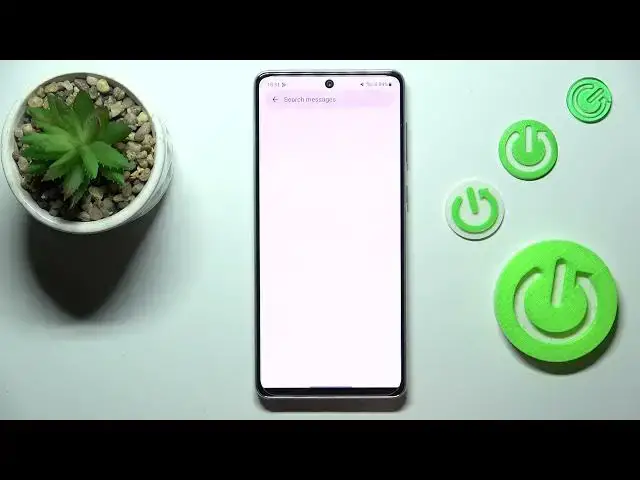0:00
Hi everyone! In front of me I've got Samsung Galaxy A73 and let me share with you how to
0:06
change the keyboard language on this device. So first of all we have to open the app which will
0:16
allow us to have the keyboard on the screen. So for example messages, notes, the browser
0:21
wherever you can open the keyboard and now let's simply enter the settings. Now we have to tap on
0:28
languages and types and as you can see right here we've got the list of currently set languages
0:33
We've got only English so let's tap on manage input languages and here we've been transferred
0:38
to the list of available languages from which we can choose. As you can see they are divided
0:43
into two different sections so those with this kind of download icon means that they are not
0:48
currently saved in your device memory but you can simply download them and they will be immediately
0:54
applied. On the other hand we've got the other section with the switchers and those are simply
1:01
currently in the device's memory so you can just turn them on or off. Let me pick for example
1:09
Arabic. Basically all you have to do in order to apply the language is to tap on the switcher
1:14
Now we can go back. As you can see it is immediately applied to this list also and here we've got an
1:19
additional option language switching method. Let me tap on it and as you can see we've got three
1:25
different ways or actually two and a third way is the combination. So we've got the spacebar
1:31
swipe, language key and both and I will pick this option in order to show you how they work
1:37
Now we can go back to the keyboard and we've got actually a difference here so we've got
1:42
the glow button right here which will actually allow us to change the language because it acts
1:47
just like a language key. So right now I'm typing English but after tapping on the globe icon I can
1:53
easily switch to the Arabic one. What's more let's check the another method so the spacebar swipe
2:02
just like that and as you can see we've got English. So basically this is how to add the
2:06
language to keyboard and now let me show you how to remove it because sometimes you don't really
2:10
need to have like two or three different languages added. So all you have to do is to enter the
2:16
settings again tap on the languages here and again you have to enter manage input languages
2:21
Let's tap. As you can see all we have to do right here is to simply tap on the switcher thanks to
2:28
which we will simply turn off the language. No worries if you've chosen the language which is
2:33
far down from the list because it will immediately appear right here at the top. So no worries you
2:40
won't have to like scroll down again. Let's check the keyboard again to just check if it worked and
2:48
as you can see we do not have the language key. What's more the spacebar did not work. I mean it
2:53
works but it does not work like the switching method which simply means that we've got only
2:58
a language applied. Only one language applied. So basically that's all. This is how to change
3:04
keyboard language in your Samsung Galaxy A73. Thank you so much for watching. I hope that this
3:09
video was helpful and if it was please hit the subscribe button and leave the thumbs up