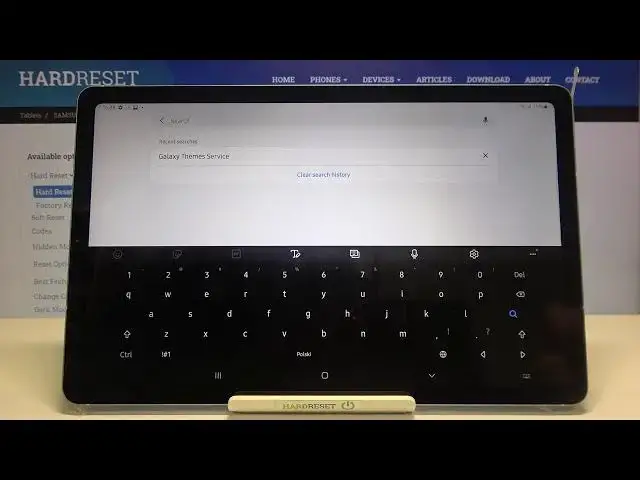0:00
Hi everyone, here we've got Samsung Galaxy Tab S6 Lite and let me share with you how
0:11
to change keyboard language on this device. So firstly we have to open the keyboard so let me do it in the settings, it doesn't really
0:18
matter and now if you've got the keyboard turned on all you have to do is simply find
0:22
the settings icon which is right here in my case. Now let's tap on languages and types and as you can see here we've got the list of previously
0:30
added languages, we've got only Polish right now. In order to add new one just tap on manage input languages and here we've got your device
0:38
actually asking you if you'd like to auto-update language data so you can set never, using
0:45
Wi-Fi only or whenever available. I will leave using Wi-Fi only and as you can see here we've got the full list of available
0:53
languages from which we can choose. Actually we've got two different lists, here we've got the languages which are currently
1:00
downloaded and under it we've got available languages so if you will find a language you'd
1:07
like to use in this list all you have to do is simply tap on this downloading icon and
1:12
then your device will download it and set it on the keyboard
1:16
But let me pick something from the downloaded languages and let me pick English
1:22
All you have to do if you found the language you'd like to use is simply tap on this switcher
1:26
here and make it look like this. It means that it is activated and it is applied to our keyboard
1:33
Let me choose another language which will be let's say more graphical and let me pick
1:40
for example maybe Korean, just tap on the switcher again. Now we can go back and as you can see here we had the list of the languages, we had only
1:49
Polish but right now we've got also English and Korean and under it we've got a new option
1:56
let's tap on it. Here we can decide how we want to switch the languages
2:00
So we can choose the language key and spacebar swipe which is right now applied but we can
2:05
also choose a language key or the spacebar swipe. So it's really up to you, I will leave this option like here, I will pick the language
2:15
key and spacebar swipe in order to show you both ways to change the language let's say
2:22
So now we can go back to the keyboard, let's go back and ok
2:27
Firstly on the spacebar we've got the name of the language we are currently using
2:31
So here we've got the Polish applied and right next to it we've got the global which was
2:37
meant before and thanks to this we will be able to switch the languages
2:42
Let me check how to do it using the spacebar so let me tap on it and swipe
2:49
And it doesn't work. Oh ok and as you can see I've just swiped to the Korean one so now I can easily type
2:59
in Korean and let's check this global, I can simply tap on it and I can switch to the Polish
3:04
and to the English actually but here we've got actually the same alphabetic
3:10
So just by tapping on the global icon or swiping on the spacebar you can change the languages
3:17
Ok so this is how to add a language to the keyboard and now let me show you how to remove
3:22
it because probably for some reason you do not need three or four languages applied to
3:28
your keyboard so all you have to do is simply get back to the settings, tap on languages
3:32
and types and tap on manage input languages and if you'd like to remove the language all
3:37
you have to do is simply tap on the switcher on it
3:41
So let me turn off the Korean and let me turn off Polish. We will be left with English so we can go back as you can see they immediately disappeared
3:49
from this list and after getting back we can also see that we've got the name of the English
3:56
but after swiping we cannot change between the languages what's more you cannot see the
4:01
global icon so it means that from now on we can only type in English
4:06
So actually that's all. This is how to change keyboard language in your Samsung Galaxy Tab S6 Lite
4:12
Thank you so much for watching. I hope that this video was helpful and if it was please hit the subscribe button and