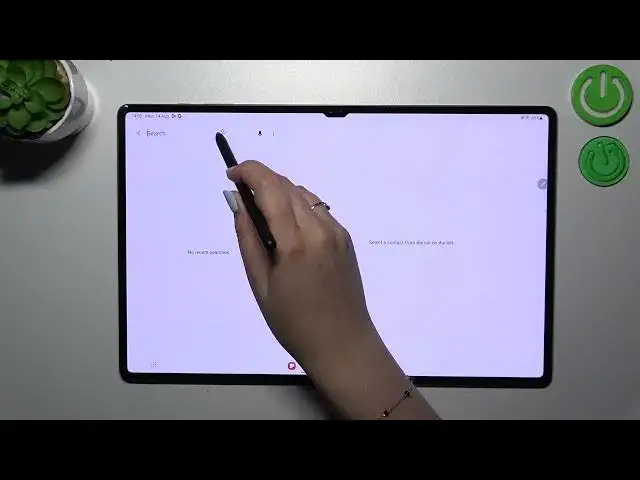0:00
Hi everyone, in front of me I've got Samsung Galaxy Tab S9 Ultra
0:04
and let me share with you how to change the keyboard language on this device
0:13
So first of all we have to open the app which will provide us with the keyboard
0:18
So for example a note, browser, phone or whatever just have the keyboard on the screen
0:25
So let me tap on this option where we can search something and let me tap on this keyboard icon
0:31
As you can see we've got the keyboard and all we have to do right now is to basically tap on this settings icon at the top
0:38
So let's tap on it and here we've been transferred to the options connected with the Samsung keyboard
0:43
Let's tap on languages and types which is at the top. Here we've got the list of all currently added languages
0:49
We've got only English so let's tap on manage input languages and here we've been transferred to the full list of available languages for me to choose
0:56
It is divided into two different parts. Here with the switchers we've got those which we can currently and immediately basically apply
1:04
and here we've got available languages which we can download just by tapping on this download icon
1:10
Alright, so all we have to do is to tap on the switcher so let me pick for example Arabic
1:16
as it is the graphical language and I can show you the difference. So since both are active we can go back to the previous page
1:24
and here we've got another option, additional option, language switching method. So after tapping on it you can decide whether you want to use the spacebar swipe, language key or both
1:35
and I will pick both so I can show you how they work
1:39
Now we can go back to the keyboard so let me... Okay and as you can see immediately we've got the Arabic applied but that's okay
1:50
We've got also another option, the globe icon which will allow us to change the language
1:55
So we can change it just by swiping on the spacebar as it was set in the previous step
2:01
when we changed the language switching method or just by tapping on this globe icon
2:06
and as you can see we can freely write with both languages
2:11
So I've just shown you how to add the language to the keyboard and now let me show you how to remove it
2:16
because sometimes you don't really want to have two or three different languages added
2:20
you just want to have one, you just want to change it. So let's enter the settings here, tap on the languages and types
2:27
and basically in this section we have to again enter the list of languages
2:33
just by tapping on manage input languages. Here if you want to remove the language from the keyboard simply tap on the switcher
2:40
so I will remove Arabic, I will have only English because it is turned on
2:45
and after getting back to the keyboard I can show you the differences
2:51
We do not have the globe icon and after swiping on the spacebar we also cannot change the language
2:57
which simply means that we've got only one language applied. Alright so that will be all, thank you so much for watching, I hope that this video was helpful
3:06
and if it was please hit the subscribe button and leave the thumbs up