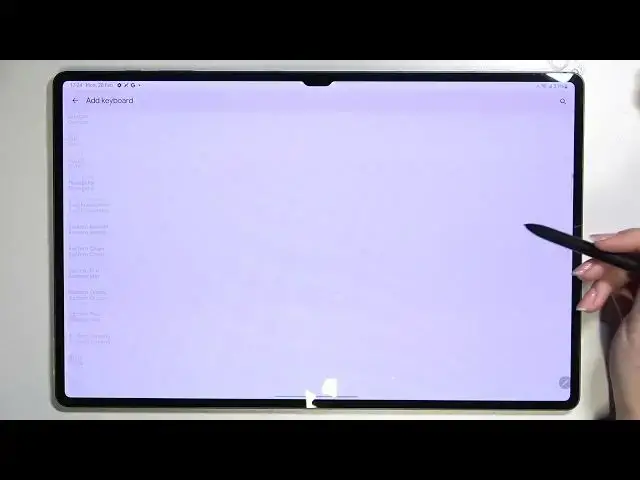0:00
Hi everyone. In front of me I've got Samsung Galaxy Tab S8 Ultra and let me
0:11
share with you how to change keyboard language on this device. So first of all
0:15
let's open the keyboard, for example in notes it doesn't really matter, just open
0:19
it because you have to have the keyboard on the screen. Alright, so if you've got
0:25
it all you have to do is to simply enter the settings which are right here in my case and if you cannot find them no worries just tap on this three dots icon
0:32
and the settings will appear right here. So let's tap on it and pick the
0:37
languages. As you can see this is the list of all previously added languages
0:41
we've got on English right now so let's tap on add keyboard and after that
0:45
we've been transferred to the full list of all available languages from which we
0:49
can choose. And all we have to do right now is to simply find the one we would like to set and tap on it. So let me pick something like the Arabic one in order
0:57
to show you the actual difference. So let me tap on Arabic and sometimes you
1:01
will also be able to pick the region so let me tap on it. And as you can see
1:05
we've got also two different keyboards to choose from, it's up to you, I will
1:09
stick with this one. And as you can see the Arabic has been immediately applied so we can go back to the keyboard and check and actually we've got two
1:18
differences. So first of all we've got the name of the language we are
1:22
currently using on the spacebar so it's not empty anymore and next to it we've
1:25
got the globe icon which is a language key and it will allow us to change the
1:29
language. So right now I am typing English but after tapping on this globe
1:34
icon I can easily switch to the Arabic one. Let me tap on it again and the
1:39
English. So actually this is it, this is how to add the language to the keyboard and
1:43
now let me show you how to remove it. So let's go back to the keyboards and tap
1:48
on this pencil icon in the right upper corner. Now we can mark the language we
1:53
would like to remove and tap on the trash bin icon. And as you can see we've got only English left so after getting back you can see that the spacebar is
2:01
empty, we cannot find a globe icon so we can only type in English. So actually
2:07
this is it, this is how to change keyboard language in your Samsung Galaxy
2:11
Tab S8 Ultra. Thank you so much for watching, I hope that this video was
2:15
helpful and if it was please hit the subscribe button and leave the thumbs up