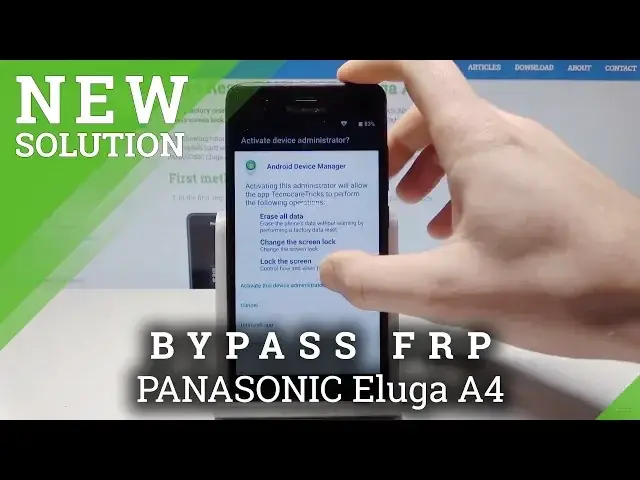0:00
Here I have Panasonic Aluga I4 and let me show you how to bypass
0:11
FRP on the following device. So let me show you how to simply activate the device by using the Panasonic Welcome
0:19
Panel and let me show you how to bypass here the Google verification
0:23
So in that case let me show you how to use the memory card method but you can use it without the memory card
0:29
you can check it out on our other videos. So you need the memory card with two apps
0:34
You can download the apps from the link in the description. Let's just here insert the slot
0:42
So let's open the tray. Insert here the slot. Here I have the card with the characteristic that's right here
0:51
Let's put this card in that position and put the whole slot into your device
0:56
All right, that's it. slot is inserted. Let's here tab okay to the following info. Let's tap on Samsung SD card
1:08
Now you can use the SD card. Let's open in my case, FRP folder and let's start with settings
1:15
Tap settings again. Let's enable the unknown sources. Tap okay. Let's go back. Choose the settings
1:23
one more time. Choose install the devices installing the development. Settings, tap open, and now you can use the settings
1:30
So that's what you need to do. So here you need to find and select here the security
1:44
And let's here choose Device Administrator and the Active Defined My Device
1:49
Tap the Active the Device Administrator. Let's go back. Then you need to go back again to the list of settings
1:56
Choose here apps. Here I have apps. Let's tap Show System. And from the following apps, you need to scroll down to Google section. And let's tap at first and at Google app. Here let's tap storage. Choose clear cache. Tap manage space and clear all data. Tap OK. Let's go back again and tap here
2:26
tab disable app let's go back choose google account manager and do the same thing storage if you
2:33
have something here let clear it if not let just tap disable disable app Let go back scroll down again choose here Google Play Services storage clear cache manage
2:46
space, clear all data, tab, okay. Let's go back. One more time, choose here, Google Play Store
2:56
Sorry, let's also disable the Google Play Services, of course. disable app let's now tap on Google Play Store let me find Google Play Store
3:09
all right let's tap it choose here the storage tap clear cache clear data tab okay let's go
3:21
back and here let's tap disable right here Tap disable app
3:33
All right. Now if you are ready, let's check out your thing is correct by tapping disabled
3:50
Here you should find those four apps from Google. Let's go back to the storage, to your portable storage
3:58
Let's use the FRP Google. You can also download this app by using our link
4:30
Then, alright, here we've got Google Play services. That's what you need to have, let's go back and let's open the settings up one more time, choose install
4:51
Let's tap open. In my case, let me connect my device to a Wi-Fi because the Wi-Fi is disconnected in my case and I should use the Wi-Fi
4:59
the Wi-Fi so let me just enter the password to my Wi-Fi
5:05
Tap connect let go back and now you need to scroll down to choose here accounts Tap add account Here let tap Google Wait a few seconds
5:26
Let's sign in into some Google account. It could be any Google account, even the new one
5:31
Let's just enter here the email. All right. Let's tap next
5:41
It's now time to enter the password. You need to sign it into the Google account
5:47
Do you know the email and password? That's the only condition of that Google account
5:55
Alright, choose next right here. Tap, I agree. The phone is checking info. Alright
6:08
Let me tap the blank screen. Let's go back and now you need to enable those apps
6:16
So let's go back. Here let's find and select apps. Let's here choose show system
6:25
Tap disabled and let's here enable the Google. Let's go back. Let's enable Google Account Manager
6:35
Google Play Service. and Google Play Store tab enable. Let's go back again to the settings
6:48
Here let's find and select the security
6:58
Here device administrators and let's allow the Android device, tap activate. You can now press the power key and choose reboot, tab okay and wait until the device will reboot
7:28
Alright, let's choose here, get started, let's go through the Welcome Panel
7:45
tap skip inserting SIM card setup as a new device is searching for network let me tap don use a network tap continue Let tap next next and next
8:04
Here let me skip the fingerprints, skip anyway. Let me here, set out later those things and the well component pops up
8:12
So it's almost everything good, but you need to also here perform the hardoosed by using
8:16
settings to fully erase FRP, so let's scroll down, choose settings, and then, and choose settings
8:21
Then you need to scroll down again and let's choose here backup and reset
8:26
Select here factor data reset. Here you've got your account that you add previously
8:31
In that process, choose reset phone and erase everything. Wait until the operation will be completed
8:36
Do not interrupt why that process is running. All right, the welcome panel pops up, so let me try to tap agree and activate the device without the Google
9:51
account, tap skip. Now let me set up as a new. Here let me choose don't use any network for setup
9:58
It's a good sign that we can skip it. Here let me leave the Google services, tab next
10:05
And tap next to late and time, tab next to name. Let me skip the fingerprint unlocking, skip anyway, set up later
10:15
And that's it, the home screen pops app, so we just activate your device without the Google account
10:19
So everything went well. thank you for watching please subscribe our channel leave thumbs up under the video