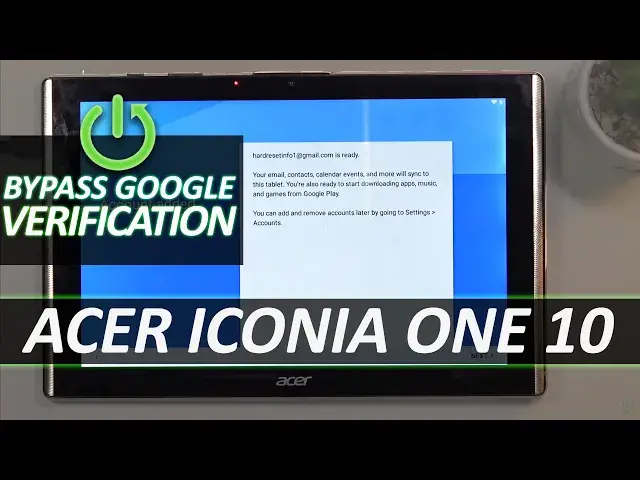0:02
In front of me is an ACER I-Kanya-110 10
0:12
Today I'll show you the bypass for this device. So if your tablet is locked as this one is
0:20
I can simply bypass it by doing a little bit of a trickery here
0:24
So to get started, we're going to go back to the first page. Now you do want to be connected to Wi-Fi, obviously
0:29
the M because otherwise you wouldn't be seeing the verification screen. Now once you connect to it, go back to the first page, choose vision settings
0:42
From here you're going to go to Talkback, enable it. Tap on OK
0:50
Talkback on. Talkback is a screen reader primarily for people with blindness and low vision
0:56
Now I'll mute it because what it's saying. it doesn't really matter but once you see this page right here what you want to do
1:02
is on the screen no particular way just draw an L as a letter L
1:07
There we go now by muting it it didn't want to accept it because it had the panel
1:24
over it so getting rid of it solved the problem. Now from here once you open that menu by drawing an L, you want to tap on Talkback Settings, double tap it
1:36
And this will take you to the Talkback Settings. So in here, we're going to go to..
1:45
No, number one, before we go anywhere, we're going to disable the Talkback. So you want to hold volume up and volume down
1:51
Both of the keys at the same time. This will give you the Suspended Talk Back, tap on OK
1:59
double tap it, and now we can normally use our device. So once you have suspended it, we can now scroll down to Help and Feedback
2:11
There we go, Help in feedback, right almost at the bottom of the page. And in here, you want to tap on a little magnifying glass to search for use Morse Code
2:22
Now, all we need to do really is type in two letters, MO, and it will bring it up as a suggested, use Morse Code
2:29
select it and as you can see there is a video you want to top on it give it a
2:39
second and it will give us a 3-dard option once you see it you want to top on it
2:46
and then choose I didn't want to open it let's see it's close it and try it
2:54
again you want to top on 3 that option and and not the video itself
3:05
There we go. So once you tap on it, it gives you a watch later option
3:09
And when you tap on it, it opens up the web browser. It's accept and continue, and we don't want to sign in
3:18
And once you're on your web browser, tap right at the top, and type in hard reset.info
3:29
like so and in here you want to select the download category right here And from here we going to search for Android 7
4:06
and as can see there should be only one result click on the download right here
4:21
scroll down again and select download once more continue and allow okay
4:36
Now it should be on, there we go, done downloading
4:51
Once it is, click on open. And before we can install it, we'll need to go into these settings
5:00
And in here you want to scroll down to the unknown sources, enable it
5:06
confirm it and also we're going to go to the device administrator while we're here
5:11
select the or deselect the find my device and deactivate this device administrator and now we can go back go back once more
5:20
and as you can see the installation page is now closed so let's step on a 3 dots
5:26
right here and go to the downloads There we go, downloads and you should have only one thing here, which is the application
5:39
that we have downloaded. And now we can install it, so next and install
6:00
Now that is done installing you, you want to click on done, go back
6:13
You want to get back to the search page right here and then type in settings
6:24
Actually, I'm going to try something. We can either download the application settings one
6:30
or I'm going to see if this will work. So I'll remove where I am right now
6:38
And type in bypass at the end of the dat info. Which here I do have an application called Settings
6:50
and I'm just going to check if it, yep, it does work. So as you've just seen, I'm going to go back here just so you can see the address
6:57
so it's hard we set info slash bypass. And from here, at the bottom, we'll find the settings application
7:03
When you tap on it, you don't need to download anything. It just opens up your settings on the phone or tablet
7:09
So in here, we're going to scroll down to apps. And then top on the three dots and go to Show System And then scroll down to G We looking for first Google Account Manager
7:33
Get your Google Account Manager is the first one. And you want to select disable app
7:42
And then go back and next thing you're looking for is Google Play Services
7:47
So right over here. And for some reason just shifted, so I missed it
7:52
There we go. So Google Play Services, again, select disable, disable app
8:01
And now you want to go back. Go back once more. And in here, we're going to now, oh, who's went too far
8:10
So in here in the settings page, you want to now scroll down to accounts
8:16
add account and choose Google. And here, simply log in with your Google account
8:30
Now, you do have a button right here to create the Google account. I haven't really tested it out
8:35
I don't know how well it works because right now this Google login page is done or
8:41
showing up strictly because of the first application that we have installed. Without that application, Google as an account option does not appear when the device is locked
8:50
So anyway, I'm going to log in with my existing account, which you can do as well
8:54
If you have already a Google account, or you can create, for instance, one on your computer and then use it to log in here
9:14
a password for it so I'm going to move the tablet off the screen
9:18
And I misspelled my password
9:31
spelled my password so now we're going to select that we go so now select that we agree
10:01
probably see this pop-up several more times throughout the setup that's completely fine it doesn't really matter
10:07
just click somewhere on the screen to get rid of it so once you are logged
10:11
into your Google account you want to go back to applications or apps in the
10:17
settings and again select show system and scroll again down to G we're looking
10:24
again for Google account manager this time around we're going to enable go back
10:31
and Google Play Services, enable. Once you have enabled both of those applications
10:39
you want to hold power key and select Restart. gives us the pop with talkback suspended once I put it up so I just going to get rid of it And as you can see we now back in the setup screen so let go through it
11:13
Now it looks like a talkback isn't actually suspended. As you can see it's selecting the object so again hold volume up and volume down
11:24
Suspend Talkback. Okay. And now let's get going with the setup. Now once it loads up the verification page you should see an information that account was added
12:05
and it should provide you the account that you have used to log in
12:08
So for me as you can see it's the one that I have used in the throughout the bypass so all
12:14
we need to know is stop on next. Now before you go clicking out the video the process is still not finished we need to do one
12:21
additional thing. This only allows us to finish up the setup but the device still has the line
12:27
on it so once we get access to the home screen we will want to perform a
12:34
factory data reset now once I actually get access to my home screen I'm
12:38
gonna show you where to find it but I'm not gonna go through it because once you
12:42
go through the factory reset you're back in the setup screen once it's completed
12:45
after like two minutes at which point you can set up your device however you
12:49
like so that will be just a waste of time for something that once you
12:53
reset your device there is not much more to do the device will be unlocked so anyway select not now
13:29
Let's give it a second once it loads apps. Okay, so you want to navigate into the settings once you are on the home screen
13:42
you are on the home screen. From here, scroll all the way down to backup and reset
13:53
Select factory data reset, reset tablet, and then once you tap on erase everything, this
13:59
will begin the factory reset of the device, which will in turn fully unlock this device
14:04
Now like I said before, it will bring you back to the setup screen that's completely fine, but once you're in the setup screen after the factory reset, the device is fully unlocked
14:12
so you don't have to connect to Wi-Fi. You can skip that. You don't have to verify anything
14:17
The device is fully unlocked, so you can do whatever you want with it and set it up however you like
14:22
Now, I'm not going to go through it just to save on time. It's fairly self-explanatory after you reset it
14:29
So, anyway, that is how you'll bypass the Google verification on this device
14:33
And if you found this very helpful, don't forget to hit like, subscribe, and thanks for watching