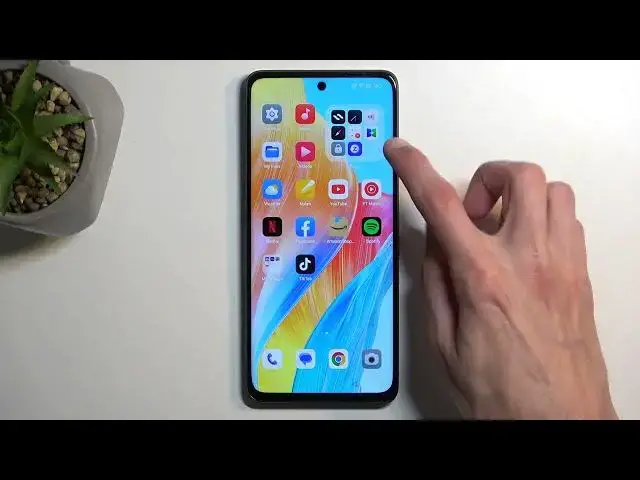0:00
Welcome. In front of me is an Oppo A98 and today I will show you how you can bypass the Google
0:08
verification on this phone. Now as you can see the phone that I have right here is locked
0:17
so I need to verify either the Google account that was previously signed in on this device
0:22
or the previously used screen lock which in this case was a pattern
0:26
Now assuming we don't know either of those I'm gonna show you how I can bypass this
0:31
So number one you want to navigate to the Wi-Fi connection page like this one
0:38
As you can see I am already connected to my network. Connect to your network you will need it later on
0:44
And from there we're gonna scroll down to add network and from here
0:50
I'm gonna select our network the one that we have connected to
1:00
So click on the little information and then you want to select
1:09
share nearby turn on and then select this text at the bottom need help sharing
1:20
once it opens up a link I'm gonna click right here on these three dots and then select share article
1:28
messages new message and in the field to just slap any kind of random numbers it does not matter what
1:40
you pick we do not even have a card inserted in this device so we're not sending a message to
1:47
anyone anyway I'm gonna confirm it and then once you confirm it it pops up this window right here
1:54
automatically pasting in the link so you want to remove it completely get rid of it and then
2:01
in the message you want to type in www.youtube.com now make sure you add the www extension without it
2:11
it will open up YouTube in a pop-up view rather than in a full full screen view
2:18
which is what we need so make sure you add this in so exactly like this and send it as you can see it sends it and gives us kind of
2:36
little pop-up right here we can tap on this arrow load tap to load preview
2:42
and then once it loads it up click on the image of YouTube and as you can see it opens up YouTube
2:48
in a full screen view which is what we needed then we're going to click on the account icon settings
2:57
about and then google privacy policy accept and continue and no thanks and this opens up
3:04
our browser in the search bar you want to navigate to hard reset that info bypass
3:20
now I'll actually mention this I should have mentioned this at the beginning I did slip my mind
3:25
we will need another Android device it doesn't matter what kind we just need to have access to
3:32
Google Play Store so I have some Nokia PureView right here for this but like I said you can use
3:37
any Android device as long as you have connection to Google Play Store so anyway
3:43
that being said let's continue I'm gonna accept this let's select consent and scroll down to
3:52
settings and you want to scroll all the way down to which one was it let me quickly check
4:11
so we're looking for a home screen and lock screen apparently so let's select that
4:21
now it's telling me to select home screen layout we don't really have
4:28
oh no we do never mind I'm a little bit slow I guess so once we select that apparently it
4:35
opens up our home screen completely ignoring the setup so now we're gonna swipe to the right
4:44
we're gonna select tools folder I assume just this one and here we're looking for clone phone
4:53
application and we're gonna select that this is a new device gonna allow everything that it pops
5:04
up with migrate data from other Android and this device now is prepared for
5:14
copying the data now we need to get our other device that we can actually use
5:22
and from here we will need to download a couple applications I'm just gonna place something under this phone because it's
5:36
so slippery that it's literally sliding on a flat surface there we go good enough
5:42
it shouldn't be sliding away so from here obviously you need to have a Google account
5:49
signed in I have one as again as you've just seen also make sure you're connected to your Wi-Fi
5:57
again I am connected and I want to now open the Google Play Store let's see what we need to
6:04
download so we're first going to search for a clone phone shows up as I suggested so I'm gonna
6:16
click on it it shows up several different ones so we have clone Apple one the OnePlus and whatever
6:23
that is in all honesty all three of them are basically the same they will all work but for the
6:28
purpose we're gonna actually choose the Apple one it will be the correct one and we're gonna select
6:33
install okay so I'm quickly catching up with the guide on my screen right here just to check out
6:42
if I'm not missing anything but it looks like everything is on track so
6:53
we're gonna open it up gonna then again agree to everything that it pops up with
6:58
whenever you have this kind of pop-up with the settings you want to click on the settings toggle whatever we have right here then back out allow gonna select start migrating which will
7:09
supposedly bring up more crap to enable and you can see that we have now our QR scanner
7:21
open so we can now scan the QR code that is on this device so I'm going to do so
7:28
so point the camera oh there we go select okay
7:43
now by default I believe it will select everything that finds some kind of data to
7:48
import obviously we will want to deselect most of it I'm gonna quickly check up
7:59
okay so I did catch up on the guide so from here we're gonna navigate to the applications
8:05
which for me is the only thing that is accessible this device has nothing else on here that's why
8:10
but you want to click on the actual like text right here this will open up a list of applications
8:15
that we have on this device so from here you want to select any kind of application just one
8:22
preferably probably one that has the smallest size so for me that will be calculator six megabytes
8:30
hopefully I should be able to import it but we'll see I'm gonna click the check mark this
8:35
will then make the start migrating option visible so I'm gonna click on it
8:42
as you can see it's now migrating the calculator application finishes it up so we can select done
8:48
and that's all we needed this device for so just eat it to the side
8:53
I do have a little bit of a problem one failed that's obviously not what we want so I'm gonna
9:02
download some other applications on this device that I can migrate so let's see
9:16
I'm just downloading any kind of application that is not native to Android
9:20
because this is Nokia so it's as stock of an Android as it
9:25
almost can get so I had basically nothing to migrate that was my problem
9:33
so again I'm gonna clone this once again but I guess it worked anyway so even though it failed so I'm taking that back I guess
9:45
as you've seen I press the back button I think you can just press done as well
9:50
we're gonna select our preferable navigation method we can skip so it actually worked even though it failed actually importing the application so with
10:01
that being said I did learn something here that even applications that are not native
10:05
to Android can still work with the same application so I'm gonna go ahead and
10:09
import the application and I'm gonna click on it and it's gonna import the application
10:14
so I'm gonna click on it and it's gonna import the application and it's gonna import the application
10:19
so I'm gonna click on it and it's gonna import the application and it's gonna import the application
10:24
that even applications that already exist on the phone like a calculator even though it will block
10:30
from importing such an app because it already exists on Android it it will still function
10:36
for the purpose of the actual bypass now once you have access to your home screen like this
10:43
you want to navigate to your settings and there's one last thing that we need to do which is navigate
10:48
all the way down to additional settings then swipe down to backup and reset and then select
10:56
reset phone erase all data erase all data and then press on the erase all data once again which
11:02
will perform a factory reset of your device now this process will take a couple minutes to finish
11:07
up it's a typical factory reset and once it's completed it will then take you back to the setup
11:14
of your phone at which point your phone will be fully unlocked so you can set it up in whatever
11:18
way you want to you won't need to do this whatever we did right now because the device will be fully
11:24
unlocked and just to explain what happens and why this step at last step is important for you to
11:30
reset this device is when performing a factory reset of the phone through settings like I'm
11:36
telling you to do right now with this option it forces the device to remove any kind of protection
11:42
from it that is only so when it's being done through settings that's why I'm telling you to do so
11:48
and any kind of screen lock or google accounts that were present on this device even though
11:53
they're not visible right now they're still on the device somewhere in like the files there
11:58
this will completely get rid of them the phone thinks that it's unlocked and everything is fine
12:04
so it just clears all the data that is usually used as a protection method for the device
12:11
and therefore once it's finished the device is fully unlocked and you can set it up in whatever
12:15
way you want to so with that being said hopefully you found this very helpful if you did don't
12:21
forget to hit like subscribe and thanks for watching