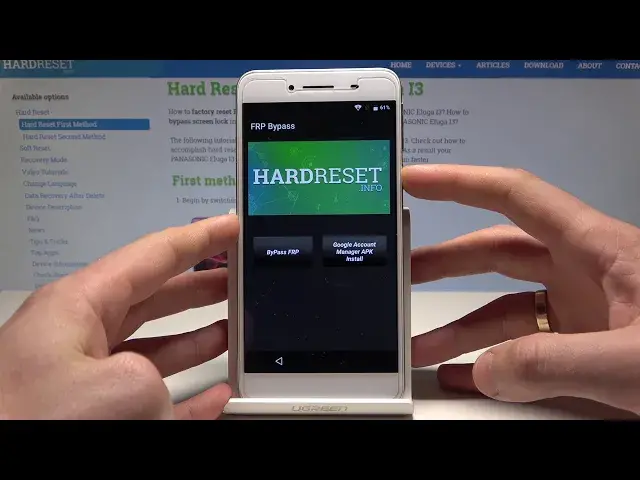0:00
Here I have Panasonic Yuga I3 and let me show you how to buy
0:11
bus Google verification in the following device. So let me show you how to remove the factory rest of protection, how to activate this phone
0:18
with the forgotten Google account. So at the very beginning you need to go back to the select Wi-Fi network screen
0:25
Let's just scroll down and choose here at Network. So let me choose another network right here
0:33
Of course you have to have some internet access. Let me add the network, highlight the word, the random word and simply use more key and select assist
0:43
That's what you need to do. Tap assist. Let's here choose No Thanks
0:47
And now you can use the browser. Let's type in here Chrome
0:51
Tap Chrome. And now you can use the Chrome. only tap, accept and continue, choose no thanks and now you can just enter the following website
1:04
Hard reset. Dot info. All right, tab here search
1:20
Here I have hard reset. And we try to enter this again
1:33
With the following screen pops up, you have to enter the following phrase, hard reset. .infoam
2:09
Let me just here correct my hard reset. Alright
2:20
Hard reset for download 8 Alright let tap search
2:32
And here let's use this link. Download Google Account Protection
2:51
Alright let's scroll down and let's here use this download button right here
3:01
Tap up with permissions, tab allow Chrome to Access Photos Media etc
3:06
Tap OK. Let's wait a few seconds. Now let's choose here open
3:28
So let me tap the following app, FRP bypass. Tap settings and let's enable the unknown sources
3:37
Tap okay, now you can install the apps. So let me do it again
3:41
Here let's tab install. The FRP bypass is installing. Tab Accept. Wait a few seconds
3:51
Let's choose here open right here
4:02
And here we've got FRP bypass. Let's choose Google account manager for version 6.0
4:09
Tap install. Let's tap down right here
4:19
Let's tap bypass FRP right here. here choose browser sign in and here you have to use more key and select browser sign in again
4:29
tab okay and here let's enter the following email so you should enter some email just the email
4:42
that you know the password and the login so basically let sign in into some google account that you can log in and it could be any Google account even the new one not connected to this one Let me just enter some Google account not connected to this phone
5:04
Let's stop next. It's time to enter the password. Let me do it
5:18
Alright, if you are ready, let's choose here this button, this okay key
5:24
The device is signing in so you have to wait a few seconds
5:29
As soon as FRP bypass pops up again, let's simply press power key, choose restart
5:37
tab OK to confirm it and wait until your device will show you the welcome panel
5:48
Alright, the welcome panel pops up
6:00
So here let me go next. Tap skip. The phone is checking info and checking connections, let's wait a few seconds
6:18
As you can see, I come to added through the good sign tab next
6:48
All right here you can set up an email let me just choose not now let me don protect my device with the screen lock skip anyway
7:25
Normal let me just scroll down, choose don't restore any backup. Tap next and I've got it
7:31
To fully erase FRP you need to tap the apps icon and perform the hard reset by using settings
7:38
So let's open settings, scroll down and choose here backup and restore right here
7:44
Here from backup and reset, let's choose here factory data reset. Here you've got the recount that you add previously in that process, tap reset phone and choose erase everything
7:55
Let's wait until the operation will be completed. Do not interrupt why the process is running
8:47
Excellent, the welcome panel pops up
8:59
So now let's just quickly try to activate the device. Let's go next right here
9:07
Let me skip inserting simicard. Let me skip also selecting Wi-Fi. Tap next to date and time
9:15
Next again. Let me don't protect my device by any kind of the screen lock
9:22
Let me agree to the following Google services. As you can see, the welcome panel pops up
9:28
The home screen is also right here, so everything went well. Thank you for watching
9:33
Please subscribe our channel and leave thumbs up under the video