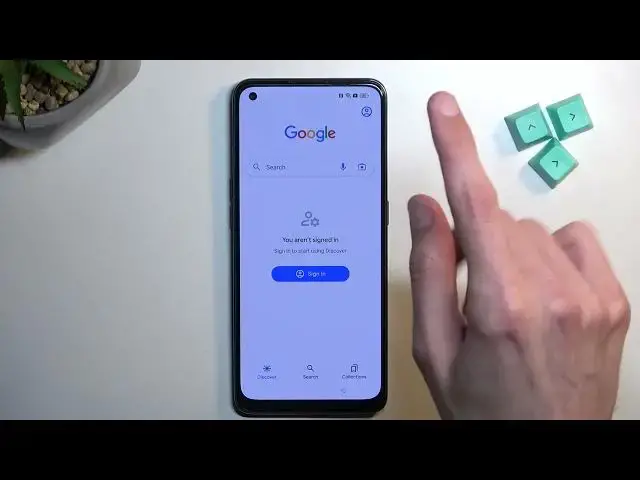0:00
Welcome. Infanomy is an Apollo 8T and today I'll show you how we can bypass the Google
0:06
verification on this device. Now right here you can see that the phone is locked and it's telling me to draw the pattern
0:16
to unlock it. Obviously if I close this it will tell me to use my Google account instead
0:20
Now I will change the language to English in a second. I did it by mistake so sorry for that
0:25
I'll change it to English when we begin. But before we do so, I'm going to quickly mention one more thing that we will need another Android device
0:35
So I have some kind of Motorola right here. Now it doesn't really matter what phone you have
0:40
All you need to do is just navigate to the Play Store and download the Apple Phone Clown application
0:45
So just to quickly show this, I'm going to do this right now. So in here we're going to search
1:00
I just search appo phone and it comes up with this Apollo clone phone. I'm going to select that and we're going to
1:07
install it. And for now we're done with this device. So let's
1:12
get back to this one. So to begin here I'm going to back out to the very beginning so I can select English. There we go
1:21
And from there we want to start off by progressing forward till you get to the Wi-Fi connection
1:30
like this one. I don't know if being connected to network is a requirement, I don't think so
1:39
but you can connect to it regardless, just so it's in the same kind of state
1:45
And from there, I want to scroll all the way down, select add a network
1:50
Right? Oh, no, my bad. So it is, we do actually need to connect the network
1:56
because then we're going to select this button right here. going to select share nearby then we're going to select turn on from here need
2:11
help sharing select three dots right over here and select share article select
2:24
message or messages new message In terms of like to who just slap in any random numbers. That's good enough
2:38
One more thing I'm gonna take out my SIM card because I do have a SIM card in this device right now, but
2:43
This is absolutely not needed So to prove my point I gonna to take it out Go you see no SIM card installed but that still good
2:56
It doesn't really matter. So from here, that's what we're going to, that's the number
3:00
Like I said, the number can be just a random, random number
3:04
It doesn't really matter whatsoever. From here, select the text and remove this article that it automatically pasted in here
3:11
And you want to type in YouTube.com. Now, just to be safe, I recommend adding the WWW at the beginning
3:20
Now you might think that it's kind of pointless, but there's a difference
3:25
Without it, sometimes when you send this link it won't actually work
3:30
While with it, with the WW, it will open it up. So what we're going to type in is YouTube.com and without it, sometimes it opens it up in like a pop-up view
3:42
that will not work. That's not what we need. We need it to open up in an actual window itself
3:50
So I think that will help you. Anyway, I'm going to finish it up, YouTube.com, send
4:00
And you need to top on this right here, top to load preview, and then just top on the image
4:06
And as you can see, this opens it up in its own application. Without the beginning WWW
4:11
sometimes not always depending on a device it opens it up not in a full app
4:17
anyway continuing from here we're going to tap on this account icon and
4:22
we're going to navigate to settings about and from there and just quickly
4:30
catch up with my guide right here Google privacy policy accept and continue and no thanks and in here we're going to
4:41
to hard reset that info slash bypass. So like this, if you need a moment to write this down yourself to post the video
5:11
we're going to do is select the Google search up open. As you can see this one right
5:17
here. And once we open it up, just by topping on it, you'll tap on this microphone and you're
5:25
going to say open the clone phone. Once it opens it up, we can then move to our unlocked
5:32
device So anyway No thanks let try it again open the clone phone
5:46
there we go that's what we needed now if it's struggling with detecting your
5:53
voice you can actually play me back and hopefully that will work
5:57
anyway from here we will just simply agree to whatever it needs to so gonna select this device is a new device allow
6:12
I'm gonna select other Android and now can grab our other device
6:20
we're gonna open up that app that we downloaded at the beginning
6:32
the video. Select the green continue. We're going to go into settings. Check that on. Go back
6:41
Again settings, check this on as well. Start. Settings again. Go on the phone. Again, toggle that on. And again, we basically, unfortunately, need to toggle everything on. Here we can select while using
7:02
app allow allow now it also needs access to basically every part of your device
7:08
logically thinking it needs it because it allows us to move every part of our
7:13
device to a different phone so we need to guaranteed access to all of that again
7:19
while using the app it wants location and Wi-Fi and now it's allowing us to
7:26
scan the QR code so simply Hello? No, not going to change in..
7:44
Oh, there we go. So here we go. As you can see, all you do is use this camera, hover over here, and you're good to go
7:54
The devices will automatically connect together. Select OK. Okay. And here it automatically has selected apps. We can deselect all of them, hopefully
8:12
There we go And all we need to do is select just a single app Now it doesn matter I believe which apps so not good enough So as you can see one app selected sheets in this case and we gonna start migrating done done and from here and from here and from here and from
8:49
And from here, all we need to do is I believe we're going to back out
8:56
Just quickly make sure. Oh wait, I think we are already forward
9:07
Anyway, let's select our navigation style. Gonna skip setting up any kind of protection
9:19
later there we go done and yeah we're basically done here okay so as can see we have access
9:29
to our home screen right now and now there is one last thing that i recommend doing which is navigating into the settings and then selecting i believe here nope looking for reset so additional
9:44
settings maybe yep back up and reset it on the additional settings and select reset phone erase all data erase all data and once you press on that
9:55
once more i believe it will start off reseting your phone so again this will take a couple minutes
10:00
is just a typical reset of the device but the reason you want to do this right now is because if the
10:05
device still has any kind of left over from the previous account which it most certainly does at the
10:10
moment we haven't really removed it but by making a reset or performing a reset of the device
10:17
through settings like I'm telling you to do right now the phone itself will remove all the protection by
10:23
resetting it. It just kind of how it works and from there once the process is finished you're back in the setup
10:30
screen at which point you can set up your device however you like and yeah that's basically it
10:35
so I'm not going to go over the through the reset right now on the video
10:39
I'm going to have this for a separate video so if you are really interested in checking this out
10:45
you'll probably be able to figure out by the time that couple minutes will only pass between those
10:50
but yeah I'll be recording just a simple reset in the next video
10:54
so yeah anyway with this being said this is how you bypass the Google
10:59
verification on this device and if you found this very helpful don't forget to hit like subscribe and thanks for watching