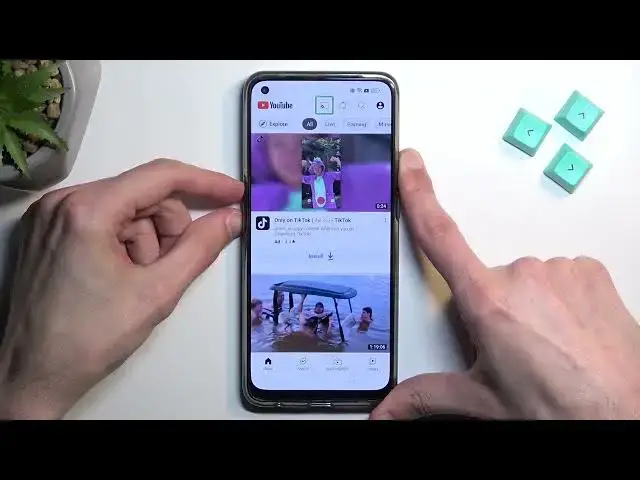0:00
Welcome. In front of me is a realme 9 pro plus and today I'll show you how you can bypass the
0:05
google verification on this phone. Now you can see that the phone I have right here is locked
0:14
So let me to draw the pattern to unlock it and obviously if I close this it will tell me to use
0:18
the google account instead. But assuming we don't know either of those I'm just gonna show you how
0:23
we can completely get rid of this and not provide any of these informations. So to get started we're
0:28
gonna back out to the beginning of the setup. That's usually where you would start. Now in
0:34
your case progress through it till you get to the wi-fi connection page which I believe should be
0:40
right here. Yep there we go. Connect to your network and from there you're gonna back out
0:44
again to the second page. This one. So select language and tap on the accessibility icon of
0:50
this like little guy and you're gonna enable it. Then you want to select select to speak
0:59
We need to tap on this blue text. Now I want to mute it because it is a little bit distracting to me but it's not a requirement
1:11
So once you have this open as you can see this little page right here, welcome to TalkBack, it
1:15
will start reading what's in this highlighted area in the green. So in here all you need to do is
1:21
draw a mirrored L like this on the screen. Then tap once while using the app. Double tap on it to
1:28
confirm it. Then single tap use voice commands and before you double tap on it I'm gonna quickly just
1:35
say what we need to tell the device to do because this will need to be verbally told to the device
1:42
Now I'll also mention that if you're struggling with enabling this feature which I'll just say
1:48
in a second, you can play me back when I'm telling it to my device and hopefully this will work for
1:54
you. But basically once you double tap on it the device will start listening to you. You will hear
1:58
a beep that signifies that it is listening to you and you want to say open Google Assistant. From
2:03
there it will accept it with two more beeps so one that accepts it and the other one that Google is
2:08
not listening to you. And once you hear the third beep basically you want to say open YouTube and
2:14
that will open up YouTube and from there we're basically good to go with like doing everything
2:19
manually as we always do. So I'm gonna do this right now and you can see and hear how to do it
2:28
Open Google Assistant. Open YouTube. Opening YouTube. And that's it. So from here once we have our YouTube open you want to hold volume up and
2:42
volume down at the same time. This will come up with the turn on talkback shortcuts. You want to
2:50
select turn on then double tap on it and then hold volume up and down once more. And now we can use
2:57
our display normally. From here you're going to navigate to the account icon, settings
3:04
about and Google privacy policy. Accept and continue and now thanks. From here right at the top you want to type hard to reset that info slash bypass
3:23
Like so. If you need a moment to type this in yourself to pause the video. And here you're gonna scroll down to, after consent, I'm gonna scroll down to
3:39
settings. Then I'm gonna start scrolling down in the settings to system settings I believe. Yep. And in here you'll find backup and reset. You want to select that
3:54
and then you want to select reset phone. Erase all data. Erase all data. And again erase all data
4:02
And this will now begin factory resetting our device. This process will take like a minute
4:06
or so to finish up and once it's completed we'll be presented with again our setup screen for the
4:11
device. And at that point we can set up our phone however we like. It will be fully unlocked so
4:16
yeah basically once we press on that button the process is finished in a way
4:21
Now I'm gonna let it run through and come back once it's finished just so I can go through a
4:26
quick setup screen just so you can see that it it did work. So see you in like a minute
4:32
And as you can see the process is now finished so we can now quickly go through the setup
4:41
Now I will be skipping everything that I can but typically if the device is locked obviously you
4:49
cannot skip Wi-Fi connection page. It just gives you some kind of annoying pop-up or backtracks
4:54
you back to Wi-Fi. But here you can see that we just finished up the setup without
5:12
any kind of problem. So there we go. Now if you found this very helpful don't forget to hit like
5:17
subscribe, and thanks for watching