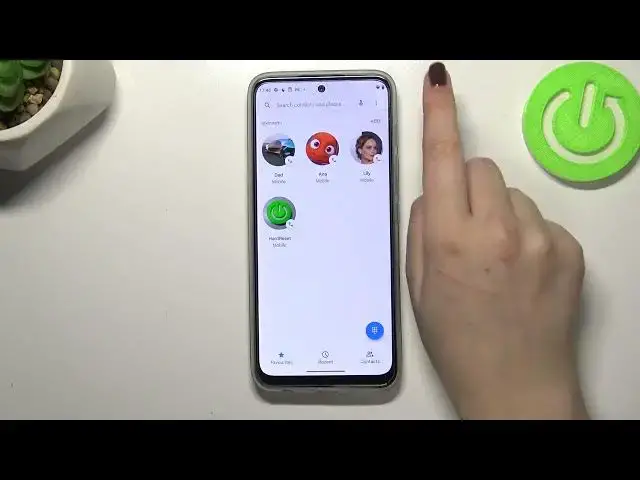0:00
Hi everyone. In front of me I've got Motorola Moto G71 5G and let me share
0:12
with you how to block a number on this device. So basically we've got two
0:15
different ways to block a number. The first one is using directly your contact
0:19
list so you can block the number which is currently saved or you can do it
0:24
using let's say dialer settings and of course I'll show you both. So let's
0:30
begin with the option with contact list. So let's enter the contacts, find the
0:35
contact you would like to block and tap on it. Now let's tap on this three dot
0:39
icon in the right upper corner and as you can see we've got the option block numbers. So let's tap. Your device will ask you if you really want to do it
0:46
because you will no longer receive any incoming calls or text messages from it
0:50
So all you have to do is to simply tap on block. I don't want to report it as a
0:55
spam so let me untick this option and tap on block. And as you can see
0:59
basically that's all because here we've got the information, we've got also this
1:02
characteristic icon which will show us that this number has been blocked
1:07
successfully. Of course we can unblock it the same way just by tapping on this
1:11
three dots icon and tapping on unblock numbers but let me leave it blocked
1:15
because we will check if it will appear on the blacklist. So now we can go back
1:20
and I promised that I will show you the second way to block a number
1:24
and here it doesn't really matter if you will be on the contacts, recents or the
1:29
favorites. All we have to do is to simply tap on this three dots icon in the
1:34
right upper corner again and tap on the settings. Now let's enter blocked numbers
1:39
as you can see it should be in the general section and here we've got
1:44
actually our blacklist and this is the number we just blocked from our contacts
1:48
so everything went fine, we blocked it successfully. And as I said here from
1:54
this step you will be able to add a number manually so you do not have to
1:59
save it on your contacts. You will have to simply tap on add a number and as you
2:04
can see here you can enter it. Let's tap on block and as you can see it will
2:08
immediately appear on the blacklist. What's more here we've got cool option which is called unknown and after activating it just by tapping on the
2:15
switcher your device will be allowed to block calls from all unidentified
2:19
callers. So that's quite useful. Of course you can turn it off the same way. You can
2:24
also unblock the numbers from this level and all you have to do is to simply tap
2:30
on this X button and tap on unblock and as you can see it will immediately
2:33
disappear. So actually this is it. This is how to block and unblock the number in
2:40
your Motorola Moto G71 5G. Thank you so much for watching. I hope that this video
2:45
was helpful and if it was please hit the subscribe button and leave the thumbs up