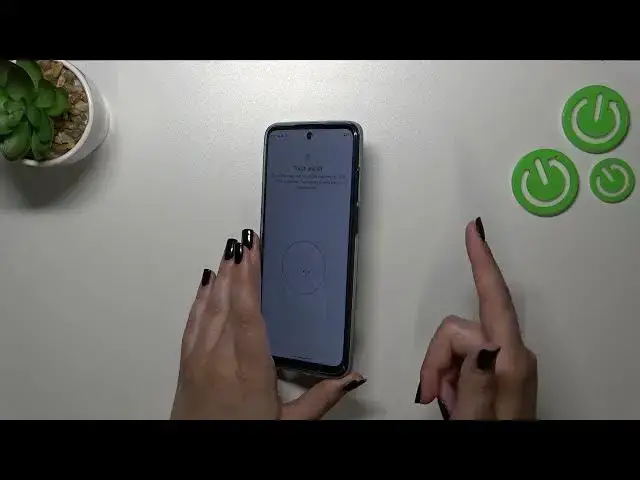0:00
Hi everyone! In the front of me you've got Motorola Moto G32 and let me share with you
0:05
how to add the fingerprint to this device. So first of all let's enter the settings and then let's find the security. Here let's tap on the
0:19
fingerprint and as you can see here we've got the very first step of adding the fingerprint which
0:24
may be quite confusing because we have to set a screen lock. Of course if you've got one car
0:29
you set you will be just transferred to another step. If not you really have to do it right now
0:35
It is crucial because if for some reason the fingerprint sensor won't work then you will
0:39
still be able to unlock your device with the pattern pin or password and you won't have to
0:43
go through the hardware set operation which will wipe out all of the data. So it's really important
0:48
and you will not be able to add the fingerprint without it. So let me pick the pattern, let me
0:53
draw it, tap on next, redraw it and confirm. Here we have to decide what kind of notification content
1:02
we want to show. It's up to you of course. Just mark the option and tap on done. And here we've
1:07
got also the information about unlocking with the fingerprint but also you can use the fingerprint to
1:12
authorize the purchases or sign into apps. Up to you of course. And then let's tap on setup. We have
1:18
to find the sensor. We've got also the animation which will try to show us where we have to find
1:24
So it is located right here on the power button on the right side. So let me put my finger on it so
1:30
I can confirm that I found it. And right now all we have to do is to simply put our finger on the
1:36
power button multiple times in order to add our fingerprint fully and avoid pressing the power
1:42
key because obviously your device will simply black out. So just do it gently and change the
1:48
position of your finger of course to add all of the parts of it
2:04
Okay as we can see this fingerprint sensor is quite sensitive because it really catches
2:09
whenever I will not change the position of my finger. Alright so we just successfully
2:13
added the fingerprint. We can add another or simply tap on done and finish everything
2:19
Here we've got the shortcuts which you can use with your fingerprint. I don't want to set them
2:26
right now but I highly recommend to learn more. Alright so this is the fingerprint section
2:31
That's the fingerprint we just added. We can remove it right here or rename it. Up to you. We can add
2:36
another fingerprint. I'm not really sure but I believe we can add up to five different fingerprints
2:42
And here we've got the option which I highly recommend to keep turned on. It is because that
2:48
here we've got the kind of unlocking method which simply means that right now we can unlock the
2:54
device just by putting our finger on the sensor on the power button without pressing it because
2:59
if you will turn it off you will have to put it and then press which may be quite uncomfortable
3:05
simply. Alright so let's lock the device and let's check if it is working. Let me lock it and let me
3:11
put my finger on the sensor. And as you can see the device is unlocked which simply means that we
3:16
just successfully added a fingerprint to it. Alright so that will be all. Thank you so much
3:22
for watching. I hope that this video was helpful and if it was please hit the subscribe button
3:27
and leave the thumbs up