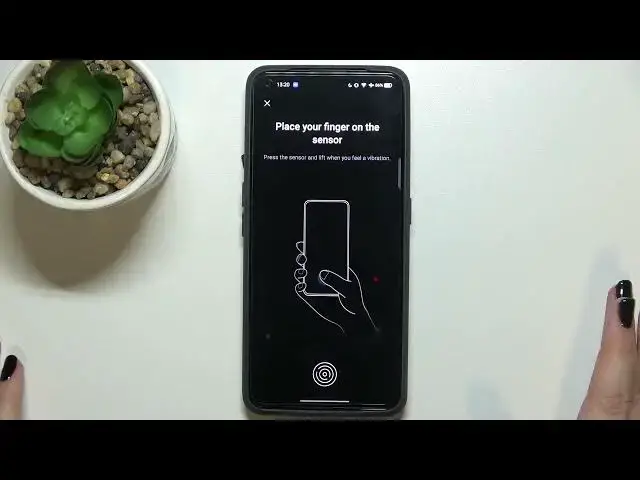0:00
Hi everyone, in front of me I've got realme GT Neo 2 and let me share with you how to
0:12
add the fingerprint to this device. So first of all let's enter the settings and now let's scroll down to the password and biometrics
0:20
Now let's take a look at the biometrics. At the very first option we've got add fingerprint so simply tap on it and here I've got a disclaimer
0:29
So if you've got the password or pattern currently set then just like me you'll have to enter
0:35
it and then go to the another step. If not you will really have to set it right now
0:40
You will be also able to decide what will be displayed on the lock screen
0:44
It is very important because if for some reason the fingerprint sensor won't work then you
0:49
will still be able to unlock your device without going through the hard reset operation which
0:54
will wipe out all the data. So if you do not have the screen password then simply add it so you will be able to
1:07
go to the next step. If you've got it just enter it and here we've got some tips
1:13
So if you've got the screen protector it may affect the sensor because the sensor is located
1:18
on the screen so just tap on OK and as you can see here we've got the information, we've
1:23
got the animation, we have to put our finger on the sensor until we will feel the vibration
1:27
So let me put my finger on it and as you can see right now I have to do it multiple times
1:32
in order to add my fingerprint fully. So just tap on the sensor
1:40
OK and right now we have to unroll our finger so it means that we have to add more of the
1:46
corners I would say. Of course again for better recognition. And it's quite easy in this device
1:54
I mean it's very intuitive so right now you can add another fingerprint if you want to
1:59
If not just tap on done. I don't want to add a face unlock so here we've got the fingerprint settings and this
2:07
is the fingerprint we just added. We can remove it of course if you want to just by tapping on the stretch bin icon or
2:12
rename it. So why not just tap on it and just rename it
2:19
You can add the fingerprint as I said and here you can decide for what you want to use
2:26
the fingerprint for. So after tapping on it you can set the screen unlock which is definitely active but also
2:32
for the app lock or private safe. You've got the fingerprint animation here of course also and as you can see we've got
2:40
eight options to choose from. Of course again it's up to you if you want to change it
2:46
If not let me leave it like this. All you have to do is to simply tap on it and it will be set automatically
2:52
Here you've got also the option to show the fingerprint icon on the screen lock so you
2:59
can show it or keep it turned off. I will leave it like this
3:03
So let's check if it is working. So let me lock the device and as you can see here we've got the fingerprint sensor so we
3:12
can put our finger on it and as you can see the device is unblocked so it means that we
3:16
just successfully added the fingerprint to it. So actually this is it
3:21
This is how to add the fingerprint in your realme GT Neo 2
3:25
Thank you so much for watching. I hope that this video was helpful and if it was please hit the subscribe button and