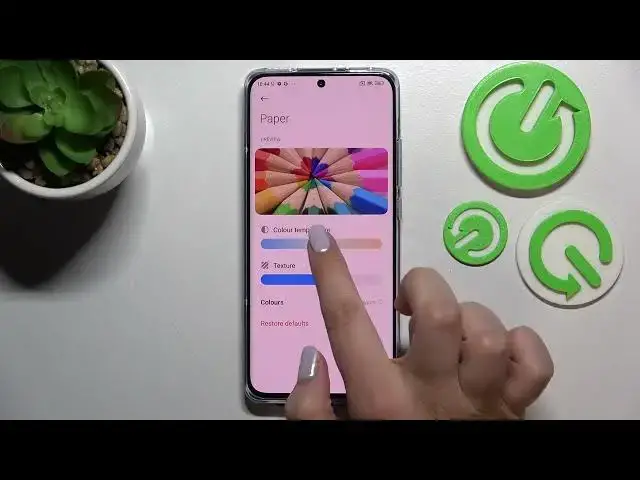0:00
Hi everyone, in front of me I've got Xiaomi 12X and let me share with you how to enable the Eye Comfort mode on this device
0:11
So first of all we will begin with customization of this mode and then I'll show you much faster access to it
0:17
So let's open the settings and here we have to scroll down to find the display
0:22
Let's tap on it. Now let's scroll down and as you can see here we've got the Reedy mode which is the name of the Eye Comfort mode in this device
0:30
So let's tap on it and before we will be able to customize it we have to turn it on just by tapping on the switcher
0:37
And as you can see the screen turns a little bit yellowish or amber and it is in order to filter the blue light
0:44
What's more it will be much much easier for you to look at the screen at the dim light
0:48
So as you can see we've got two different modes from which we can choose
0:52
We've got the classic one and the paper one which means that the only difference between them is the texture which will be added in the paper one
0:59
So we will have the background a little bit sharper let's say
1:03
So let's begin with the classic. If you want to use this mode just tap on this arrow here in order to customize it
1:13
And as you can see here we've got the preview on which we can check how the effect will look like
1:18
And we've got the switcher which is connected to the color temperature so by going to the left we can make it much much cooler and by going to the right we can make it warmer
1:27
So it's of course up to you which option you'd like to use, which option is more comfortable for you
1:32
And now we can go back and pick the paper one. And I'm not really sure if you can see the difference but the only difference is the background
1:43
So as I said it's a little bit paper-like so it's a little bit sharper
1:48
So let's tap on the arrow again in order to customize it
1:52
And as you can see we've got again the color temperature, the same situation, by going to the left cooler and by going to the right warmer
2:02
And we've got an additional switcher which is connected to the texture so by going to the left we can smoothen the paper-like background
2:11
And by going to the right we can make it much much sharper so much much more visible
2:16
Here we've got also the colors option so after tapping on it we can pick the full colors which is right now applied
2:22
We can pick light colors and as you can see on the preview the colors are a little bit dull or washed out
2:29
Or we can pick the black and white so if you'd like to use the monochromatic option then you can do it here
2:36
I mean use it here, set it here. But I will stick with full colors
2:40
So let's get back and as you can see here you've got the restore default so you can just go back to all defaults
2:47
Under it we've got also the option to schedule the reading mode so just tap on the switcher here
2:53
And as you can see we've got the goodnight's read or custom period
2:57
So by picking goodnight's read your device will turn on and off this option according to the sunset and sunrise
3:03
Or we can custom the period so simply just manually pick the time
3:08
So let me set for example 8 o'clock and turn it off around I don't know it can be 12
3:18
That one okay. And as you can see the device immediately turned on the reading mode option of course because we are between the start and end time
3:27
But let me turn it off and basically this is the whole customization of the reading mode
3:33
So now let me show you much faster access to this feature
3:37
All you have to do is to simply unroll the top bar and unroll it from the right
3:41
Because if you will do it from the left you will see the notifications
3:46
Let me get back. And by unrolling it from the right you will be able to find the notification panel
3:52
So let's unroll it fully and as you can see here we've got the I can read mode which is of course right now turned on
3:59
If you'd like to turn it off just tap on it and as you can see the screen will immediately go back to its normal state
4:05
And you can turn it on the same way. So actually this is it
4:09
This is how to enable the eye comfort mode or reading mode in your Xiaomi 12x
4:15
Thank you so much for watching. I hope that this video was helpful and if it was please hit the subscribe button and leave the thumbs up