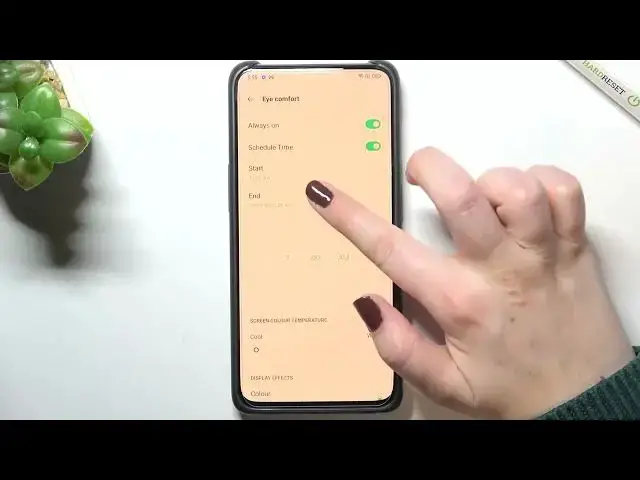0:00
Hi everyone, in front of me I've got a OPPO Reno2 Next Zoom and let me share with you
0:11
how to enable the night light or a comfort mode. So basically firstly I will
0:16
show you how to customize this mode and after that I'll show you much faster
0:20
access to this feature using the upper bar. So let's begin with opening the
0:24
settings and here we have to tap on the display and brightness and as you can
0:29
see here let's say on the third or fourth position we've got the eye
0:34
comfort and of course you can turn it on without actually customizing it if you
0:39
don't want to. So just tap on this switch right here and as you can see the screen
0:43
turns yellowish or amber and it is of course in order to filter the blue light
0:48
What's more it will be much much easier for you to look at the screen at the dim
0:52
light so if you're the biggest fan of using your device in the bed
0:57
when everything around you is dark then it will be easier and not as painful as
1:02
using the let's say regular colors without the eye shield. So okay that was
1:08
quite a long introduction so this is how to turn on the eye comfort without
1:13
customizing it but if you'd like to customize simply tap on eye comfort and
1:17
as you can see here we've got some options which we can customize. So first
1:22
of all here we've got the switchers right now we've got always on which
1:26
means that we have to turn on and off the eye comfort manually every time we
1:31
want to use it but under it we've got the schedule time which means that after
1:35
tapping on this switcher we will be able to pick the start time and end time so
1:39
our device will automatically turn it on or off and that's quite cool we can pick
1:44
I don't know maybe like maybe something like that and end time at 7 a.m. and as
1:51
you can see the device immediately changed the color so it applied the eye
1:56
comfort because we are between the start and end time. So let me turn it off
2:02
actually I will prefer to keep it always on I mean the option turned on and under
2:09
it we've got the screen color temperature and right now we've got set
2:13
the coolest option so just by going just by using the switcher we can set also
2:17
the warmest option and right now the screen is I would say orangish even so
2:23
of course set this option just like you want to which which option is most
2:27
comfortable for you and so on and under it we've got also the display effect so
2:31
right now we've got the colors which means that your device saves all the
2:35
colors like for example here we've got the green switcher but of course
2:40
applying the yellowish color above it but we can also set it black and white
2:45
which means that after picking it everything will be displayed in the
2:49
black and white colors so it really depends which option you'd like to use
2:54
which option is most comfortable for you again I think I will stick with the
2:59
colors. So that was the whole customization of the eye comfort mode
3:03
and now let me show you let me show you let's get back and let me show you how
3:08
to use this mode how to turn on and off this mode using much faster way so all
3:14
you have to do is to simply unroll the top bar fully unroll it and here we've
3:19
got the eye comfort icon right now it is obviously turned on so if you'd like to
3:24
turn it off just tap on it and the screen immediately gets back to its
3:28
normal state of course you can turn it on the same way if for some reason your
3:33
device do not display this icon right here in this panel no worries just tap
3:37
on this edit icon in the right upper corner and as you can see we've been
3:42
transferred to the list of apps I mean maybe not apps but the shortcuts and
3:48
this is the area which is usually shown if you will unroll the top bar so if you
3:56
will find the icon the eye comfort mode icon here you can simply tap on it
4:01
hold it and drag it to this section in order to show it let's say defaultly so
4:08
well okay every actually this is it this is how to enable the eye comfort
4:14
mode how to customize it how to turn it on and off in your OPPO Reno 10x zoom
4:19
thank you so much for watching I really hope that this video was helpful and if
4:23
it was please hit the subscribe button and leave the thumbs up