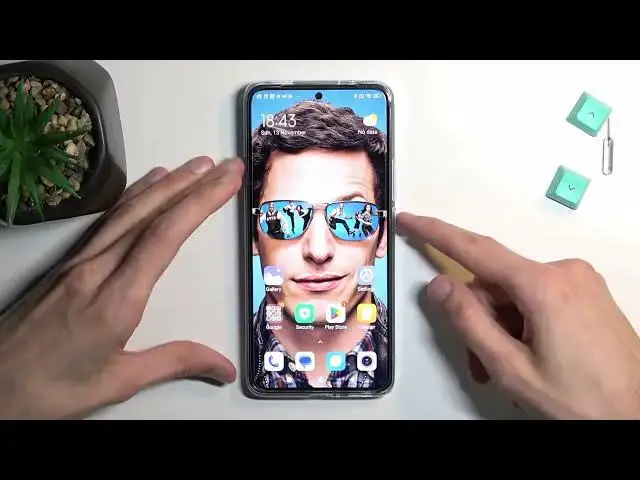0:00
Welcome, I'm Fenomy as a Xiaomi 12T Pro and today I'll show you how we can hard reset this device
0:07
through recovery mode. Now in addition this process will also allow you to remove
0:15
screen locks so if you have one set that you just don't know you can get rid of it this way
0:20
I'll also mention this right now just so there is no misconception anywhere
0:24
that by doing so most likely your device will become FRP locked meaning
0:29
once the reset is finished you will need to while going to the setup of the device you will need to
0:34
verify that the phone belongs basically to you by either using the previously set up screen lock
0:43
or by using google account that was logged in on this device. Now this will not show up if the only protection on this device is a screen lock and there is no
0:53
google account. If you have a google account and a screen lock and you do this the phone
0:58
will become locked. Now I'll also be making a video on how we can bypass this later on so if
1:03
you're interested in that that is something that might interest you then stick around next video
1:08
will be basically that. So anyway let me lock this phone right now just so you can see I do
1:12
have a lock screen and I will progress from the lock screen as though I don't know my
1:17
pattern right here. So let's hold the power key and select power off and when the phone turns off you want to hold power and volume up at the
1:29
same time. So let's do that right now and once you see the Mi logo on the screen it should be visible
1:40
any moment. There we go. Once you see it you can let go of the keys and this should take us into
1:51
recovery mode in a moment. There we go. Now in here using volume keys to navigate you want to
1:56
select wipe data and confirm it with power key then select wipe all data again confirm it and
2:03
then select confirm. As you can see it begins. It doesn't even go through 100% it just gets like
2:11
five and finishes instantly. So here we're just going to now start spamming power button so
2:16
back to main menu reboot reboot system to R2 system and obviously it reboots the device and
2:23
continues the process in the background. So just give it like two three minutes to finish this up
2:29
and once it's completed it will be then presented with Android setup screen so I'll be back once that is visible
2:45
And as you can see the process is now finished and you can set up your phone however you like
2:50
So if you found this video helpful don't forget to hit like subscribe and thanks for watching