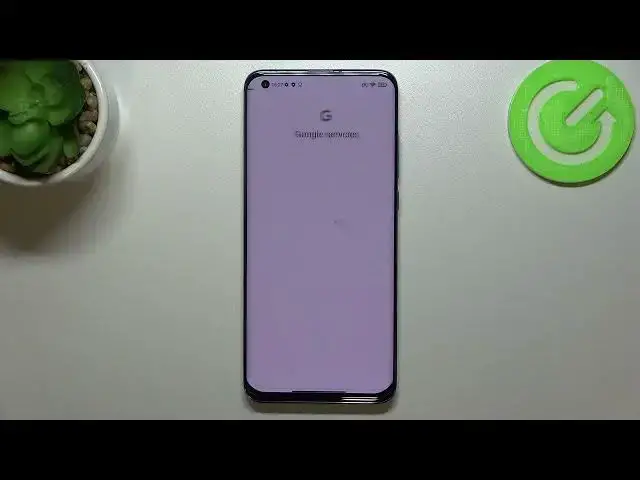0:00
Hi everyone, in front of me I've got Xiaomi Mi 10 Pro and let me share with you how to
0:11
enable Google Backup on this device. So first of all we have to enter the settings and you do not have to scroll because the
0:18
proper option is in About Phone so let's tap on it. As you can see we've got the Backup and Restore option so let's enter and here we have to
0:26
scroll down to the whole Google Backup section and I accidentally turned off the options
0:31
but no worries. So here we've got the options which are connected to the Google Backup and all we have to do
0:38
is to simply tap on Backup Account. If for some reason your device won't allow you to do that then you will have to turn
0:46
on the Backup My Data so the option which I've just turned off
0:50
Usually by default it should be turned on but everything can happen so just don't panic
0:57
Enter it, we've got the Backup Account option so we have to tap on it
1:01
Make sure that you've got the internet connection because it is required for this operation
1:05
and from this step we can either create a new backup account if you do not have your
1:09
own yet or we can type our email or phone if we have it
1:14
So let me do it. Which is quite cool, I mean you do not have to put the full email address here
1:25
You can just shorten it, you can enter the first part of it before the add symbol
1:31
So that's quite cool, why don't you use it? You know, it saves time
1:36
So just tap on Next and right now we have to enter the password so let me do this out
1:41
of the screen. Okay, we can tap on Next. Here we've got Google Terms of Service, they are also connected to the Google Play and
1:55
the Privacy Policy and I highly recommend to check them before tapping on I Agree
2:00
Just tap on it and you can read it. So let's tap on I Agree after reading
2:06
Here we've got the shortcut of Backup and Storage Info so our device is telling us that
2:14
your device will backup apps and apps data, call history, contacts, device settings and
2:18
text messages. So let's tap on Accept and actually we've been transferred to the step in which we can
2:23
again check what will be backed up. So here we've got also the information that we've got the 15 GB of Google account to storage
2:31
our data. Here you can of course tap on More Details and learn much more
2:37
Your device will backup data automatically, will store it easily, not easily, securely
2:43
and you will be able to manage the backup easily. So if you want to turn on the backup, just tap on Turn On
2:49
If for some reason you don't want to do that right now, you can tap on Not Now
2:53
You will just go back to this Backup and Restore section and if you will change your mind and
2:59
if you will come up with idea that you want to backup your data right now, just come here
3:04
and tap on Backup Account. Pick the account and as you can see, you will be transferred to this particular step
3:11
You don't have to go through the whole operation. So that's quite cool
3:17
You can simply tap on Turn On and actually this is it
3:21
Under it you've got also the Automatic Restore option. This is the one which I've accidentally turned off at the very beginning of this video
3:30
So it means that your device, if you will reinstall some apps, then your device will
3:35
also restore the backed up settings and data. And it's quite cool, I believe
3:41
Also in order to turn it on, just tap on this switcher here
3:45
So finally, actually this is it. This is how to enable the Google Backup Account in your Xiaomi Mi 10 Pro
3:53
Thank you so much for watching. I hope that this video was helpful and if it was, please hit the subscribe button and