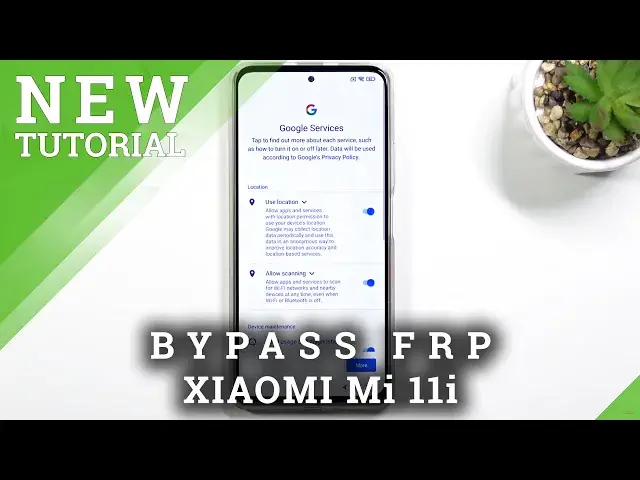0:02
I'm the name is a Xiaomi, me, I love and I. And today I will show you how to bypass the Google verification on this phone
0:13
Now the phone here is locked. You can see the icon that is signifying it right here in the corner, lock icon
0:20
So yeah, to basically with, well, finish up the setup, I would need to verify the Google account or previously set screen lock
0:28
Now to bypass this, what you want to do, to stay. start off, it's connect to Wi-Fi, I already am connected, and from there you want to
0:33
scroll down and select Add Network, and then in the SSID field you want to type in YouTube.com
0:44
Then hold the text and select Share, which is the link icon
0:52
From YouTube, I'm going to top on the account right here. Go to Help and Feedback, and then in Describe Your
0:59
you're going to type and delete or disable. There we go
1:10
It comes up as a suggested, delete or disable apps on Android. So I want to tap on it, then choose to first step right here
1:17
Go to the application settings And here we going to start off by selecting the Android setup I want to force it
1:28
Okay, then go back. Go back. There we go. That was kind of weird
1:36
That normally shouldn't happen. You should just be able to go back here. Now here you're going to select more, show system, and scroll down to G
1:46
we're looking for Google Play Services. There we go Google Play Services
1:53
Top on it. Choose disable. Disable app. Go back. And then scroll down to settings
2:03
There we go. Settings. And select Open. And in the settings, you want to scroll down to additional settings
2:10
Accessibility. Accessibility, Mani. And enable. This top on okay confirm whatever and I'm gonna go back back back back once more and once more
2:24
There we go Wi-Fi and from here go forward Select don copy and once you start seeing this so checking for updates and just gonna kind of like glitch out as you can see Which one I do now is click click on the Accessibility menu select Google Assistant and this will show up settings for a brief moment So what you want to do is select settings then it will open up
2:51
Settings, again, it's going to be relatively quick. And in the Settings page, you will have enable options somewhere around here
2:59
Now you probably will see it once you open it up. So there you'll enable, and once you tap on it quick enough, it will be enabled, it won't close
3:09
Normally, it will close after a second or so. If you don't click it fast enough
3:14
you will have to just repeat this until you manage to select enable here
3:18
Once you do so, go back once, give it a second, and it will just simply go forward
3:25
So I'm going to select more and accept. I want to finish up this
3:39
set up right here. Okay So once you on the home screen you want to go into these settings
4:21
From here you're going to scroll down to, I believe, additional settings
4:27
And there we go on the blue text. We have factory reset. Now select it, choose erase all data, factory reset, and then wait a 10 seconds here and another 10 seconds on the next message
4:51
And once you top on the OK button, it will begin the process now. I won't go through the factory reset
4:56
It's just going to take unnecessary time. And it's a fairly straightforward process
5:01
It resets your device, you're back in the setup screen, and from there, you want to set up your device however you like
5:07
It will be fully unlocked at that point. So that being said, if you found this very helpful, don't forget to hit like, subscribe, and thanks for watching