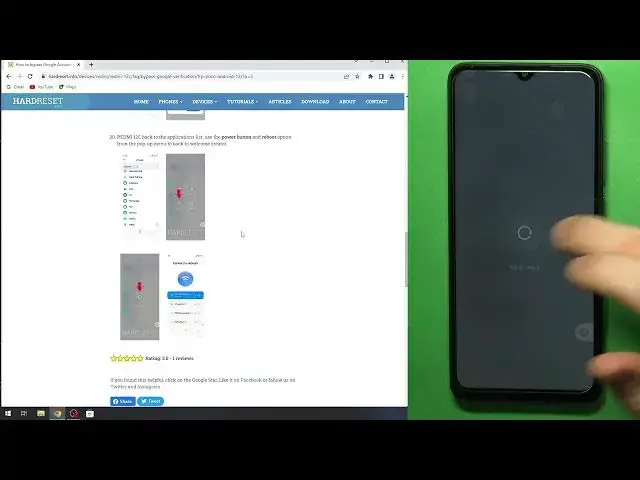0:00
Hi, welcome to Harvard Reason Info channel, DaveyVos, in front of me
0:03
Xiaomi, Redmi A1+, device, and I'm going to show you how to bypass a FP on this smartphone
0:08
And let's start. Okay, so, great. As you can see, here I have Redmi A1 Plus, and here I have our website
0:23
and here you just need to find Redmi A1 Plus. try to find your advice as you can see here we have a1 plus now scroll down find bypass google
0:36
frp and here we have instructions instruction of how to bypass frp but here we have a manual for
0:45
android 12 and mi ui 12 too so now we have the manual for android 12 and mi ui 13 so but we have the manual for
0:54
Android 12 and MiUI 13 so but we have now prepared the manual for
1:02
for a for a show me a 1 plus we have prepared for Redmi 12c but when you are
1:11
watching this video I think this manual is prepared so okay
1:20
ready to scroll down thank you bypass Google verification and here we have okay as you can see so here you need to I don't know when you
1:31
will watch this video and now for example this security patch 11 and 22 is the latest
1:40
with meoize 13 so this is the latest version of the bypass Google verification
1:45
and as I'm showing you how to find instructions because in this way you will be able
1:52
to find latest instruction even when we have no new video. So great
1:59
So here we have bypass Google verification on a Redmi-Dilc. And let's start
2:05
So first thing to connect to the Wi-Fi network, I have just connected to the Wi-Fi network
2:11
I have tried to record this video, but my SIM card was without the PIN, and now I have
2:19
prepared a SIM card with the PIN. So as you can see here we have Wi-Fi network with internet access and SIM card with pin code
2:27
So my SIM card was without the pin and we need the pin code for this matter
2:36
So great, connect to the Wi-Fi network as you can see I connected and now just insert the SIM
2:43
So insert the SIM card into your A1 Plus. great and as you can see device is asking for the password oh my gosh I hope okay
3:12
one to three four boss okay and now enter your pin and scroll from up to down to
3:18
open the control panel and then click settings okay let's go so we are in settings now
3:26
scroll down find your additional settings and accessibility find accessibility and choose
3:34
here enable we need to enable accessibility yes wait a while of course you have paid version
3:44
of unlocking forb this is our paid paid methods you just need to connect your your phone to the
3:55
PC and click on the one button but you need to pay for you and now we are showing how to do it for free
4:01
So great, now accessibility then choose accessibility view menu and accessibility shortcut
4:12
Hello, okay, okay. Now as you can see we need to open apps and go to YouTube
4:22
yep yes so now go back find apps here and find manage apps and find youtube here
4:36
find the youtube here choose notifications then scroll down and here choose
4:47
additional settings in the app great and now we need about the help and here to enter delete
5:03
or disable enter disable just disable and here as you can see we have delete disable and
5:10
manage used apps and we have unused apps. So we have unused apps. So we have... Oh, oh my gosh, I have two similar futures. So I hope..
5:31
Unused. So I will choose one of these. I don't know with the difference. I think there is no
5:39
difference between these two points. So great. Time to go application settings. Click on it. Go next. Next
5:47
next page next step all apps and here we will need to disable Android setup
5:53
first step and disable Google service app yep and then we just need to reboot our
6:00
device and enable it later okay so it very easy to do so find here Android setup click first stop okay now go back find here and Google Play services click disable disable
6:19
and find it again Google Play services is disabled for stop okay now click and hold together power button
6:29
and volume up button reboot your advice, click reboot. Wait a while, then we will need to open Wi-Fi
6:43
Next, don't copy, and we will see Google Logging Boot Loop. Google will not open because Google's source are disabled
6:56
We will need to click on this accessibility button, we have just enabled, then choose Google
7:02
settings and enable but we will need to do it very very very fast so and if you will not
7:13
if you will try and you will notice that you can't do it just try again you need to
7:25
try it several times so great hard dress info you can see I'm connected so click next
7:32
Next, now wait for don't copy. Wait for it
7:45
Wait for it. Okay, now click don't copy and now we have a Google bootle
8:18
for updates and as you can see here we have really just simple boot loop just a sec checking for
8:24
updates a sec checking for update so this is the boot loop so now click on this button and quickly
8:31
click google assistant okay settings enable no settings oh it's enabled oh it's enabled so go back
8:48
the voice assistant and great we have successfully bypassed the Google verification as you can see it's too easy to do and you don't need to have any
9:03
tools you don need to have a computer you don need to have PC or route access you don need to flash something So it very very easy to do without any tools
9:22
Scroll down, click OK, complete, complete, and... Great, that's it
9:34
So, thanks for watching. Thanks for watching! Now you can just log in to your Google account and use your smartphone without
9:44
Oh okay so now as you can see my device is buggy
9:51
so check an info, check an info so now just open any Google account as you can see we have no buttons here on our device
10:02
So to enable this button, so as you can see, I don't need, so, oh, okay, I have the buttons
10:11
So great, go back, go back. So if you have no buttons, you just need to reload your device, then, then open settings
10:23
scroll down, just scroll down, click, so sorry, click about phone, scroll down click factory reset and just erase some data so in this way you will remove all
10:41
from all Google account on your device but I have removed all without factory set in
10:46
now I can just sign into Google account but my Google Play services is updating right now
10:56
so I can't open Google service I can't or I can't I will show you that they can to login
11:05
So, for example, as you can see, I can see, I can easy to log in account
11:28
click next. will use I will use angry and I will do it. And and
11:40
So just try to factory
11:49
at your device. I will factory reset it and I will do it later
11:55
So great, that's it. I hope I have helped you. And that's it
12:02
That's it! Thanks for watching. Bye