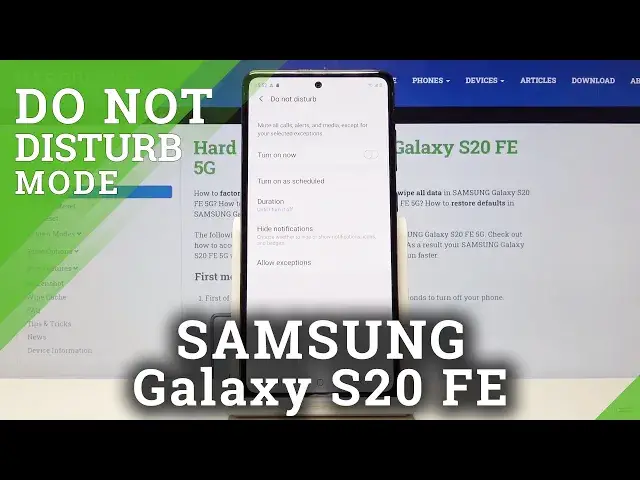0:00
Hi, in front of me I have Samsung Galaxy S20 FE 5G and I'm gonna show you how to enable
0:11
the Do Not Disturb mode on this device. First let's open the quick panel
0:16
To do it, swipe down from the top of the screen twice, like this
0:21
And here we have Do Not Disturb mode icon. To enable the mode, simply tap on it and to disable it, tap on it again
0:30
You can also press and hold on this icon to go to the Do Not Disturb mode settings
0:35
Here we can turn it on and off by tapping the slider next to Turn On Now, like this
0:41
You can also tap on Turn On As Scheduled to set up schedule for it or use the pre-existing
0:51
one right here, the sleeping one. You can turn it on and off by tapping the slider next to it
0:57
You can also tap on the schedule itself to edit it. Here we can tap on this frame to change the name of our schedule
1:13
Below we can tap on days to select them or unselect them
1:20
Here we have start time. We can tap on it to set the hour on which the Do Not Disturb mode will be turning on
1:26
To do it, swipe up and down to set hours and here to set minutes
1:31
Once you're done, tap Done. Below we have end time. Do the same as for start time
1:36
Set the time and tap Done. And once you're done editing, tap Save to save your settings
1:42
Like I said before, you can also add your own. To do it, tap the plus button
1:48
Tap right here to enter the name. Select the days on which the Do Not Disturb mode will be active or unselect them
2:00
Then tap start time to set your starting hour and time. And then tap Save
2:11
And here we can turn it on and off by tapping the slider next to them
2:16
We can also remove the schedules from the list. To do it, tap on More Options icon, select Remove, select the schedule you want to remove
2:27
and tap on Remove button. Okay, let's go back to Do Not Disturb mode settings
2:33
Here we have also duration and we can choose for how long the Do Not Disturb mode will
2:37
be turned on. First option is until I turn it off, second one is for one hour and last one is ask every time
2:46
If you select for one hour, you can also add and subtract the time by tapping plus
2:51
and minus buttons right here. Select what you like and tap OK to confirm
2:57
Below we have Hide Notifications, let's tap on it. And here we can turn on and off some of the options like Hide Full Screen Notifications
3:07
Hide Up Not Icon Badges, Hide From Notifications List, Don't Pop Up Notifications and Hide
3:13
Status Bar Icons. And you can turn them on and off separately by tapping the slider next to them or simply
3:19
tap on Hide All to hide them all or uncheck it to make them all visible. Okay
3:26
At the bottom we have Allow Exceptions. And here you can tap on Calls to allow exceptions from, for example, Contacts Only, Favorite
3:36
Contacts Only or None or From All. Select what you like by tapping on it
3:42
Below we have Repeat Callers option. What this option does is basically if somebody calls you more than once within 15 minutes
3:48
period, the notification will go through when the Do Not Disturb mode is turned on
3:53
And you can turn this option on and off right here. Below we have Messages and it's basically the same as for Calls
4:02
And right here we have few features we can turn on and off when the Do Not Disturb mode
4:08
is turned on. And that's how you enable the Do Not Disturb mode on this device
4:17
Thank you for watching. If you found this video helpful, please consider subscribing to our channel and leaving a like