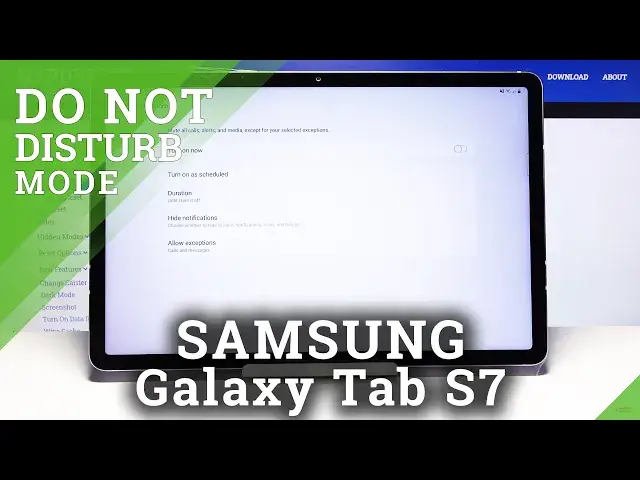0:00
Hi, in front of me I have Samsung Galaxy Tab S7 and I'm gonna show you how to enable the
0:11
Do Not Disturb mode on this device. Let's start by opening the quick panel
0:16
To do it, swipe down from the top of the screen twice and here we have Do Not Disturb mode icon
0:23
To enable it, simply tap on it, like that. And to disable it, simply tap on the icon again
0:32
You can also press and hold on this icon to go to the Do Not Disturb mode settings
0:37
Here we can turn it on and off by tapping the slider at the top, like this
0:44
We can also tap on Turn On As Scheduled and here we have pre-existing schedule for our
0:50
Do Not Disturb mode. We can tap on it to edit it
0:55
We can tap on here to change the name
1:05
Then we can tap on days to select them or unselect them, like this
1:10
Below we have start time. We can tap on it and set the hour on which it's gonna be turning on
1:17
First is hour, then minutes and tap Done once you're done. And let's tap on end time and do the same
1:26
Hour, minutes and then tap Save to save your settings. And now we can turn on and off the schedule by tapping the slider next to it, like this
1:39
You can also add your own schedule by tapping the plus button right here
1:46
Set the name. Then like before, select the days you want your Do Not Disturb mode to be active on
2:01
Then tap on start time to set the time. End time. And tap Save to save
2:11
And here we have your schedule. You can also remove it by tapping this icon right here, the more options icon
2:21
Selecting remove. Select the schedule you want to remove and then tap remove button, like this
2:29
Let's go back. Below turn on as scheduled we have duration. Tap on it and here you can select for how long the Do Not Disturb mode will be turned on
2:40
Then you have options like until I turn it off, one hour and ask every time
2:45
If you select one hour, you can add and subtract the time by tapping plus and minus buttons
2:52
like this. Select the option you like and tap OK to confirm
2:57
Below we have hide notifications and here we can turn on and off some of the options
3:03
by tapping the slider next to them, like this. Or we can turn on hide all to turn them all on and again to turn them off. OK
3:14
Now at the bottom we have allow exceptions. Here we can tap on calls from and we can choose from whom we're going to get the sound notification
3:24
when the Do Not Disturb mode is turned on. And you have options like all contacts only, favorite contacts only and none
3:32
Select what you like by tapping on it. Below we have repeat callers option
3:37
What that option does is basically if somebody calls you more than once within 15 minutes
3:42
period, the sound notification will go through and you can enable it by tapping the slider
3:48
next to it. Below we have messages from. It's the same as for calls but for messages
3:56
Select the option you like. And here we have some features like alarms, media sounds, touch sounds, calendar events
4:03
and reminders. And we can turn them on and off by tapping slider next to them
4:10
And that's how you enable the Do Not Disturb mode on this device
4:15
Thank you for watching. If you found this video helpful, please consider subscribing to our channel and leaving the