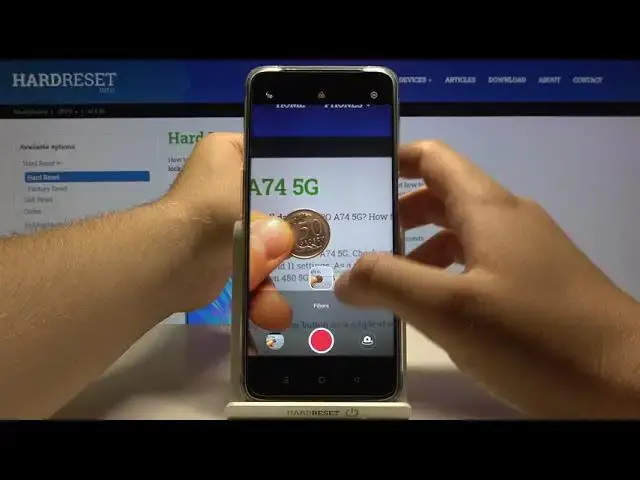0:00
Welcome in front of me
0:08
I have Op. A745G and today I will show you a couple camera tricks that you can use when you have this smartphone
0:14
So the first let's open the camera and we are going to focus on the modes that we have in
0:18
the smartphone. So let's go for the more modes and here we got the extra HD mode
0:23
So if you want to take photo with better quality and if you want to zoom in much much closer
0:29
to the object, use this one. Let's use the extra HD. I'm going to take photo of this coin
0:37
Just like that. Bang, the photo was taken. And right now, to show you comparison, I'm going to take the photo without this mode
0:47
Take a look. There's the photo taken without the extra HD mode with normal photo mode. The photo
0:55
looks like that. Not bad, there's good quality. But take a look, how it works
0:59
how it looks on the extra HD mode. Right here we get more details on the photo, we can zoom in much closer
1:09
and it's even better than the macro lens that is in the smartphone
1:13
So definitely if you want to take the macro photo or if you want to get more details use the extra HD mode Definitely worth to get it In the more modes you can also find the time lapse slow motion the sticker macro and text scanner
1:32
but probably you know that most, so I'm not going to talk about them. And when we're in the photo mode, we can quickly go for the Google Lens by tapping right here on those icons
1:43
Let's click to open the camera, accept the permission. and if you want to find something, for example, you want to buy this headphones but you don't know the name of them
1:56
So we have to put them right here and go for the shopping
2:03
When you got those dot, they're a blue dot. It means that our smartphone recognized the product
2:11
So we have to click right here. And after a few moments, as you can see
2:16
We get information that there are airports, the Apple Bluetooth AirBats, and you can quickly buy them right here
2:23
So a very useful feature. Let's go back. Here we can also quickly apply filters to change color and temperature on the photos
2:31
Take a look. Take a look on my hand at the coin and how the color is changing
2:40
So we don have to install any external application from the Play Store you can make it by using your stock camera application on the phone the same on the video
2:54
Okay, right now let's go for the settings. We have to tap on the right upper corner, and here we can find also interesting options like watermarks
3:05
So we can basically mark our photos. You can add the phone model, date and time and also location
3:13
Let's enable everything. Click set to the location, enable it. Enter this
3:20
When you tap on the phone model, you can also customize this one. So the photo can be taken, for example, by hard reset
3:27
You can add to the photos and videos and take a look how it looks when you take photo with this option
3:36
Take a look at the left baron corner as you can see the photo was taken on the Op
3:40
A75G by hard reset. There we got the date and also the place
3:50
Let's go back for the settings and here we can also change the volume buttons function
3:56
I always change it for zoom because right now we can much easier zoom in
4:01
Take look. You press the volume up button and you smoothly zoom in when you want to zoom out You can make the same by tapping on the volume down button You can also change the ultra wide lens
4:13
Here you can also enable the fingerprint shutting. So if you cannot reach your shutter right here, you're holding your phone
4:21
For example, like that, and you cannot reach the shutter, you can make the fingerpits shotting
4:27
You have to enable this feature and right now when you simply put your finger right here, you can take a little bit of the shutter
4:32
So right here you can take photos. We can also enable grid lines to make better composition
4:41
As you can see, when we enable this option, we will get gridlines and we are able to make
4:47
definitely better composition on our photos. When we go for the advanced settings, we can also enable quick-lunch gestures
4:58
So when you tap right here on this option, and when our screen, we can also, we can also enable quick-lunch gestures. when our screen will be turned off completely, and when we press the volume down button two times
5:06
quickly, we are able to quickly open the camera. So, I think that's all. Tell me in the comment
5:14
what you think about this tricks, and remember to the likes and of course subscribe to our channel