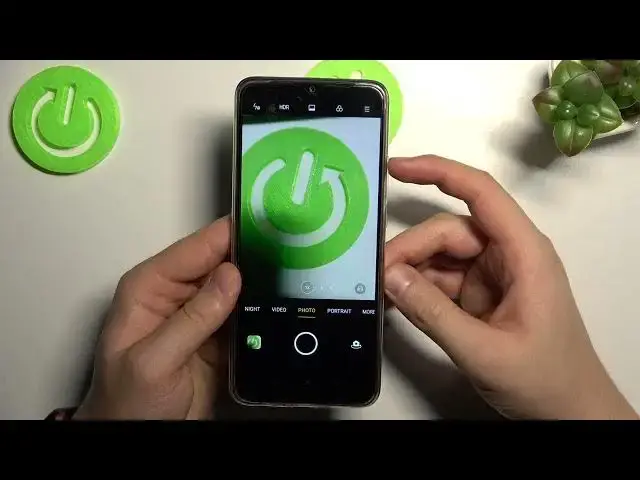0:00
Welcome today I am with Oppo A15S and I'm going to show a couple Camatrix
0:12
So the first we are going to start from the photo mode
0:16
When we are here we can quickly increase or decrease the brightness level. Take look
0:21
You have to tap on the screen and then move the sun icon. increase by moving this song icon like that
0:34
To adjust automatically, just tap on the screen. The same we can make in the video mode
0:42
So tap on the screen and then move this song icon. As you can see, it's very simple
0:50
The next option that you can use in the video and the photo mode
0:54
you have to tap right here on this three circles and we can change the color and the temperature. Sure
1:10
Okay, right now that's switch to the photo mode and take a look, it works the same
1:24
Okay right now I gonna turn it off and go for the normal mode Another option that we can use in the photo mode, you have to tap on this free lines in the right upper corner
1:34
and we can add timer. So for example we can add delay three or ten seconds
1:41
Let's stop on the shutter and after this time photo will be taken
1:45
Right now we can go for the Marmodes when we can find for example Google lenses
1:54
You have to be connected to the Wi-Fi network or mobile data to use this feature
2:01
You have to accept all permissions when you are opening this application for the first time
2:06
And right now if you are looking for something, for example, I would like to get more information
2:11
about this Logitech mouse. So what I have to do, take look
2:17
You have to just point your camera on the object. And when you see this blue highlight dot
2:25
you have to tap on the shutter. And right now, we can find the exact model of our mouse
2:32
It's Logitech B 100. We can also go for the other options Right here you can go for the search text You can translate
2:47
As you can see, there are few different options that you can try
2:54
Right now we are going for the settings where we can find, for example, the volume bar function
3:03
Let me just increase the brightness level a little bit. little bit. Okay. So when you move this option currently is set up on the shutter so when I
3:12
press volume up or down button I can take photo by pressing on these buttons. But honestly I would
3:20
like to show you how zoom feature looks. Take look right now when you press volume up button
3:26
you can smoothly zoom in to five times and also zoom out for
3:35
1x to the normal white lens. We can also find fingerprint shooting when you enable this option
3:49
and then press on your fingerprint, take a look. You can use this fingerprint as a shutter So just simply touch it and the photo will be taken
4:08
Let's take look what we can find here also. We can also use this option, touch to take photo
4:19
So for example, if you cannot reach this shutter, you can tap whatever on the screen and take photo
4:27
So in this smartphone we can find a few ways to take photo
4:33
Standard shutter, screen shutter, fingerprint, shutter and also the volume buttons. The last option we can find right here it's the gridlines, so when you enable this option you will find this help lines on the screen and they help us to take better composition on our photos
4:56
on our photos. For example, I would like to get this logo in the middle. And that's how easy we can make it
5:07
So yeah, as you can see that's all. If you find this video helpful, remember to love a like
5:11
comment and subscribe