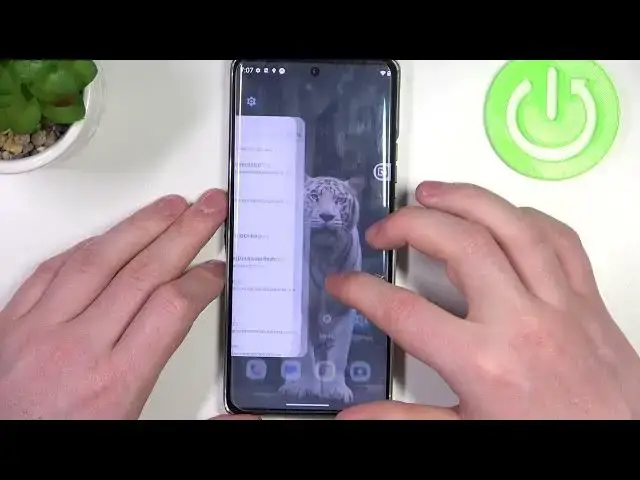0:00
Hello, in this video we're going to check all available gestures and motions for
0:04
a log screen in Motorola Edge 40 Pro. To do this, we'll need to open a settings
0:15
Here you'll find gestures its entire settings page dedicated to gestures and motions
0:22
Now let's see which of the options work on the lock screen
0:26
First one is a sidebar, if you enable it, it adds a small line on the right of your screen and then when you pop it open there's a sidebar like that and you can open
0:37
any shortcuts this way now let's try using it on lock screen and to do this we'll need to wake up our
0:44
phone obviously and now if we try to use it it doesn't work next option is system navigation which is
0:56
kind of pointless for lock screen but you can change how to navigate through your phone. I'm going to skip it. One-handed mode, if you enable it, first you näve
1:05
to get the gesture navigation. Now there's this shortcut right here that allows us to get notification
1:18
bar a bit smaller if we tap on it like that. And now you can use your notification bar with one hand
1:29
Let's see if this works on our lock screen. Nope, it doesn't
1:43
Okay the next one is put display to sleep
1:53
If you double tap on any empty space on your phone it will dim the screen but it there's
2:00
another setting for that on the lock screen which I'm gonna show you in a second this
2:03
doesn't work on the lock screen obviously as it locks your screen
2:09
Okay, so now jump to lock screen. Yep, okay. If you enable it, you can double tap your lock screen to wake up your phone
2:23
and it works just like that. So this feature works nicely on your log screen
2:29
Next is wake to the display. And by tapping or moving your phone, you'll be able to wake up your display as well
2:36
Now let's try it out. So here we have AOD and let's look it again
2:48
It also wakes up always on display. Next is a three fingers screenshot. You can use your three fingers to take a screenshot
3:06
shot any time but let's see if it works on the lock screen
3:13
So when it lock it doesn work but when we unlock it also doesn work Okay Next feature swipe to split and this splits it ups in half and it surely won work on the lock screen
3:40
Physical key double press power button to launch camera. Works nice
3:56
Press and hold power button to open a Google Assistant. You can adjust duration and press and I mean press and hold duration
4:05
So let's try it again. Works fine. Media controls, you can control any media player using volume buttons
4:23
so if you hold volume up for about one second it will play next track if you hold volume down button
4:32
for again one or two seconds it will play a previous track if you if you want to adjust volume
4:41
just keep holding the button next is a quick launch and here if you enable it you can go to the
4:52
settings and open a specific function with it in this case we have go back home but let's go for
5:02
i don't know uh screen recorder maybe it will work let's see
5:15
okay this feature doesn work on your log screen Next is quick capture
5:24
If you twist your wrist twice while holding a phone, it should open a camera and it works fine
5:41
flashlight and if you enable it you can perform a karate chop to turn on a flashlight but
5:50
this feature was always garbage for me I wasn't able to do it so as you can see it doesn't
5:57
work you can try it if you like I'm not gonna bother a lift to unlock if you enable it you can
6:09
set up your face recognition and then when you lift your phone it will unlock
6:15
automatically and this will work on the lock screen as it's meant for it
6:24
next is pick up to silence this will also also work on a lock screen but I can't
6:30
show you exactly how if you pick up your phone during any call it will mute it
6:35
and the last feature is flipped for the If you enable it, you can flip your phone over screen to the surface and this should mute all incoming calls, notifications and messages
6:48
And that's it for this video. Hope you like it. Please consider subscribing to our channel
6:52
Leave like and a comment below