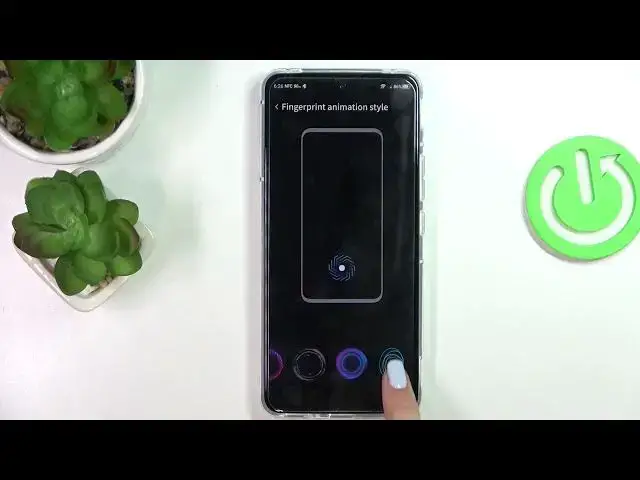0:00
Hi everyone! In front of me I've got ZTE Red Magic 6R and let me share with
0:05
you how to add the fingerprint of this device. So first of all we have to enter
0:13
the settings and now let's scroll in order to find the password fingerprint
0:19
and face detection. Let's tap. Now let's tap on the fingerprint which is on the
0:24
second position and here we have to decide, actually we don't have to do it
0:29
right now but we can, for what we want to use the fingerprint for, so the phone
0:33
unlock or upload. If you don't want to decide right now just tap on add
0:38
fingerprint but I will pick this one and as you can see I've been immediately
0:42
transferred to actually the very first step of adding the fingerprint. Of
0:47
course if you've got any kind of screen lock set then you will be
0:51
transferred to another step. If not you really have to do it right now so pick
0:55
the pattern pin or password. It is because that if for some reason the
0:59
fingerprint sensor won't work then you will still be able to unlock your device
1:02
with for example the pattern. So let me pick that pattern, let me set it, continue
1:08
and confirm. Okay just enter. Okay we have to confirm our pattern and here
1:21
we've got information about the screen protector which means that it may
1:29
have the impact on the sensor because the sensor is located under the screen
1:33
so it can simply affect it. So let's tap on I know and as you can see
1:37
we've got the sensor. So all we have to do is to simply put our finger on it and
1:41
now we have to do it multiple times in order to add our fingerprint fully. As
1:46
you can see right here we've got the progress of adding our fingerprint. Just
1:51
change the position of your finger and catch the area properly. So let's do it
1:58
It may be quite consuming in this device. So oh it wasn't. So we just added
2:06
the fingerprint. So here we can rename it or just finish the process. We did it. As
2:12
you can see we've got the phone unlock turned on, we've got the up lock, we've got also the black screen unlock. Here we've got the fingerprint animation
2:20
style so we can customize it if you want to just tap on it and as you can see
2:24
here we've got some options to choose from which are quite nice I would say
2:29
Just pick the one you like the most whatever just tap on it and go back. And
2:33
here we've got the fingerprint management. This is the fingerprint we just added. We can as you can see remove it or change the name. We can rename it
2:42
So let me do it because why not. It is my index finger. Tap on OK and we can add
2:47
fingerprint. I'm not sure but probably you can add up to five
2:54
fingerprints. Alright so basically the whole operation of adding the fingerprint is finished so let me check if it is working. So let's lock the device and as
3:04
you can see we've got the sensor so let me put my finger on it and as you can see the device is unblocked which simply means that we just successfully added
3:11
the fingerprint to it. So basically that's all. This is how to add the
3:15
fingerprint in your ZTE Red Magic 6R. Thank you so much for watching. I hope
3:21
that this video was helpful and if it was please hit the subscribe button and