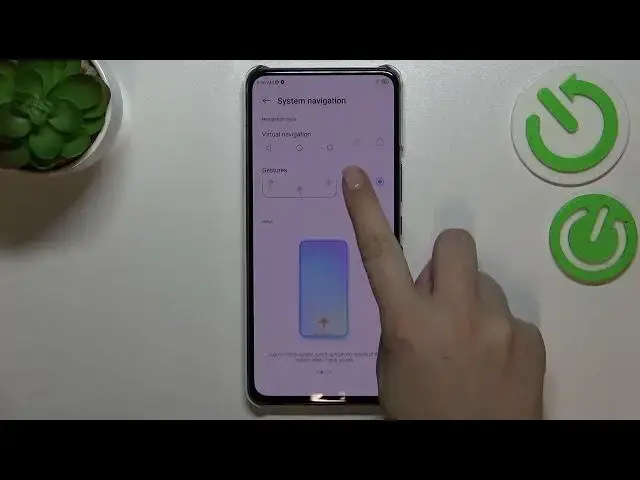0:00
Hi everyone! In front of me I've got ZTE Axon 30 and let me share with you how to
0:05
change this navigation type with the buttons to the gestures. So first of all
0:14
let's enter the settings and here we have to scroll down in order to find
0:18
the features. So let's tap and as you can see right on the very first position
0:23
we've got the system navigation and here we've got two different options from which we can choose. So here we've got the three buttons option applied as you
0:31
can see we've got the three buttons which are responsible for particular
0:34
actions. Here you've got let's say the tutorial you can check how they are
0:40
working. What's more before we will set the gestures because as you can see here
0:44
we've got this option I'd like to show you some customization if you will
0:48
decide that you want to stick with the buttons. So simply tap on the settings icon right here and as you can see you can customize it by
0:55
reordering the back button and the recent. You can always show a navigation
0:59
bar also it's up to you and if you'd like to set the gestures just up on the
1:04
switcher actually not switcher just up on this option and as you can see it is
1:08
currently marked. What's more it has been applied immediately so the three
1:12
buttons simply disappeared. Again here we've got the instructions of how to use
1:17
the gestures but of course I'll show you and if you'd like to you can
1:22
customize them. So let's enter the settings and here we've got plenty of
1:26
options to customize. So we've got the Google Assistant so we can decide if we
1:31
want to wake it up with the gestures. We can avoid misoperation by swipe gesture
1:38
We've got the display bottom indicator which is currently turned off. If you
1:42
want to see this line here then you can just tap on the switcher but I personally
1:47
prefer when it is hidden. And here we've got the back sensitivity for the left
1:54
and the right edge which simply means that we can change the area which
1:59
will be responsible for catching our gestures, our movements let's say. And I highly recommend to simply get back to this option after using the
2:10
gestures for a while because then you will be able to decide which option
2:15
will be the best for you. So now let me explain how the gestures work. So if
2:20
you'd like to get back to the previous page just like using the back button you
2:24
have to swipe your finger from the side to the center of your device until you'll see this arrow and then release the finger. It doesn't really matter from
2:31
which side you will do it, from the left and the right side it works the same
2:36
If you'd like to get back to the home page then simply swipe your finger up
2:40
from the bottom to the center just like that and here we've got the home page
2:44
And if you'd like to open the recent then just swipe your finger again from
2:48
the bottom but hold it somewhere here just like that and after releasing you
2:52
can see that here we've got all previously opened apps. So basically
2:57
that's all. This is how to change, how to actually set the gesture navigation in
3:02
your ZTE Axon 30. Thank you so much for watching. I hope that this video was
3:07
helpful and if it was please hit the subscribe button and leave the thumbs up