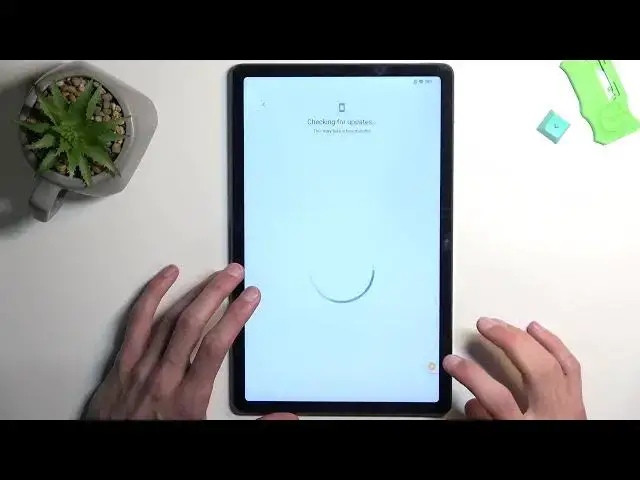XIAOMI Redmi Pad Unlock FRP | Skip Google Lock & Bypass Google Acount Verification
Jul 25, 2024
XIAOMI Redmi Pad Remove Factory Reset Protection:
https://www.hardreset.info/devices/xiaomi/xiaomi-redmi-pad/faq/bypass-google-verification/
Are you looking for a way to unlock the FRP (Factory Reset Protection) on your Xiaomi Redmi Pad? This video shows you how to bypass the Google lock and skip the Google account verification process. This simple and easy-to-follow tutorial will help you get past the FRP lock and regain access to your device. Watch the video now to learn how to unlock the FRP on your Xiaomi Redmi Pad.
How to skip Google lock on XIAOMI Redmi Pad? How to remove Google account protection in XIAOMI Redmi Pad? How to remove factory reset protection on XIAOMI Redmi Pad? How to bypass Google account verification XIAOMI Redmi Pad? How to unlock FRP in XIAOMI Redmi Pad?
#XiaomiRedmiPad #UnlockFRPXiaomi #SkipGoogleLock
Follow us on Instagram ► https://www.instagram.com/hardreset.info
Like us on Facebook ► https://www.facebook.com/hardresetinfo/
Tweet us on Twitter ► https://twitter.com/HardResetI
Support us on TikTok ► https://www.tiktok.com/@hardreset.info
Reset Guides for many popular Apps ► https://www.hardreset.info/apps/apps
Show More Show Less View Video Transcript
0:00
Welcome. And follow me is a
0:01
Xiaomi Redmi pad and today I'll show you how we can bypass the Google
0:06
verification on this device. Now you can see right off the bat I do have this device locked so it's
0:16
telling me to draw your pattern the previous one and to verify the previous user
0:21
or I can press right here use Google account instead to verify it through Google account as the alternative option but assuming I don't
0:29
know either of those. Hello, there we go. Assuming I don't know either of those, I'm just
0:36
going to simply bypass this. So to get started with the bypass, kind of back out, I get here
0:44
and this is where you want to progress. If you're at the very beginning of the setup and you know
0:48
the device is locked, you can just progress through it, get to your network here, connect to your
0:53
Wi-Fi, and from there, back out again to the first page. Actually, it looks like we don't get to go to the first page
1:05
I'm looking specifically for the assistant options, but it looks like it's not here
1:13
So we need to access it in a different way. So let's hold volume up and down
1:21
And select Turn On. them again. And there we go. Talkback on. Help volume keys. Talkback turned on. I will mute it now
1:37
Welcome to Talkback. Welcome to Talkback. Now this is not a requirement. I like to mute it just because it's a little bit too distracting to me. So it helps me just focus on this a little bit more
1:50
Anyway, I want to have this page open as I can see right over here. It has a green outline. Anything in that green outline will be read by the Talkback. That's why I kind of
1:59
like to mute it and you will be selecting different things throughout at this while we're
2:05
using it so like i said it might be just distracting but if this outline or if the text is right
2:12
here selected that's good if you have something else selected just tap again on the text to select it
2:17
and then draw a mirrored l like this on a screen from there you will select while using this
2:23
app there we go then double top on it and single top use voice comments and before you double
2:29
I'm going to quickly tell you what you need to say, because this will be, you need to verbally say it to the device
2:38
So, you'll double top in it, you'll most likely hear a beep, at which point you want to say open Google Assistant
2:45
Then you'll hear two more beeps, one that accepts your comment and yet one for Google Voice Assistant, that it's now listening to you
2:52
Once the second beep goes, you want to say open YouTube. And then it should open YouTube
2:57
So I'm going to do this right now and you can hear how to do it and also see
3:04
Open Google Assistant. Open YouTube. Now I hope you could hear all these three different beeps throughout the process Obviously they were there
3:23
If you do need that auditory indication when you need to speak
3:30
you can just crank up the volume to have those beeps significantly louder
3:35
Anyway, once you have your YouTube open, you want to hold again volume up and down at the same time
3:40
And this will disable talkback, meaning we can now use the display normally
3:46
And from here, we're going to navigate to account. And then we're going to go into help and feedback
3:57
And in the search bar, you want to type delete. And this will bring up a suggested option called delete, disable, and manage unused apps on Android
4:09
Click on it. From there, you want to select right here the first step
4:15
Tap to go out application settings. Let's give it a second. There we go
4:25
And you want to start off with the very first app Android setup. So click on it, select for stop, and okay
4:33
Additionally, what I recommend doing right now, before we progress any further, is tap on your volume and then
4:38
select to mute it there we go so I did select to be silent
4:47
the reason for that is next thing that we need to turn off
4:51
is Google Play Services so just scroll down a little bit further
4:55
Google Play Services and once you select disable disable up and close it don't worry
5:02
I guess that's normal here and then click on it again because we also need to
5:06
force stop it and now once you force stop it it would start giving you just constant notifications that the device cannot connect to google play services it is very distracting so i do just recommend turning down the volume or turning it off completely
5:21
which i'll just prevent you from hearing that annoying constant like notification sound okay so we have turned off google play services let's go back once again and we're now looking for settings so just flip
5:36
all the way down and you'll find settings right here then you want to select open and from
5:46
here we are looking for additional settings accessibility accessibility
6:01
and simply enable it allow And okay, as you can see it brings this little icon right here
6:11
Okay, so we turned off and also added everything that we need to now get past the verification portion
6:22
So what we need to do now is hold par button and select reboot
6:36
reason we rebooting the device is because we wouldn be able to get back to the beginning of the setup using the back button
6:44
At one point, the back button will not be accessible where you just don't have any kind of buttons at the bottom
6:50
And also you don't have this like back arrow right here. So we would be stacked and we need to get back to the setup
6:55
So rebooting the device is the easiest and well also the fastest and the only way to get back here
7:00
Okay, so once the device booted up it automatically started from like next page I believe
7:10
where it tells me to select my keyboard or that's I believe where I started off the process
7:16
So it's like two pages and it doesn't really matter. If you're on the first page just continue through the setup
7:22
Again I am still connected to network as you've seen. select don't copy and now we are at the point where normally normally because this is not a normal situation we would get the verification portion of the setup but because we have turned off google play services the device cannot check what state this phone this tablet is in so just checking for updates just a second goes back to checking for updates it never will leave past this until we do something so let's do something and what you want to do
8:00
is click on this button right here the accessibility menu that we've added you're going to select
8:04
google assistant and from there you want to select we just quickly check if everything is going
8:16
yep so we're going to select this nothing will happen so let's do that again settings nothing happened
8:30
Okay, I did manage to enable it
8:40
So now... I'm..
8:52
Right now I'm not exactly sure if I can go back, because the only thing I can do
8:59
So I'll try this. And it worked. Okay. Now the reason I say
9:10
I was a little bit lost is because normally when you enable Google Play Services
9:15
the page should stay open, the one where you had the enable button right over here
9:19
And once it's enabled, you just want to go back and it wouldn't give you that pop-up that you've seen for me
9:26
So it would just check for updates and go to this page, on its own. But as you've seen, it didn't do for me. I think it was something along to do with
9:34
when I enabled it automatically was closing it. So it kind of glitched out. But no matter what the
9:40
case for you is if you manage to enable where you see enabled and you still on the Google services page go back If you seen that the Google whatever I had right there again go back And in both cases it will go to the next page like this And from here we can now finish up the setup
10:03
As you've seen, we bypassed the verification portion of the setup. So right now, we can just choose whatever we want
10:10
I will go add to this. Right now, you can choose whatever you want, but it doesn't really matter
10:16
just select whatever is the quickest for you. We still need to perform a factory reset of a device
10:22
to get rid of all the protection that is on this device
10:26
because we just kind of skipped over it but it is still present on the tablet
10:36
So I'll show you where you'll find the last step once I get access to the home screen
10:44
Come on. Okay, there we go. So you want to open up settings
10:54
From here, scroll all the way down to... Is it all the way down
11:02
Let me quickly make sure. Nope, it's not. It's the very first option
11:06
About tablet. And here you'll find factory reset. You want to select erase all data
11:13
Factory reset. then we get 10 seconds of a life wasted right over here before we can press next
11:19
just so we are aware that it will remove all the data from the device and then once we press next you have another 10 seconds wasted before you can
11:27
confirm it so you do want to press on this okay I won't be going through with it
11:32
but this is the last step you wanted to do reason for this step why you want to do it
11:40
even though you are you have access to the home screen is like I mentioned the tablet
11:45
is still locked. It still has the previous pattern that was utilized for me on this device
11:50
and the previous Google account. But when you have access to a home screen, as you know
11:55
as we have right now, and you perform a factory reset of the device through settings
12:00
the device automatically removes all kinds of protections that are put on the device
12:04
because it expects that if you have access to your home screen, this is your device. Even though
12:09
like I said, it still is technically locked, this will just remove all those protections from the
12:14
device and you want to do it as a last step just so it's fully unlocked
12:20
Now I'm not going to go over it on the video just because once you press on okay
12:24
the tablet turns off, reboots and factory reset itself in a background which takes
12:29
a couple minutes to finish up. Once it's completed, you'll then be presented with setup screen
12:33
At that point, the tablet is completely unlocked and you can go through the setup however you
12:38
want by adding your Google accounts or not, setting up some screen locks if you want to, and
12:44
selecting whatever you want as your search engines and so on. So with that being said, this would conclude the bypass and also how you can do it
12:55
A relatively easy way. So if you found this video helpful, don't forget to hit like
12:59
subscribe and thanks for watching