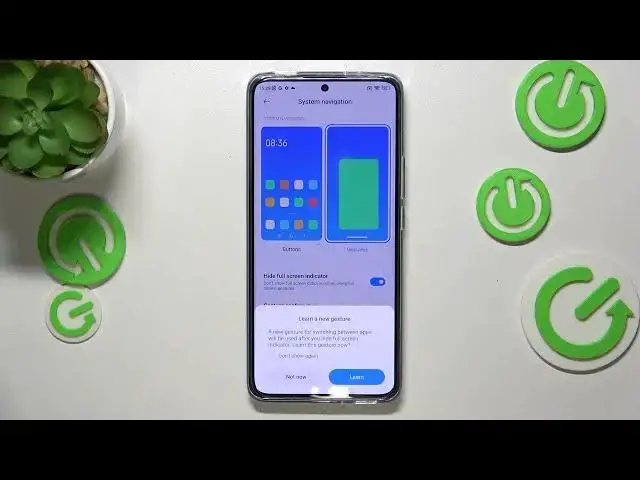0:00
Hi everyone, in front of me I've got a Xiaomi 12T and let me share with you
0:04
how to change this navigation type with the buttons to the gestures
0:10
So first of all let's enter the settings and right here we have to scroll down
0:15
in order to find the home screen. Let's tap on it. As you can see the second
0:20
section is connected with the system navigation and we've got only one option
0:24
so let's tap and here we've got two different options from which we can
0:28
choose. So before we will set the gestures which are of course right here
0:31
let me focus a little bit on the buttons just in case that you want to stick
0:35
with this option and you'd like to maybe customize it. So right here you've got
0:40
some options connected to the buttons. Here you can decide if you want to
0:44
mirror the buttons so you can change the position of the back button and the recents as we can just switch them just like that by using this switcher
0:52
Here we've got the button shortcuts so you can simply add the shortcut to
0:56
particular button so for example as you can see long press the home button will
0:59
launch the Google Assistant and so on and so on. So you can customize it right
1:04
here and here you've got the option to automatically disable navigation buttons
1:10
in particular apps you can pick them. So as you can see you can customize the
1:17
buttons if you want to stick with this option but if you'd like to set the
1:20
gestures just tap on this animation right here. As you can see your device
1:25
will ask you if you want to go through the tutorial of how to use or where you
1:30
can actually learn how to use the gestures but I don't want to do it
1:35
what's more I'll show you how to use them so you don't have to go through it
1:39
also. And right here in the same section we've got some options thanks to which
1:46
we can customize the gestures. So here we can for example hide the full screen
1:50
indicator I mean this line which is at the very bottom of the screen and I
1:55
personally prefer to have it hidden so let me turn on this option I don't want
2:00
to go through the tutorial. Right here you've got the gesture confirmation
2:04
which simply means that sometimes in particular situations your device will need the confirmation of the gesture of the action which you've done. So for
2:16
example the back button whilst you're playing games or watching the video so
2:20
sometimes you will just have to double the gesture. Here you've got the gesture
2:26
demos. Let's right now focus on how the gestures actually work. So if you'd
2:33
like to get back to the previous page just like by using the back button all
2:37
you have to do is to simply swipe your finger from the side to the center of your device just like that and if you can see this arrow you can release the
2:45
finger and it doesn't really matter if you will do it from the left or from the
2:49
right side it simply works the same. If you'd like to get back to the homepage
2:53
all you have to do is to simply swipe your finger up fastly from the bottom to
2:57
the center just like that and as you can see we've got the homepage and if you'd
3:02
like to open the recents you have to just repeat the gesture so swipe your
3:06
finger from the button to the center of your device but right now do it slowly
3:10
and hold your finger somewhere here. So just like that and right now you can
3:14
release the finger and as you can see here we've got all previously opened up
3:19
So basically that's all. This is how to set the gestures in your Xiaomi 12T
3:26
Thank you so much for watching. I hope that this video was helpful and if it
3:30
was please hit the subscribe button and leave the thumbs up