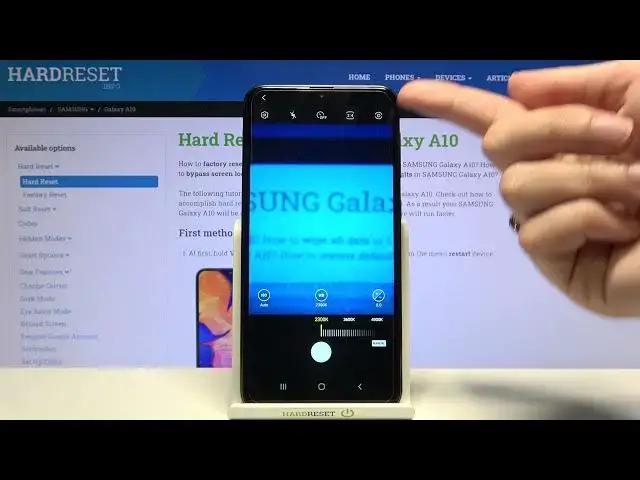0:00
Welcome, here I've got Samsung Galaxy A10 and I'm gonna show you how to use the camera
0:10
pro mode at this device. So let's start by tapping on the camera button to open it
0:15
And for now we are on standard photo mode. We have to change it by using this settings bar and just simply going to the right to
0:22
more here we get access to more modes of this camera and one of them is the pro
0:27
So let me pick it. Here we are, this mode gives us possibilities to choose some shooting parameters by ourself
0:34
This is useful when we want to learn photographic skills or making experiments with photography
0:39
So let me start with this settings bar. Let's go from the left. The first one button here allow us to control the ISO
0:46
So as you can see, we get access to this slider and we can change the camera's sensitivity
0:51
to light. We can make it less sensitive from 100 or more sensitive by going to the right to 800
0:58
So I think this spectrum is really enough like this kind of camera. We can of course easily go back to auto ISO by tapping on this manual button from the
1:07
right so it changes to the auto. Now let's move at the center to the next one parameter, the white balance
1:14
Here we can manage the temperature of our picture in Kelvin degrees
1:18
So as you can see, we get access to the slider and by going to the left on it, we can make
1:23
our photo more cold, more blue. By going to the right, we can make it more warm, more orange
1:29
So this is kind of balance between cold and warm tones of our picture
1:34
We can easily go back also to auto settings by tapping again to manual button
1:39
So now we get again access to auto white balance. And let's move to the last one option, the exposure compensation
1:47
Here we have different slider. At the center we have zero parameters
1:51
By going to the right, we can make our picture more bright as you can see
1:56
And by going to the left, we can make it more dark. So the exposure compensation allow us to control the light of our picture
2:03
And of course to go back to auto settings, we can do it easily by sliding to the center
2:09
to zero parameters. Now let's move to the right corner button here
2:14
We can also in the pro mode change the metering. Now we are on center weighted
2:19
We can pick matrix one and also the spot. So let's stay for example on matrix and let me use the settings to take a picture
2:28
Let's start now with the light and make our photo more bright, maybe a little bit colder
2:36
by using the white balance and the ISO let's stay on 200
2:42
Let me also adjust focusing by tapping on the center. We can do it easily like that to get access to autofocus
2:52
And now to see my picture we have to go to the left to the button that follows us straight
2:57
to the gallery. So this is how it looks like. Thanks for watching, subscribe our channel and leave the thumbs up