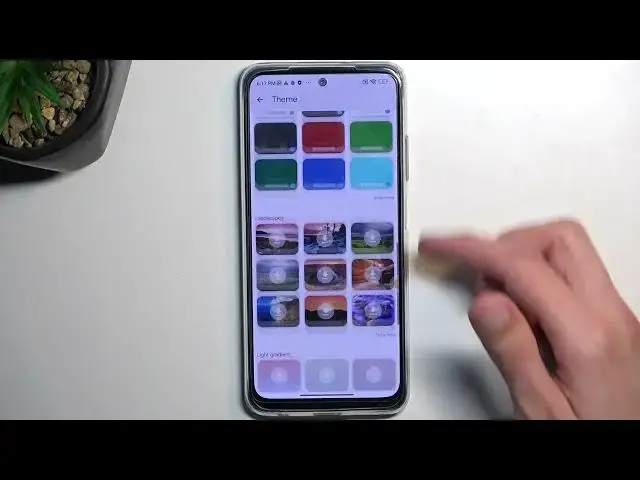POCO M5s Tutorials:
https://www.hardreset.info/devices/poco/poco-m5s/tutorials/
Today we have something really special for you - we want to show you the best tricks you can use on POCO M5s. We present the unusual tips for POCO M5s. Use great features and useful settigs for POCO M5s. Become a pro user of POCO M5s. Let's use the useful functions on POCO M5s.
#TopTricks #Tips #pocom5s
Follow us on Instagram ► https://www.instagram.com/hardreset.info
Like us on Facebook ► https://www.facebook.com/hardresetinfo/
Tweet us on Twitter ► https://twitter.com/HardResetI
Support us on TikTok ► https://www.tiktok.com/@hardreset.info
Use Reset Guides for many popular Apps ► https://www.hardreset.info/apps/apps/
Show More Show Less View Video Transcript
0:00
Welcome. Infoomomone is a Poco M5S and today I'll show you a couple tweaks and tricks you can do on this phone
0:12
So, jumping straight into it, we're going to open up settings and then navigate into the display section
0:18
where we'll find one option which I want to show you, which is the dark mode
0:22
Now we do have a switch between light and dark as a permanent option so we can just toggle it on until it'll start
0:29
on but you also have the option for schedule which is right over here and this will allow you to
0:35
select it to be sunset to sunrise or custom which will obviously give you the option for uh turn on
0:42
and off timer pretty nice option if you want to for instance have your phone and dark mode only
0:48
during the night time but during the daytime keep it in light mode or maybe vice versa you can
0:54
set it up right here this way now moving on to the next thing it's going to be the control uh
1:00
and status bar, which is not necessarily under display, but we do have a shortcut for it right
1:05
under here. So need other settings, and you can see it right here. On top on it, and this will take
1:10
us to a bunch of options associated with control center and status bar. So as an example, we can
1:15
hide the notch, though this is kind of stupid, considering we don't have a notch, we have a whole
1:20
punched camera, which are two different things, but in any case. We can, for instance, change
1:27
the battery indicator, so it's not showing the... percentage but it's just a fill or I can have it be separated with a little bit of
1:36
a bigger numbers right there so your percentage we can also hide the carrier I don have any SIM card so it not showing any carrier
1:47
but I believe by default we will show you the name of your carrier, which you can turn off if you don't want to, or you can edit it
1:55
And you have a bunch of other things that you can mess around here to customize your phone
2:00
Anyway, going back, we also have another thing that I want to show you here
2:04
which is the full screen display. So that we're back under display with a shortcut to somewhere else
2:10
When you press on it, it will take us to gesture navigation options. So right here, I do have it set to be buttons at the moment
2:17
but I can select it to be full screen display. Dumb name, but whatever
2:22
I'm not going to be learning it because I already know it. And once enabled, as you can see, it removes the buttons
2:28
and substitutes them for gesture navigation. So now you swipe up to go home, swipe up
2:33
and hold to go to recent, and swipe from either side. side to go back. And moving on the next option, which is also in the settings
2:43
going to go back to the main settings page now and we're going to scroll down and you can
2:47
navigate under to themes. So right here we'll be able to theme your device. Now this isn't
2:53
the only thing you'll be able to do to theme it, but right here we have things like
2:58
lag screens, icon packs, different just themes in general. You can also search for them. So if you
3:05
have some kind of interest in some kind of theme based on whatever you can search
3:10
it and hopefully can then get a result here so that's one thing number two
3:17
that you could use to customize your device would be to for instance customize your keyboard itself so I just bring up a keyboard and you can then click on the settings And in here you have also themes associated for it
3:29
Now there's a bunch of ones that Google comes with. So we have like a light and dark mode
3:35
It will switch depending on what your device is running in. So if it's in light mode, it's going to be the white keyboard
3:41
If it's in dark mode, it's going to be the dark keyboard. But you can also select it to be permanent in one of them
3:47
You can also change it to be something. else like a blue keyboard as an example
3:51
It gives you a pop-up first so you can just view how it will look like. And you can also create your own
4:02
So right here you just search for images that you can apply to it
4:07
And you can also download more, as you can see. So also a nice way to customize your device
4:14
Now moving on to the last thing that I want to show you is the shortcuts
4:19
And again, we're going to open up settings. Let's scroll all the way down to additional settings
4:28
And in here, we'll find shortcuts somewhere. There we go. Gesture shortcuts
4:36
And as you can see, we have a bunch of them. So we have things like launch Google Assistant, take screenshots
4:41
partial screenshot, launch camera, and torch. Flashlight, basically. Now we can toggle all of them on if you want to
4:50
I personally want to turn on only one, which is what I use most often, which is the flashlight
4:57
As you can see it right here turn on torch and in here it gives you just a quick description on how you launch it when you enable it so once it on you can then press power key twice I gonna flip it over as you can see it still on
5:13
and obviously if I turn it off
5:31
it doesn't work anymore so pretty nifty option to have it the screen doesn't need
5:40
to be unlocked it can be locked or whatever it can be off as long as you double press the power button it will tuggle on your flashlight which is a really
5:47
nice thing to have it's really easy to launch when you need it but it also isn't
5:52
so easy that you're gonna launch it by mistake sometimes obviously you can mess
5:57
around with other ones if you want to like launch camera uh, luckily
6:02
Xiaomi does a nice thing here because for most part, a lot of phones have either the flashlight or camera
6:10
on the double press of a power button. But here we also have an option to substitute that for
6:15
double press volume down to launch camera instead. So you do have two options
6:20
If you're planning to use the power button, obviously you can only use one, so either flashlight or camera
6:25
not two of them with the same shortcut. So yeah. Anyway, this will conclude the tweaks and tricks around to show you, and if you found this very helpful, don't forget to hit like, subscribe and thanks for watching