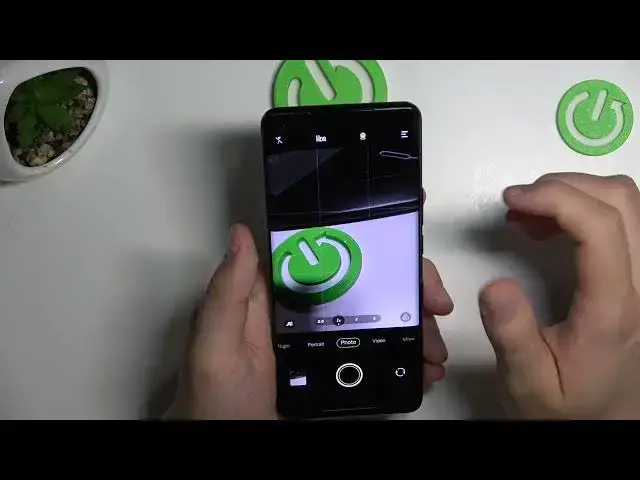0:00
Welcome guys, so today I'm with this Vivo smartphone and I'm going to show you a few camera tricks
0:07
So the first one here is the photo mode, we can make here a few things
0:11
The first one will be definitely brightness adjustment, so take a look
0:16
You can just simply tap on the screen and then with this sun icon you can decrease or increase brightness level
0:26
To make it automatically you can just tap on the screen. You can also get more presets of the zoom by tapping on already selected preset
0:37
As you can see after that we'll get this slider and the maximum zoom in this phone is the 60x
0:44
And that's all about this dedicated lens, the periscope lens, this one, that allows us to zoom that far away
0:53
Another tip will be about filters that you can find right here
0:58
As you can see they change color and the temperature. And we can actually find a lot of different filters right here
1:08
You can also adjust the strength of the filter by using this slider. And you can also go for the original by tapping right here
1:28
And in this place we can also find the light effects, but of course you have to use someone..
1:38
I mean you have to get someone in front of the camera because the phone has to detect the face
1:45
The next tip will be right here when you open this menu
1:49
We can for example enable this camera leveler as you can see it appears right now
2:00
Also we can enable the grid lines and they help us to take better composition of the photos
2:06
When you go right here and click in this place we can also go for the settings where we can find other things
2:14
For example when you open the shutter we can take photo by tapping on the screen
2:22
We can take photo by using the keywords, but it's Chinese so actually I'm unable to say it, to pronounce
2:30
And that's also the palm of our hand on the selfie camera, so take a look
2:37
The first option works like that so you can just tap on the screen and take photo
2:42
And the second one when I show the palm of my hand. As you can see the photo was taken
2:52
And we can also take photos by using the volume buttons, the volume up and the volume down
2:58
You can click and hold to take series of the photo. The same when you click and hold on the shutter
3:04
We can also try to open the more modes where you can find other useful options
3:10
And for example I can recommend you to use this high resolution mode because right now
3:17
we can even go for the 108 megapixel mode. So with this mode we will get crazy amount of the details
3:25
I'm gonna show you how it looks so I'm gonna put this plant right here and from this
3:34
view let's take photo and without this mode I'm gonna do the same
3:40
Okay and right now let's make small comparison. So this photo was taken with the normal mode and it looks really good actually as you can see
3:52
And this photo was taken with this 108 megapixel mode. I think that right now we can spot here definitely more details
4:02
For example when you take a look right here one more time
4:11
Right here we got the crazy crazy amount of the details. So yeah I guess that's all for this Vivo smartphone
4:21
I hope that this video gonna help you and remember to leave like comment and subscribe