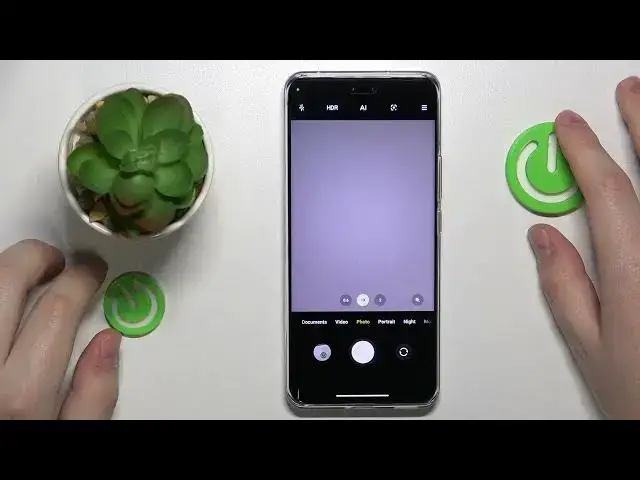0:00
This is Xiaomi 13 Lite and in this video I would like to share a few useful camera tricks and tips for this device
0:10
So let's launch the camera application first and to start off I would like to demonstrate
0:18
or highlight the pro mode that this camera offers. So basically what the pro mode is, is the camera mode allowing you to manually
0:26
adjust such parameters as the white balance, the focus, shutter speed
0:44
ISO value, exposure value and switch lenses from white to ultra-white and well vice versa
0:52
The next tip that I have is how you can take high resolution, high quality photos. In order to do that
1:00
simply enter the high resolution mode which you can do by entering the more section of modes and
1:05
tap in after 50 MP which stands for 50 megapixels and now so let me take two photos
1:12
one in the 50 megapixel mode and one in the regular photo mode
1:16
And now let's compare the details or the specs of those photos. So this one I took with the regular photo mode
1:26
Here is the resolution of this photo and the file size and if I will open up the photo details for the ones that we
1:33
took with 50 megapixels you can clearly see that the well resolution is significantly increased and well so is the file size
1:46
So basically to sum it up the 50 megapixel or higher resolution mode
1:52
grants you more photo quality, deeper details, overall improvement in the definition and resolution of the pictures that you take but it
2:04
comes at the expense of occupying the files or the raw photos, occupying more storage space
2:12
So the next cool tip that I have is how you can well change the shooting method or rather enable one
2:19
of the interesting shooting methods which is the voice shutter. In order to do that you will need to tap at this three lines and
2:26
well just tap at the voice shutter icon over here. And now in order to
2:31
take a photo you've got to simply say cheese and as you can see the picture was successfully taken. Very convenient feature to have once you
2:43
well once just tapping at the shutter button or at the side power keys is inconvenient you can just
2:51
take a picture by simply saying cheese. And well fifth and final tip I wanted to demonstrate is how you can customize and will enable the
3:02
camera watermark. In order to do that you will need to go into camera settings and in here at the modes field
3:08
you will be able to find the watermark itself. Now you can choose what content will be shown at the watermark either
3:16
timestamp or date and time, device watermark or both and you can also set your some I mean you can also add some custom text
3:25
for your watermark to display. So let me enable everything and check
3:31
how it how the watermark looks. And as you can see here it says the device model
3:37
then the custom text that we've set and the date and time
3:43
Alrighty so that will be it for this video if you found this well tutorial or guide
3:50
helpful do not forget to leave like comment and subscribe to our channel. Bye. Bye