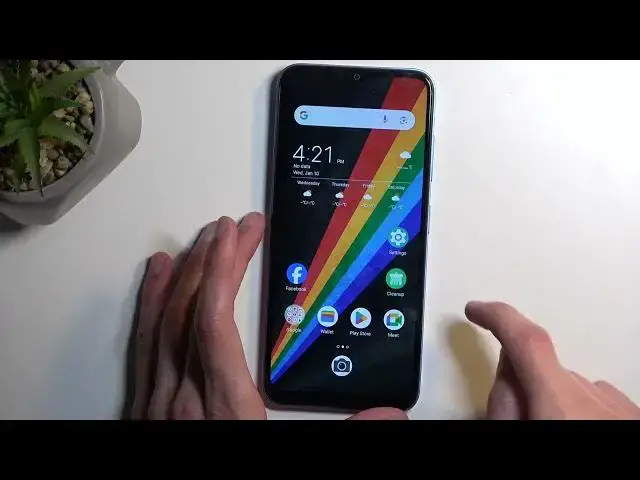0:00
Welcome. Infanomy is a ZTE, Blade A-73, and today I will show you how you can enable your power saving mode on this phone
0:12
So to get started, you want to pull down your notifications by swiping down from the top of your screen, and then swipe down once again to extend the list of visible tuggles
0:21
Now here we are looking for power saving toggle. If it's not visible by default, which that appears to be the case for me, you'll need to click right here on
0:29
this pencil and then find it somewhere in the toggles that are turned off but
0:34
it looks of it we have two different ones we have the normal power saving mode and we have the ultra power saving mode so i'm going to add both of them and you do so by just holding it as you
0:42
can see the text right here will change and then drag it drop it and now when we go back we should
0:52
have access to it on one of the pages so the normal power saving mode is visible on the first
0:56
page well the second one should be there we go on the second page so I'm going to start off
1:01
with the normal one when you enable it not much is going to change there is a couple things that's
1:07
probably going to be happening in the background so just to name those though keep in mind I might
1:12
be wrong about it because when you enable the mode you can see clearly there is no information about
1:17
what it's going to change so what typically happens from like the most important changes is your
1:24
your Wi and mobile data will be turned off when you not using your device So when it in sleep mode this would be considered sleep mode It will disconnect from those And there are two options
1:35
Either it's going to reconnect to it once every so often just to see if it's missing any kind of notifications
1:41
and then deliver them all in bulk, or it will not check for anything till you wake up the device yourself
1:47
So when you unlock it and start using it, it will automatically reconnect and then drop everything on all the notifications at once
1:53
Now I'm mentioning this because some people might find this problematic and obviously this will basically make the mode unusable for them
2:04
Now anyway, now I'm going to enable the second one just so
2:07
Hello, phone, can you go back to the previous page please? There we go
2:14
So going back to mode right here, once enabled it will give you a pop-up so enable ultra power saver
2:21
to bring maximum battery to your phone, this mode will restrict the number of applications
2:28
that starts automatically and restrict the background activities of apps. So it's actually enabled you will see how that looks like
2:35
because that will be a deterring factor for a lot of people
2:39
This mode is obviously designed to just save power and nothing else
2:44
Now with that being said, it does actually extend the battery in a decent way
2:47
It gives us right now 81, almost 82 hours of power. battery life which you can see right over here and that is with the battery being at 83 So at 100 it might be closer to maybe 100 hours That will probably be adequate about 100 hours or at least close to it
3:07
So with this mode, it's going to prioritize on battery saver. And as you can see, it limits most of the other aspects of your device
3:15
like the amount of applications that you can have, the notifications, which widgets are very limited now, or widget tuggles
3:24
and the device tends to put the screen to, well, time out quite quicker
3:32
So if it was set to like 10 minutes, right now I believe it's going to be like 30 seconds
3:36
before it just does this, there we go, and then believe 10 more seconds and it's going to lock
3:41
the device or even 5. So, yeah, it's primarily designed for trouble, for power saving, and nothing else
3:50
Well, everything else that I mentioned about the Wi-Fi and mobile data will, if it's
3:54
the case for normal power saving mode it's going to be also the case for this mode now to leave it
4:00
only to just click on this exit button right here and select okay and this will then we turn you back
4:06
to the typical home screen that you're used to now going back to the normal power saving mode and the
4:12
changes that it does for the people that might not be interested in power saver mode just because of
4:19
those changes to Wi-Fi and mobile network there are other things that you can do yourself to
4:24
preserve your battery a little bit So pulling down our notifications we just going to point out a couple of things So we have a bunch of toggles We have things like Bluetooth Wi mobile data
4:36
which means disabled, location, and several other things. For the most part, majority of the people will have
4:43
most certainly something like Bluetooth, Wi-Fi, and mobile data enabled along with location, because it's, I believe, enabled by default
4:50
And all of those will consume a little bit more of your battery life. So if you're not utilizing some of them, just turn them off
4:55
Like, for instance, Bluetooth and Wi-Fi can be turned off. If you tend to only use mobile data, then just stick with that
5:02
Location as well, you can turn that off. And any toggle that you don't use, just get rid of it
5:07
And this will give you a little bit of battery life, additional battery life
5:12
And last thing, that will have the biggest impact on your battery life, which will only affect it when the screen is on, is the brightness of your display
5:21
Having it maxed out and dropping it by like half, of the, so for instance from max to like half, you will gain additional several additional hours
5:29
of battery life. I do want to stress this it is at only screen on time, so if you lock your
5:35
device this change will have no impact whatsoever. So there we go. Now hopefully this video
5:43
give you some insight into this and if it helps you, don't forget to smash like, subscribe and thanks