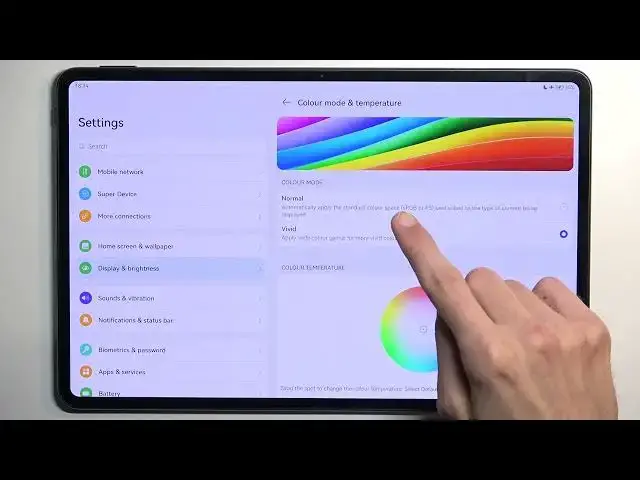HUAWEI MatePad Pro 12.6 Tutorials:
https://www.hardreset.info/devices/huawei/huawei-matepad-pro-126/
In this video, we'll be showing you some of the tricks and tips for the HUAWEI MatePad Pro 12.6. This tablet has a lot of hidden features and cool options that you might not know about, so we'll be sharing some of our favorites with you. Find out secret options, hidden features, advanced settings and more hacks for HUAWEI MatePad Pro 12.6.
#TricksTips #HuaweiMatepad #TricksHuawei
Follow us on Instagram ► https://www.instagram.com/hardreset.info
Like us on Facebook ► https://www.facebook.com/hardresetinfo/
Tweet us on Twitter ► https://twitter.com/HardResetI
Support us on TikTok ► https://www.tiktok.com/@hardreset.info
Use Reset Guides for many popular Apps ► https://www.hardreset.info/apps/apps/
Show More Show Less View Video Transcript
0:00
Welcome. Infronomy is a Huawei Maitpad Pro from 2022 and this is the 12 inch version
0:07
And today I'll show a couple tweaks and tricks you can do on this tablet
0:15
So anyway, let's get started. So I'm going to begin with a bunch of display options
0:20
So let's open up settings and navigate to display and brightness, which there we go, I have already opened
0:26
And in here we can start off with the dark mode. So this will basically turn the entire theme of the device into dark mode
0:34
Now, unlike other Huawei devices, this surprisingly actually has some more options in there
0:41
Well, congrats Huawei, you actually did something correctly. So we finally added options that were accessible to other devices for years
0:48
So we have schedule and enable all day. Enable all day basically means that it's 24-7, while schedule basically enables..
0:56
I can't wait, let me actually go check this. Yeah, so this is just a toggle. So yeah, schedule will add you a couple options right here
1:03
And start and end time. And this will define when the dark mode actually turns on
1:07
So it would start from 10 till 7 a.m. At 7 a.m., it would switch back to light mode, which I am right now in
1:15
And for some... Okay, it's just 8.30. So I would still... Actually, it's even different time here
1:23
So it would still need to be like 3.5. hours before it switches to dark mode. But you can obviously switch it to dark mode
1:32
yourself like this and have it permanently in dark mode. Now tablets probably will be a
1:37
little bit better for just permanent dark mode unlike phones just because you
1:41
won't take them outside as often probably. While phones you most likely use them
1:47
outside during the day it's sunny, it's hard to see dark mode so yeah which is kind of
1:54
ironic that tablet that you won't be taking outside has the schedule mode while the
2:00
phones do not whatever anyway let's move on to I'm just gonna turn it off to
2:07
other options like ebook mode and here so this won't necessarily be what you
2:15
probably expect from an ebook mode usually the screen turns kind of like yellowish
2:20
I know to mimic a paper. Here it's just full on... There we go
2:28
I was getting confused for a moment because it started turning yellow. So yeah, you can see that here
2:34
it's just full on monochrome. And yeah, everything just becomes black and white
2:39
or just some shade of gray more accurately. So on camera it's not as visible
2:47
but it does also add. kind of like a yellowish tint to this grayish tone which it kind of I guess probably closer to like I don even know it kind of resembles more like a weird discolored blue but the camera isn picking it up so yeah anyway
3:11
moving on I will have a color mode somewhere in here go color and we have some additional
3:23
toggle which I haven't ever seen so natural tone automatically adjust color temperature
3:27
based on ambient light for a consistent paper like viewing experience now usually
3:35
I think all the devices do this naturally so I'm not sure why it's even a toggle
3:39
in here but see if I turn it on does it change anything I don't really see a
3:48
difference but under color mode and temperature you will most likely see a difference
3:53
So by default, Huawei actually opts into a normal mode, which supposedly represents a little bit of like a color space of SRGB or P3
4:05
which they don't really specify to what extent, no percentages. So I have no idea how accurate the SRGB in here is
4:14
So, yeah, I have nothing to actually test that out, but I personally prefer normal just because, or yeah
4:23
normal just because it's a little bit more toned down. Vivid usually is overdone
4:29
Though here it's in a reasonable state comparing to some other brands that just over cranked
4:37
a heck out of Vivid. So yeah. Oh sorry for that. Anyway, let's move over. Actually, I'm going
4:48
to stick a little bit longer with this one. So we have the two modes though
4:53
this is completely up to preference obviously there is no right or wrong option right here
4:57
i personally prefer natural even though it supposedly has some madicum of color accuracy it's at the end
5:04
of the day whatever you prefer more you don't need a color accurate display neither do i the only
5:11
reason why i like it is just because it's a little bit more toned down and not as the colors
5:16
aren't as just bright that's basically it you know like my colors like i
5:23
I like my life, gray and colorless. So anyway, let's move over to next option, which will be, let's go back
5:30
which will be the refresh rate, which you can find right here. Now, by default, the phone, not the phone, the tablet
5:37
sets it to be a dynamic. Now, I'm pretty sure that in here I probably won't find the refresh rate toggle
5:48
and developer options as well so I not even going to waste my time checking for it The phones didn have it I assume here it going to be the same Anyway so sticking on this in the most rudimentary way dynamic will be the best option for everybody who wants
6:03
to have a relatively okay battery life plus a 120 hertz refresh rate on your display
6:10
For everybody else who just wants to trade up, prioritize battery life and nothing else
6:15
stick with the 60. High shouldn't be considered for anything by anybody just because it wastes battery
6:22
while achieving constant 120 hertz refresh rate that at times where you don't need it
6:30
as an example that time would be right now this display right now is there's nothing moving on it
6:36
there's nothing that could take advantage of 120 hertz refresh rate thus it doesn't need to run at that refresh rate
6:43
honestly it could be running right now at zero refresh rate it could be a paper ink right
6:48
and have no refresh rate whatsoever. As long as I don't move the display
6:53
I can't really tell the difference if it's running at 120 or 1 Hertz
6:58
or not even at all. So, dynamic will be better just because when the screen isn't moving
7:07
like for instance right now it would be, when the screen is just stationary
7:11
it switches to 60, preserving a little bit of the battery as much as it can
7:15
Now, the reason I think jumps to 6, 60 while some other phones can go all the way to like 2 Hz 1 Hertz is because it doesn't specify it right here and I cannot check it using refresh rate just because this phone doesn't have any refresh rate options and developer options so I have no way of actually clarify what what the refresh rate when the image is stationary is so I'm assuming it's 60
7:44
Anyway moving on to next option it's going to to be the system navigation now by default i have been using for the entire time just the default
7:54
gesture that i believe you set up throughout the setup process of the tablet but you have the two
8:00
options accessible under system and update system navigation and you have the one that i'm using
8:06
right now or the three button navigation which just brings back the back home and a recent button
8:13
personally i do prefer the gestures which why the heck do you give me the
8:18
tutorial I literally switched from it so I don't need that again so yeah you can
8:24
choose your desired gesture navigation or gesture desired navigation in here let's see moving on to another option which I kind of wanted to show
8:37
but I guess it doesn't exist in here I'm gonna quickly search for it it should be
8:42
in here but I don't see it Yep no there is no such a thing in here So I going to just skip I guess one that I had And move over to the next one which would be associated with the dock
9:00
So when you open something up, I believe we can, we should be able to bring it up somehow
9:05
Come on. How do you bring it up in here? Oh, goodness sake, I can't figure out how to bring up the dock
9:19
never mind I'm just gonna skip this one but sticking anyway with the duck you can resize it
9:27
so we can show less tabs in here come on we go we can add more things into it though
9:35
apparently if you add more it just completely gets rid of the recents so that's a little bit
9:41
oh there we go it brings it back I guess it just resets it so there we go so you can add more tabs
9:48
you can minimize this so there we go I'm pretty sure there is a way to bring up the
9:54
dog somehow I just can't figure it out how I'm just a boomer so forgive me for that
9:59
anyway another thing that I wanted to show which is also on the home screen is the
10:05
usability of some of the apps which you can see some of them have this like a line
10:11
under them not all just some so you can see themes has it photos which
10:18
as it browser and couple other apps along the line and as you just seen you can
10:25
just kind of interact with them by just swiping up on them and it gives you
10:29
some additional usability of the app so for instance here you can just open up
10:34
bookmarks or scan a QR code which it's kind of weird considering the browser
10:40
has it but okay camera you can just choose what you want to do selfie a video portrait
10:48
whatever just a quick launch of anything that you want so as you can see you can
10:52
see you can pretty quickly launch it if it didn't pop up with some guide right here
11:00
so anyway there are some other things like music so allows you to control it
11:07
let's see search gives you voice search I think image search that's where it is
11:16
I think shopping trash What else is there? Meets time. That's from Google
11:22
I never used it. I don't know what it actually is. Emails
11:26
Assume it would show you just, yeah, new inbox emails. So yeah
11:30
But yeah, that's basically all I wanted to show that would conclude all the tweaks and tricks that I had in the store for you
11:38
So if you found this very helpful, then forget to hit like, subscribe, and thanks for watching
11:48
I'm going to be the
#Gadgets & Portable Electronics
#Other