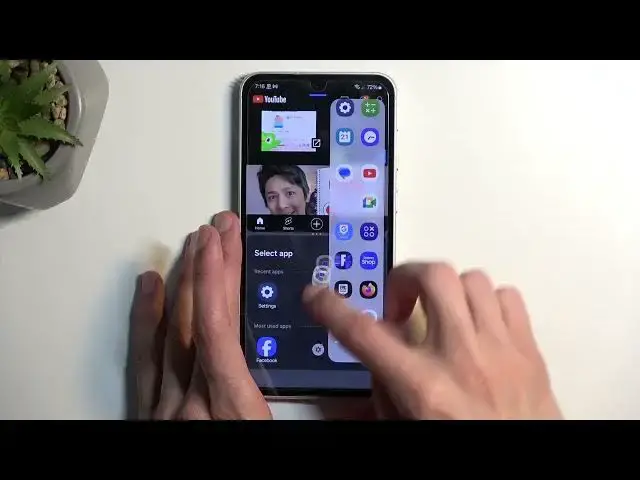Find out more about SAMSUNG Galaxy S23 FE:
https://www.hardreset.info/devices/samsung/samsung-galaxy-s23-fe/tutorials/
Would you like to learn the best tricks and tips that can be applied to your SAMSUNG Galaxy S23 FE? In this tutorial, we would like to present you all the tricks that will make your device more comfortable to use! So let's follow all the shown steps and learn useful tricks!
How to enable the best tricks in SAMSUNG Galaxy S23 FE? What are the coolest features in SAMSUNG Galaxy S23 FE? How to locate top tricks in SAMSUNG Galaxy S23 FE? How to use tricks in SAMSUNG Galaxy S23 FE?
#TopTricks #TopTips #SAMSUNGGalaxyS23FE
Follow us on Instagram ► https://www.instagram.com/hardreset.info
Like us on Facebook ► https://www.facebook.com/hardresetinfo/
Tweet us on Twitter ► https://twitter.com/HardResetI
Support us on TikTok ► https://www.tiktok.com/@hardreset.info
Use Reset Guides for many popular Apps ► https://www.hardreset.info/apps/apps/
Show More Show Less View Video Transcript
0:00
Welcome and follow me as a Samsung Galaxy S23FE
0:04
and today I'll show you a couple tweaks and tricks you can do on this device
0:11
So starting off we're going to open up our settings and in here we're going to begin by navigating into the display section
0:18
where we can find a bunch of different things starting off with the light and dark mode
0:22
now by default the device will probably be in live mode so if you want to permanently switch it to dark mode
0:26
can do so right over here but I highly recommend checking out the other option, also see it with dark mode, which is the dark mode settings
0:34
And here you can select it to automatically switch to either one of those modes based on
0:38
time of day, and you can set it either from sunset to sunrise or on a custom schedule, so you
0:43
can choose the start and time of each mode. Now moving on into the other option, it's going to be the motion smoothness
0:51
This is basically the refresh rate of the device. Now this phone can run out 120 hertz, which will drain your battery a little bit quicker if
0:59
you tend to use your device quite often. Now, if you're, for instance, going to be doing a lot of reading on your device
1:05
I do recommend probably changing it to standard because this will not really affect the viewing experience
1:12
well, it's going to affect the battery life a little bit. So you can then use your device for a little bit longer
1:17
And additionally, just for general battery saving purposes, we could change it to standard
1:23
This will give you a better screen on time. But for everyone else who just wants to have nice smooth motion
1:29
and it doesn't really just completely hammer their device constantly using the display
1:34
then probably adaptive will be better because it's going to give you this nice
1:38
smooth motion when scrolling up and down now below that we have screen mode
1:44
which by default I believe it should be in vivid mode that's what usually is
1:49
enabled by default on Samsung's but I personally find it to be overdone so I like to
1:55
change it to natural this will tone down the colors a little bit it might not be as
1:59
visible on this example but here you can see it does have a quite a
2:05
significant difference in terms of how saturated the colors are and when it
2:09
comes on to Samsung I personally believe they are overdoing them beyond any
2:14
kind of reason so I do like the natural look to be selected here now moving on
2:24
into other options we have the edge panel we can turn it off right here and we can also edit it in here but the general access to it
2:33
would be by swiping from the top right side it's somewhere along right here
2:38
now in the video it's probably very hard to see but you can see this kind of like
2:42
tiny little white bar right here that's basically the edge panel so you can
2:48
customize it in the settings you can add a different handle and what how this looks like you can change in transparency size
2:59
colors and all that stuff. Then going back we have panels which allows you to later
3:05
I don't want to update, which allows you to add more panels in here. You can also access
3:09
Galaxy Store and get more from there if you want. Keep in mind that some of the ones in Galaxy
3:15
store, the better ones that you probably would actually find useful unlike most of them will be most likely paid Now they not expensive They about 99 cents or something along those lines So manageable but for instance if you already paid for your device like a thousand paying 99 cents for a side panel seems to be just an insult
3:36
So it should be all three in my opinion. But like I said, if you find one that you really feel like you want
3:42
I can just fork up the 99 cents and get more. I'm not really going to touch upon those
3:48
I personally use the app panel only. I tried using the weather one, but I found out, at least in my case, that weather takes
3:58
way too long to load. So when you whip out the panel, if I enable it, just to showcase, it will probably work fine
4:04
right now, but when you get the panel and then you swipe on it, it will give you weather
4:09
Now, first time it should be fine. If you open up the next day, it's still going to show you 5C for instance, which then you
4:16
need to reload it by swiping down, and I found that reloading it just takes way too long
4:21
So for me, it's faster to not bother with this open up weather and get automatically a correct
4:29
weather forecast rather than opening this up, having to reload and wait for it to actually
4:33
load the info. So just a little bit of an info about this if you're planning to use this kind of feature, probably not
4:41
This one probably isn't the best option. But when it comes on to the apps itself, these are great
4:46
So you can edit how many apps are visible right here. So let's just click on Edit button, and this will then show you all the apps that you have installed right now
4:54
and you can just start spamming, spam adding them. You don't really have any kind of limit to them, I think
5:00
It just will allow you to just scroll down on it. So as you can see right now, it's not scrollable yet
5:09
But it should be scrollable now. And you can see it's now scrollable
5:13
Now additional features of this will allow you to also add split-screen application combinations
5:20
So if I were to, for instance, open up something like YouTube
5:26
now as you can see you can drag the apps out of there and you can open them up in split
5:30
screen so you can drop it on top, bottom or middle which will open it up in a pop-up view
5:35
But let's go into the split screen, hold it, boom, that's one and let's do Chrome as the
5:45
other one and there we go. And now we have two different applications
5:49
Now when you go home, you should have, there we go, this application or this kind of like
5:54
combo show up right here. And what you can do is grab it and then drag it below here to add it to applications that
6:00
will not be changed. These do change based on what you frequently use or the most recent applications, that's
6:06
why this was visible in there. But once you drag it below this little dotted line, they will stay here permanently
6:12
And from here you can just simply tap on it and it will open up your up combination
6:17
I do want to clarify one thing. Sometimes, I'm not exactly sure what it is based on
6:22
Sometimes it just won't work. So you might have added your app combination
6:26
and when you try to open it up, it might not load it. In case of this kind of preset, it seems to be working fine
6:34
but I have tested it out on different Samsung devices, and it doesn't always work
6:38
I'm not sure if this is just a fault of applications, not wanting to cooperate with this feature
6:45
or if it's just a fault of Samsung. So I do want to also add that it allows you to split screen these applications but when you try to reopen them up so when you have like a combo particularly a three combo that isn actually supported on here
7:02
it's going to be on a bigger device like tablets or foldables. Then that's where you would have the problem
7:08
where it just doesn't want to open it up. Even though it was open, you close these applications and you want to relaunch them like this
7:15
using this kind of shortcut, and it just doesn't want to open them up. Nothing happens when you press on it
7:20
So just want to clarify this, if this is something that is happening to you, I still have no idea what it's causing this, because it seems to be kind of random
7:30
Okay, now moving on, we're going to navigate into the settings again
7:34
and then we're going to go down to general management, I believe it is
7:39
and I'm looking for gesture navigation, which actually could have been probably in display
7:45
Not that I think about it. display oh yeah there we go navigation bar so here you can select either button
7:53
navigation which I have been using for this video or gesture navigation which is
7:57
what I'm going to enable right now and you also have the addition to hide this
8:02
little bar at the bottom by turning off gesture hints though I do want to
8:06
clarify this when you have this enabled personally I found it that if I'm using a
8:11
third-party launcher it makes the gestures much more inaccurate So I might be swiping up several times before the device will actually go home as an example
8:25
And it is pretty annoying. Now, that primarily affects the home gesture
8:29
It doesn't affect the swipe from sides to go back. So I'm not exactly sure what is causing this
8:34
It's Samsung things. Obviously, they don't want you to use other launchers as it's been proven by them, for instance
8:43
disabling the smart dock on the foldable devices if you're using a third-party launcher
8:50
which if I'm pretty sure you're using like default Google device also foldable, it doesn't
8:57
have much problem. Just Samsung decides to give you crap for using it because, I don't know, maybe they can't
9:02
gather data or whatever. But it is pretty annoying. So I just want to mention that that Samsung does seem to be gimping some of the features
9:10
if you're not using their launcher they will work worse and if you find out that for
9:17
instance the home gesture doesn't really work for you you can just reenable the the gesture
9:23
hint and it should start working fine now moving on another thing that I want to show you is
9:31
the the power button options now Samsung started to call this side button because
9:37
apparently we don't have more than one button on the side So this is the side button, but these aren't on the side
9:44
No, no, no. So these are volume buttons. So I am taking a piss at this because it's kind of ridiculous
9:51
But anyway, you'll probably experience that holding your power button will most likely bring out Bixby, which if you're anything like me
10:02
I personally hate Bixby. It's the most atrocious thing that shows up
10:06
And I do have more use of a power button than I do of Bixby, which says a lot so if you want to get that back meaning the power button you would navigate to advanced features because apparently that is an advanced feature and then navigate to side button because apparently there no more than one side mounted button and here you have the press and
10:28
hold option and you have wake up pixby or power off menu which you can change right over here
10:34
and now when you hold it it gives you this option so great now one last thing that i want to
10:41
show you uh or kind of point you towards uh though i won't be able to show it
10:46
it fully is the adopt sound. Now this will work if you have some kind of earbuds, headphones
10:51
You can set this up and you do so by going into the sound and vibration, then scrolling down to
10:58
sound quality and effects. And here you have the toggle for adopt sound. And then you can
11:04
click on this and select allow. And you have three different options of age ranges. You have
11:11
a 30 or under 30, 30 to 60 and 60 and over. Now what this refers to is
11:16
Basically, the most common hearing loss between this kind of age groups, and what this feature aims to do, is simply mitigate that by boosting these frequencies that you would lose hearing to and making them louder, meaning you can hear them again
11:33
So, it's a pretty decent option to have enabled. Now, where this actually will thrive even better is if you have some kind of less favorable pair of earbuds, for instance, there might not be like the best
11:46
So the way this works is you can do personalized option. Now this is basically an equalizer
11:54
So you can create your own. And the way you do so is by putting your earbuds in and then going through the test
11:59
It will start just giving you sounds either from left or right here
12:04
And they will vary in different frequencies and you just need to select if you can hear it or not
12:09
And depending on what you will select, it will then create a custom equalizer
12:13
Now, the way this will benefit you is if you have a lower quality earbuds
12:20
obviously whatever sound it might be playing, it might not be, the earbuds themselves might not be good enough to play this sound
12:28
So you won't be able to hear it just because the earbut isn't able to actually give you a reasonable volume for that sound
12:36
because it's not equalized for it. And by going through this, you actually might gain that sound because it's going to say
12:43
start playing louder now. So if your e-bar struggled with some kind of like lower frequency or higher
12:49
you might actually improve the sound quality of your buds, which is a very beneficial thing
12:54
Under just like a 20-second setup, which once you set it up, you don't have to do anything extra
13:01
You can just select each one of those. Obviously, there will be a new one that will show up here
13:05
once you create your own, and it will automatically be selected. And it will be applied to everything that is on the device, YouTube, music
13:13
Netflix, whatever you're doing, whatever sound will be playing, it will be applied to it
13:18
Now, this will only work with connected audio device. So your earbuds or headphones
13:25
It will not work with the speakers. So I just wanted to clarify that as well
13:30
So anyway, that would basically conclude the tweaks and tricks that want to show you
13:34
And if you found this very helpful, don't forget to hit like, subscribe, and thanks for watching
13:43
Thank you
#Consumer Electronics
#Other