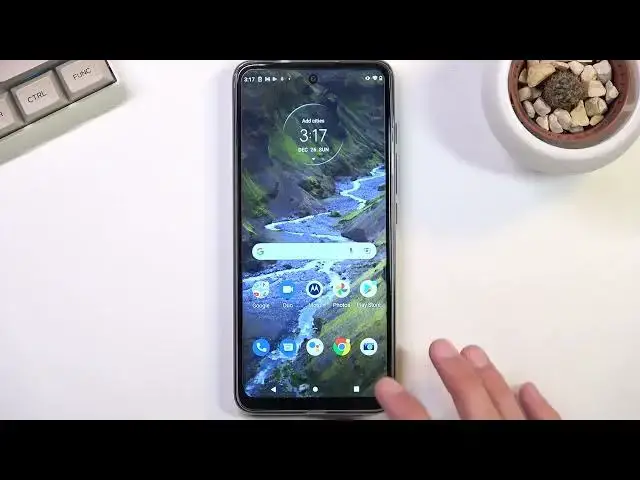Learn more info about MOTOROLA Moto G60s: https://www.hardreset.info/devices/motorola/motorola-moto-g60s/
Would you like to check the best features in your MOTOROLA Moto G60s? In this video we would like to show you how easily you can apply the best tricks and tips on your device to make the usage of your device much easier and more user-friendly. So let’s learn all tricks and tips available in your MOTOROLA Moto G60s.
How to enable the best tricks in MOTOROLA Moto G60s? What are the coolest features in MOTOROLA Moto G60s? How to locate top tricks in MOTOROLA Moto G60s? How to use tricks in MOTOROLA Moto G60s?
#TopTricks #TopTips #MOTOROLAMotoG60s
Follow us on Instagram ► https://www.instagram.com/hardreset.info
Like us on Facebook ► https://www.facebook.com/hardresetinfo/
Tweet us on Twitter ► https://twitter.com/HardResetI
Support us on TikTok ► https://www.tiktok.com/@hardreset.info
Use Reset Guides for many popular Apps ► https://www.hardreset.info/apps/apps/
Show More Show Less View Video Transcript
0:00
Welcome
0:02
Infronomy is a Motorola Moto G60s and today I'll show a couple tweaks and tricks you can change on this device
0:15
So let's get right to it and start off with the dark mode which can access it by going into the settings
0:23
This display, not battery. There we go. And you will have the dark theme
0:29
theme. Now in here you have the toggle to actually toggle it on manually and
0:35
this is like just a permanent option but luckily there's also the option when
0:39
you tap on the text to have it as a schedule so you can have it turn on and off
0:42
automatically based on the time of day which in my opinion is a better way to go
0:46
with it and gives you what I would call the best of both worlds so during the
0:50
daytime you have light mode like I have right now but during the night time
0:56
when it's dark outside or indoors, it will switch to dark mode. Now, personally, I don't like my irises being blasted by just pure white light
1:04
So this works really well. Anyway, moving on to the next one, it's going to be the attentive display
1:10
So what this does is basically keeps the screen on and completely bypasses the screen
1:17
lock timer as long as you're looking at the display. It will use the front-facing camera right here to detect if you are looking at it or if you
1:24
aren't and based on that it's just gonna not trigger the timer for a screen
1:30
timeout so anyway to actually enable this we're gonna go again into the
1:34
display and under advanced we should have where is it there we go attentive
1:43
display as you can see it gives you the quick definition of what it does just
1:48
like I told you from here we can enable it and I do need to grant it access to the
1:53
actual camera just because it uses it to look if using the camera scans if you looking at the device or if you aren So if for instance for some kind of security reasons or maybe just you know
2:10
you don't like your phone spying on you reasons. You don't want to enable it
2:14
I totally get it. For the people that just want to utilize this, you will have to enable it
2:21
And select turn on and voila. There it is. Now, I could probably set it up
2:28
to like a minute timer and keep looking at the device but let's be honest you don't want to sit
2:32
here for a minute waiting for the thing to not do anything because that's basically what
2:37
will happen so anyway we're going to go to the next one which is the display refresh rate and also
2:43
it's located under the display section now it was somewhere on there we go a little bit higher we have
2:48
display refresh rate we have set it to auto now this is um this is the typical high refresh rate
2:57
where it just kind of varies between 60 and 120 on auto
3:01
And the way it varies is, for instance, right now if I would go back and
3:05
I would be scrolling up and down, it is using 120 hertz to basically make that scrolling motion
3:12
But right now, when the display is not moving, it's just literally standing still
3:16
It switches automatically to 60 to preserve a little bit of battery
3:21
And for the people that want to preserve more battery, you would probably want to enable 60
3:26
It will make the display look a little bit crappier, as you can see
3:31
Even on the video, it is much choppier than it was before
3:35
Even though you can't really, on the video, see the 120 hertz on this phone
3:39
just because I'm recording at 60, so anything above it just gets lost
3:44
You still could see, like, the text being kind of smooth when I was scrolling up and down
3:48
Something that isn't really present right now, it's kind of disgusting. So you have two options
3:57
You can go with auto which is basically giving you the high refresh rate and tries to preserve battery though not the greatest way Or you can just straight up lock it to 60 like I just did and this will give you most amount of battery now the choice is completely up to you personally honestly I do
4:17
prefer to have the auto just because scrolling up and down looks a little bit better
4:22
the display on here isn't anything actually like the great I don't know this one
4:28
is a good one for mine I also have the Motorola G31 which it has a high refresh rate but it looks really bad but here it
4:37
actually looks good and overall you get a smooth motion with 60 frames when you're
4:42
not doing anything battery will suffer but let's be honest my opinion that is
4:47
worth it and moving on to the next option this is going to be for the multitaskers
4:52
it's just a simple split screen allows you to use two different apps at the same time personally I think the best use scenario for this is when you're using
5:00
something like YouTube and any kind of other app. Preferably, in my opinion, would be something like a browser
5:07
So to get it started, you want to open up as an example, YouTube
5:11
I do recommend it to have YouTube on top, so you want to start off with split screening this application
5:19
So once you have it open, go to recent, top on this logo right here, and you can simply select
5:24
split screen. And this will show you any kind of other applications that can split screen from your recent
5:29
As you can see, you can choose one, or you can just simply go home and select one from your home screen
5:35
I'm just going to choose browser. And right here, shrink it a little bit, and you can just open up anything that you want
5:44
Now, I will mute it for obvious copyright reasons because fair use doesn't really apply to Corpost that just want all your money
5:54
So there we go. As you can see, it's playing right now, though probably not the best option, because the only thing
5:59
you can see playing as this animation on the bottom. But as you can continue to do whatever heck you want else on the device I can also go home and that why I kind of said that this isn the best choice because now we can actually see if it still playing or not but to be told it is still playing I just cannot really see you
6:18
could hear it hopefully this won't get any kind of great I think this is
6:26
actually free songs so it doesn't really matter but you could probably hear that and anyway when you go back you can see it's still playing so
6:35
really neat way to multitask and also have for instance a free version of YouTube
6:42
premium where you can listen to music while not actually being locked into the app
6:46
Though it has its gimmicks it still allows you to do other stuff so you are not
6:51
just like strictly lacked in just this app. Obviously when you like the device it pause the video
6:58
There is no way around that I think. So I'm just now
7:02
Close it right now and move on to the next option which is the just navigation. So I think when you're actually setting up the device it gives you the
7:13
option to pick either one. By default it opts into a gesture navigation, which this is
7:20
not. And if you don't want it, you just tap on settings and change it. So assuming
7:25
later on you want to change it, you can navigate into your settings again, right here
7:30
then scroll all the way down to system, advance, actually no not advanced, it's right here
7:35
under gestures. And here we have the system navigation and we have gesture or three button
7:40
knob. There we go. And we can top on it, give it a second and there we go. As you can see
7:46
it's just switched. Personally I prefer gestural navigation so that's why I switched on to it to this one
7:52
Anyway, this will conclude all the tweaks and tricks that one to share and if you found this
7:56
very helpful, don't forget to hit like, subscribe and thanks for watching
8:05
Thank you