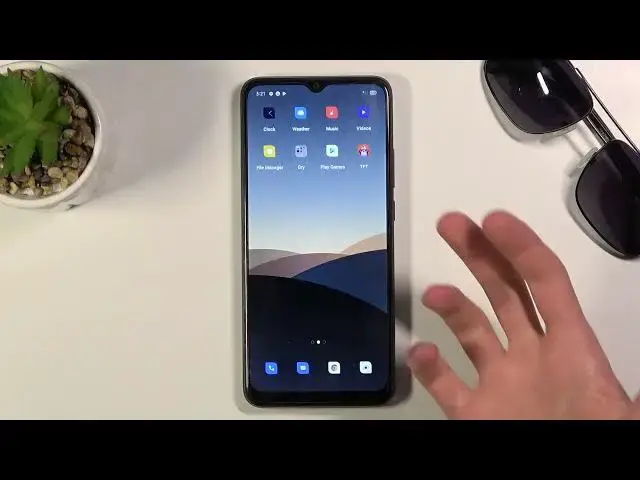More instructions with OPPO A15: https://www.hardreset.info/devices/oppo/oppo-a15/
Let's find the best tricks for OPPO 15. In this video, we present the list of the the best tips that you can use in the OPPO system. Find useful options, helpful tips, and hidden colorOS features.
Follow us on Instagram ► https://www.instagram.com/hardreset.info
Like us on Facebook ► https://www.facebook.com/hardresetinfo/
Tweet us on Twitter ► https://twitter.com/HardResetI
Support us on TikTok ► https://www.tiktok.com/@hardreset.info
Reset Guides for many popular Apps ► https://www.hardreset.info/apps/apps/
Show More Show Less View Video Transcript
0:00
Welcome, in front of me is an Oppo A15 and today I will show you a couple tweaks and
0:11
tricks you can do on this device. And to get started, I'm going to begin with the dark mode, which can activate, I believe
0:19
through notification panel. There it is, a toggle. You can simply tap on it and this will turn on system-wide dark mode, which includes also
0:29
things like your default applications, so as you can see, dialer, messages, Facebook
0:36
That's kind of weird, this isn't actually affected. Let's see, Chrome, settings, notifications, so yeah, you can see everything is primarily
0:48
most of the things are in like dark mode. Now moving on to the next option, it's going to be the smart sidebar, which you might have
0:55
occasionally seen or realized that it's there. So I'm going to quickly show you what I'm talking about before I actually go, which
1:02
is literally like the least visible thing here, but it's right here, if you can see it
1:11
You can grab it over, it kind of extends, for some reason it works a little bit slowly
1:17
You can see it, I can drag it over right now, up and down, move it to the other side
1:22
So what you can do actually is pull that out, and this brings up a couple different shortcuts
1:26
for you to utilize. So you can have application shortcuts right here, which can be accessed basically in any
1:32
kind of application. You have also screenshots and screen recording. I believe you can also open up a split screen window right here, which will bring me to
1:44
the next option, which is split screen, but not with this on top
1:49
So let's go to the split screen options, which I do advise you to start off, if you're planning
1:55
to use YouTube in your split screen options, if you're using YouTube, start off with it
2:00
It will help you out a little bit. It will open that application on the top, which also allows you to basically close off
2:11
any kind of application, go home and do whatever you want, while YouTube will be still able
2:15
to play whatever is playing in there, even though it's like super minimized and not actually
2:21
right now in a functional split screen, it will still keep playing music
2:26
Now while this is enabled, I'm also going to turn on something else
2:29
Now I don't have a connection right now, but it still shows you the general functionality
2:35
of it. So you could be playing video right here and do whatever you want, for instance, on your browser
2:41
And when you go home, it continues to keep it open. Now anyway, moving on to the next option, it's going to be what they call the icon pull
2:51
down gesture. So what it is in a way, it's just a one handed mode, but done a little bit better, more conveniently
3:00
So as an example, you can see right here, we have all applications on the top
3:04
And if you're holding the hand normally in your hand, it's quite difficult to reach all
3:09
the top without actually using your second hand, right? Or trying to rearrange your hand position
3:14
So what you can do here is basically on the edge of the screen, swipe up
3:19
And as you can see, it literally moves the icons all the way for you to easily reach them
3:26
And without actually lifting up your finger, you can select which kind of application you
3:30
want to open and then let go. So you basically hover over it and then you let go and it will automatically open that application
3:39
Really nice function. As I mentioned before, what I would say an improved version of the one handed mode because
3:46
it allows you to access it only when you need it. For instance, you might not need it here and it doesn't really shrink the display itself
3:55
just allows you to reach it easier for that specific application that you want to open
4:02
Now, anyway, going to next option, it's actually touching back up on one other option, which
4:10
is the split screen, which I kind of forgot about. What you can do with split screen apart from opening it up as you just seen me do at the
4:18
beginning, which is by tapping on the three dots with an application that can be open
4:22
in split screen. I have right here, which you can do is open that application and using three fingers
4:29
it will pop and it automatically opens into this split screen, which is fairly nice
4:34
Now, there is also a shortcut for three fingers for a screenshot by swiping down if that is
4:39
something that you would be looking for. Now, anyway, this would conclude all the tweaks and tricks that I wanted to share with you
4:47
And if you found this video helpful, don't forget to hit like, subscribe and thanks for watching