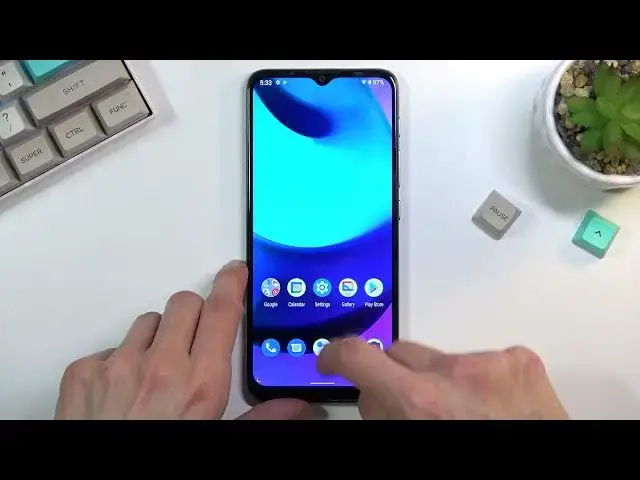0:07
In front of me is a Motorola Moto E20 and today I will show you a couple of tweaks and
0:12
tricks you can do on this phone. So number one, we're going to start off with the dark mode, which will simply allow you
0:17
to turn system-wide dark mode. Now you can find it under settings, more specifically under the display
0:24
There we go. And you have dark theme. Disable that and as you can see, there we go, it turns on dark mode
0:32
This will also extend to default applications, so like dialers, messages, chrome and so on
0:40
And going back in here, back to display, you also can tap on this
0:45
Let me actually disable this, I prefer it in light mode though. You can tap on it and you can actually set up a schedule, so as an example, it can turn
0:51
on during night mode, or during night it can turn on dark mode, that's what I meant to say
0:58
And during the day time it could stay in light mode, giving you basically the best of both worlds, because during the day it is easier to see when your background is white and text
1:07
is black, but during night time obviously getting your irises blasted with pure white
1:12
light is not necessarily the most appealing thing to have. Now moving on to the next option, it's going to be also under the display, it's the video
1:22
display enhancer. Kind of weirdly named, but basically what it does is once enabled it improves the video
1:29
image of the video, so you can keep enabling and disabling it just to see how it kind of
1:35
affects, but generally it kind of boosts up the saturation, shows a little bit more of
1:41
the shadows, so you can see a little bit better in shadow areas, and the image looks a little
1:47
bit more vivid. And as you can see it shows you the available apps, so we have gallery go, photos, files
1:52
and duo and youtube, which are supported. Now obviously those are all the applications that are pre-installed on the device right
1:59
now, so if I were to install for instance like some kind of movie, movie or video player
2:07
that I for instance use for movies, it would show up here as well and would be most likely
2:12
supported by this as well. Now anyway, moving on to the next option, it's going to be the locking ops option
2:20
Now this device doesn't have much RAM, so doing that might be a little bit handy for
2:23
some people, so what this will do, if you go into recent apps you will have this lock
2:28
screen right here, or lock icon, and once you actually tap on it, if I actually can
2:35
tap on it, there we go, actually we just pull it down like so
2:42
Sorry for that. So once it becomes locked, if I go into recent applications and I do clear all, it will clear
2:51
all applications apart from the ones that are locked. And what this allows you to do virtually is, as an example, if you use something like Spotify
2:59
I believe if you remove Spotify you get it basically deleted from recent, it also stops
3:06
playing the music. So what you can do with Spotify in this case is just drag it down, lock it, and then when
3:11
you do clear all, as I don't know if you're used to it, but I do it quite often where
3:15
I just remove all the apps from the background so they don't run there for no reason, this
3:21
will basically prevent me from closing apps that I might be using at this moment, like music
3:28
So fairly handy at certain cases. Now moving on to the next option, it's going to be the gesture navigation, which I don't
3:36
know if it comes provided by default, but if it does then I'm also going to show you
3:41
how to get the physical buttons back if that is something that you might prefer more
3:46
So we can navigate into the settings, scroll all the way down to system, gestures, and
3:51
in here you'll find system navigation. And this will give you the two different alternatives, the actual gesture navigation which you have
3:58
right now, or I have right now, and the three button navigation which is the typical old
4:02
school style with the buttons on the screen, or on even older phones it was off of the screen
4:10
So you can choose whichever one you want, or prefer. I do prefer gestures so I'm just going to stick with that
4:17
And that being said, this would conclude all the tweaks and tricks that I wanted to share, and if you found this very helpful, don't forget to hit like, subscribe, and thanks