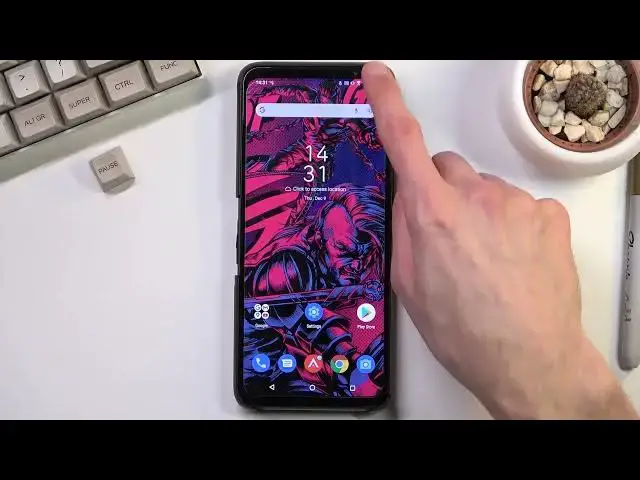Read More about ASUS ROG Phone 5S:
https://www.hardreset.info/devices/asus/asus-rog-phone-5s/ The list of top tips and tricks for ASUS ROG Phone 5S. Use hidden options, advanced settings and useful hacks for Asus smartphones. With our video you will become a pro user of ASUS ROG Phone 5S.
AsusTricks #AsusTips #TricksTips
Follow us on Instagram ► https://www.instagram.com/hardreset.info
Like us on Facebook ► https://www.facebook.com/hardresetinfo/
Tweet us on Twitter ► https://twitter.com/HardResetI
Show More Show Less View Video Transcript
0:00
Welcome
0:06
And for me is an AIS ROG phone 5S and today I'll show you a couple tweaks and tricks you can
0:13
do on this phone. So we're going to begin with probably one of the most crucial apps for this device, which
0:19
is the armor crate right here. It's basically smuck in the middle of your dock
0:25
And here you'll have a bunch of tabs. Obviously we have game library right here
0:29
which allows you to launch games from here that will be boosted in performance and most likely
0:35
in settings you can set it up so it turns on do not disturb mode so you have like uninterrupted
0:41
gameplay but additionally in here you navigate to console we have some additional settings number one
0:51
we have just basic information right here now i'd recommend you to get a little bit comfortable
0:55
with this because in here we have a bunch of settings that are specific for this device so we have
0:59
the console just gives you basic info nice to actually have then below that we
1:05
have different modes that you can run this device up so as you can see we have the
1:09
X mode dynamic ultra durable and advanced now each three of these are pre-made
1:16
so X mode as you can see it prioritizes on touch responsibility system
1:20
performance and network then dynamic just kind of tries to do everything at
1:26
once along with having a high refresh rate This one looks like it has a slower one
1:32
And then ultra-doorable just prioritizes battery life and touch-responsiveness. And then we have advanced, which basically allows you to go through the settings and tweak everything that you want
1:47
So, let's see, can I actually, oh, I would have to press here, edit
1:52
And as you can see, we have basically everything that we can edit. Thermal limits, CPU performance, GPU performance, RAM
1:59
then we have like refresh rates and so on so go customize this however you want to your liking
2:09
and yeah go all out on it i do right i do just want to give you a word of caution don't maybe
2:17
max out everything i know that it might be a little bit difficult to resist sliding every
2:23
slider to the maximum but that will probably result in you having a
2:29
fairly crappy battery life. So as long as you're not plugged into the wall and you're trying to use this device, it might not work super long
2:39
So just keep that in mind. Now additionally, I'm not exactly sure. I'm kind of guessing that this could work like that
2:49
Let just call it a theory Whatever you set up right here I have a suspicion that when you launch the game it will take the settings that you have right here
2:57
So when you leave this, it actually might go back to whatever the default state of it is
3:01
So that would be actually better if it works like that. But it's something that you have to check yourself
3:07
Anyway, this is basically the first thing. I'm going to touch upon one last thing in here, so let me just make sure
3:15
So in here we have also fanspeas which I don't care. Game have the air triggers which I'm going to touch upon later on
3:27
And we have the light armor case which I believe Vibe. This is the one. Nope, that's not the one
3:35
Should be somewhere in here lighting for this. Oh there we go. System lighting. There we go
3:44
there we go you can toggle this on oops I just switch something
3:51
let's see what we get I'm trying to figure out
4:05
I'm gonna turn off the lights just for a moment we keep one and you can now see this
4:14
logo that is being lit up in here. Obviously you can control how it lights up. We have
4:20
cycle breathing. You can change the colors right here
4:44
Let's see. I guess it's good enough. So you can see the bleed right now
4:55
You can max out the brightness. Obviously you can change it to different things, strobing
5:09
Is there a stable one? Color cycle, reading, static. There we go
5:13
So this will just be permanently on. So yeah, you can go out in here, have it light up, look nice if you were into that kind of things
5:25
Anyway, moving on to the next option, and I'm also going to bring back the lights
5:31
We have the refresh rate, which it was already kind of in here when you went into the advanced
5:39
but we can also simply navigate to our settings display refresh rate And right here we have the several different refresh rates
5:50
So if auto 140, 120, 60 and yeah, that's basically it. Now auto adjusts the refresh rate automatically and let's see if there is any info
6:03
It looks like there isn't. The reason why I'm looking for additional info is because auto usually just varies between
6:10
for instance the highest and the lowest one right but some phones as an example
6:15
like one plus even though they have 144 Hertz they have also on auto mode option
6:22
to drop it was lowest like what was it 3 Hertz so way lower than 60 basically
6:31
giving you a better better battery life because of it so I don't know if
6:36
Aces does the same thing right here if they do that will be blended, but I can really see any info about that
6:44
So I only can hope that they do it. So yeah. Now if you want to prioritize battery life, obviously
6:52
you will probably go for 60, and if you want to have the best experience go for 40
6:58
144, and auto will basically give you the best of both worlds
7:04
I would assume, considering it will drop to 60. So when you're not using the display, like right now, when it's
7:10
static and nothing is moving, the phone would automatically switch to the lowest resolution
7:14
and try to preserve energy because of it. So just a nice option right here to switch to auto if it's set by default to 144
7:23
Anyway, let's move on to the next option, which is going to be the air triggers
7:28
Now these are located under either the armor crate application or in the advanced section
7:35
of settings, which I'm already here, so that's what I'm going to stick with. and we have air triggers right over here
7:41
We can toggle them on. Again, let's see. I do have a, I think, way to..
7:48
Let's see. There we go, squeeze level
7:58
So here you can set up how hard you have to squeeze, but this is just for like the function of like just squeezing the phone
8:05
You can see when you... I press both of these, or just a single one though, it detects how hard I'm squeezing
8:14
There we go. Obviously this is probably easier when you actually grab the phone and actually squeeze it like so
8:25
So yeah. You can set it up here. Then we have, what is it, the first level
8:31
Okay Long squeeze I can launch some applications right here Short squeeze again I launch additional applications
8:42
And outside of that, when you're actually playing games, you can whip that out the armor crate
8:49
See if I have anything to show it. Just sign in
9:00
So I kind of want to give you a little bit of a guide on here
9:06
So as you're just seen, you can pull out your side panel in games
9:13
And this will give you just a bunch of different things to customize right here
9:18
Now most of those were an armor crate, but in terms of the air triggers, which are located right
9:23
here, can top on them. And as you can see, this is just the two triggers that are on top of the phone
9:29
But you have to first map them. because some of the games have the taggles on the screen position in different locations
9:36
You would want to grab these. Select OK. I'm going to select, say, tap
9:44
So you'd want to grab these and drag it over to whatever your toggle is, both left and right
9:50
And then when you tap on them, as you can see, it will activate them. So yeah, make sure you set that up to actually utilize this function of the device
10:00
And let's move on to the next option, which is the simple gestures
10:09
Now this is going to be the closing one and probably one of the simpler ones, but because
10:13
it's not actually shown through the setup of the device I believe, considering I have these ones
10:19
I'll show you where you can change this. So navigate again to the settings and again to advanced and in here we will find gestures
10:28
over here and actually we don't have it here so it will be under system I assume
10:40
oh come on now I'm just trying to find it where is oh there we go system navigation
10:52
so it looks like it's under display instead so as you probably figured out by me trying
10:58
to search it in three different locations, different brands put setting in different locations
11:04
So yeah, once you find it you can now utilize the gestures and have more screen in real estate also
11:11
Now, anyway, this would conclude all the tweaks and the tricks that on to share. And if you found this very helpful, don't forget to add like, subscribe and thanks for watching
11:28
You know
#Game Systems & Consoles
#Computer & Video Games
#Gaming Reference & Reviews