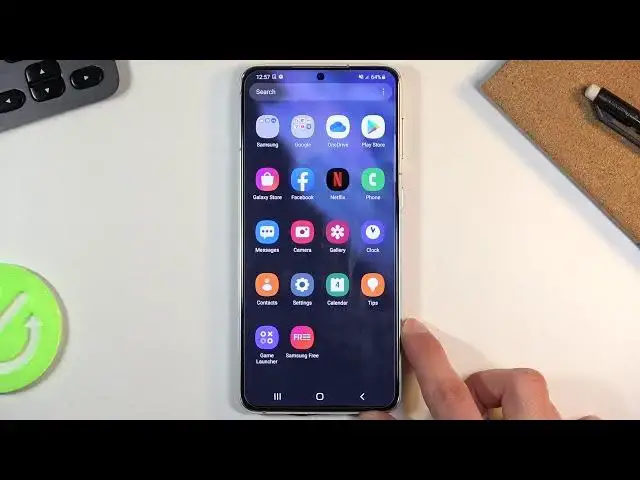If you are looking for other tutorials check our website: https://www.hardreset.info/devices/samsung/samsung-galaxy-s21-plus/
In this video we will show you the best tricks on Samsung Galaxy S21 +, some of them will surely surprise you, and some of them you probably already know. If this video tutorial helped you, we would be very pleased if you leave a like, comment and leave subscribtion. Remember that if you have any questions, feel free to ask them in the comment. Thanks for watching our stuff!
Follow us on Instagram ► https://www.instagram.com/hardreset.info/
Like us on Facebook ► https://www.facebook.com/hardresetinfo/
Tweet us on Twitter ► https://twitter.com/HardresetI/
Show More Show Less View Video Transcript
0:00
Welcome, and from me say, Samsung Galaxy S-21 Plus
0:11
and today I'll show a couple tweaks and tricks you can do on this phone. So, starting off, we're going to begin with the adaptive refresh rate now
0:19
It's not really a tweak or trick, it's more of an explanation
0:23
and your choice which one you want to stick with. So by default, it's going to be set to adaptive
0:28
and anyway, what that actually even means is the refresh rate is how often the screen refreshes
0:36
And if we go under the display and then motion smoothness, you do have an image of the difference that it makes
0:45
This is a fairly good explanation in terms of a visual explanation
0:50
because it's kind of hard to explain it otherwise apart from maybe describing it as a slideshow
0:55
So 60 Hertz, as a 60 slides. per second while 120 basically doubles that so you have more slides and it makes everything look
1:04
smoother and this is basically a good representation of the difference here so you can see this one
1:09
right here skips a little bit so like i said by default the phone comes with the setting being
1:16
on adoptive and what it means is that when it needs to so for instance when you're scrolling up and down
1:21
it's 120 but when you for instance stop scrolling it drops to 60 if you're looking at things for instance
1:27
like photos, it will drop even to as low as 40 hertz. Making, well, in normal circumstances, this experience probably unbearable
1:35
But because it's a photo, for instance, it doesn't really matter. Photos aren't moving, and if they're not moving, you don't really see that motion
1:43
It's only visible the refresh rate when you're going, well, when you're scrolling somewhere
1:47
when you have actual motion on the screen. Without it, it might as well have even one frame and it won't even make a difference
1:53
So, anyway, going back into here, you do have the ability to set it to standard, which will lock it at 60
2:03
and that will remove some of that smoothness, which I don't think it's going to be really visible on the camera
2:10
Camera is recording at 60, and anything above that is kind of lost. You might see a little bit of a difference in terms of how the text looks like
2:19
When I'm scrolling up and down, it looks kind of like it's all over the place. the text when it's in motion like this, kind of like it's jumpy
2:28
While if I go into the adaptive, it will most likely look a little bit smoother
2:34
kind of like it's just gliding over. But apart from that, there's not much more to it
2:40
And for instance, if you don't really see any difference between those images, when you're actually doing this on your phone, not looking at the video
2:47
when you're doing this on your phone and you don't really see any difference, you can drop it to 60 and probably also getting
2:52
a little bit of extra battery life out of this. Running the display at high refresh rate
2:57
will consume a little bit more battery. Even though the settings right here
3:02
is set to adoptive, just to try to save the battery as much as it can, it will most likely consume more of it
3:08
And if you, like I said, don't see difference, there's probably no reason for you to run this
3:14
Now, moving on to the next option, it's going to be a simple dark mode. Now, this is easily accessible through the notification panel
3:21
just find the little moon icon slot. Oops, let's go back, top on it, and voila, it's now in dark mode
3:29
Now the dark mode will change everything into dark. That also will include basically all the default apps
3:36
Dialer changes to dark, messages dark, camera, not much that can change here
3:43
Gallery, as you can see. Play Store. So yeah, basically almost every settings or every page here will be in dark mode
3:51
Now there's also a benefit to it as well in terms of battery, again
3:55
Anything that is fully black. So as you can see, the space is right here, the one right here
4:02
Anything that is fully black will actually not be light up at all
4:06
That's because this is an Amo-lit display. And all the pixels here are self-lit, meaning that whatever is fully black, it's not even lit up
4:16
And if the phone doesn't need to light up something, it's going to produce or consume less battery because of it
4:21
you do have a little bit of an extra battery from this. But I will mention that the battery regain here is fairly minimal
4:28
so don't expect that you will go from, for instance, 10-hour battery life to 15 hours
4:32
You might go to like 10 to maybe 10-5, 10-20. So it's not going to be anything substantial, but it is there
4:41
So I kind of wanted to mention this. Now, moving on to the next option, it's going to be the easy mode
4:47
Now this model is specifically designed for elderly people and I guess maybe visually impaired and that will benefit from having everything be enlarged on the display so if you not one of those people then you
4:59
might want to skip to the next tweak but the people that are interested in it all you need to do
5:05
is go to the display section and from here find easy mode which is right over here and when you
5:13
tap on it you do have this checkmark so turn it on and voila we have
5:18
This gigantic text right here. As you can see, most certainly easier to read for some people
5:25
And also, if you leave, you can see that there is on the home screen on less applications
5:30
They are way bigger than they used to be. And as you can see, there we go
5:38
So this mode is specifically, like I said, designed for visually impaired people
5:43
And if you're not one of those people, you probably won't see benefit in this
5:46
because it does make everything way bigger and shows you less content on the screen
5:51
but for those people that this has a point they will have a far greater use of it
5:56
I'm going to turn it off because it kind of makes me
6:00
get lost in the display because everything is in a different position than I'm used to
6:04
so I'm going to go back and turn it off there we go
6:10
so moving on to the next mode it's going to be the, again, in the display, the screen mode
6:20
As can see right up here, again, let me also turn off the dark mode
6:24
So screen mode right here will allow you to change the display colors
6:30
Now by default, Samsung always sets it to Vivid. And personally, to me, Vivid is a little bit too vivid
6:37
It adds a bit too much saturation, and this is clearly visible right here
6:42
and now I'm not exactly sure how this will look exactly on the camera
6:47
if it's going to be as annoyingly bright as it is on this phone screen
6:52
but for me looking at the oranges and grapefruits it is just absurdly orange
6:59
and well the colors here are too much they're almost blinding to the eye
7:04
they aren't real and personally I don't really like this now in certain other cases for instance like Aurora Balloras right here
7:12
this will look fine. As you can see, if you drop to natural, it makes it look a little bit less saturated and a little bit less pleasing to the eye
7:19
But in other cases, I believe that dropping it to natural personally for me has the better choice
7:25
Because things like, for instance, right here, this image that I was complaining about in natural mode, it looks way better
7:33
It has way less of that super unnatural look to it. That is, imagine like, someone that is new to editing photos gets a photo, drops it in
7:42
into Photoshop and cranks up saturation to the max. That's kind of what I feel like vivid is
7:48
So, and natural, in my opinion, it looks a little bit better and more natural, realistic
7:57
Now, also, if you are the person that really likes vivid, then there is really nothing wrong with that
8:03
It's just what someone would prefer. But moving on to that next option
8:08
we're going to go into the Game Luncher. Now, by default, the Game Launcher should be somewhere
8:12
here, let's look if I can find it quickly. There we go, there it is. And this is, well, strictly not for games
8:18
as would probably the name imply. Now, unfortunately, I have no games installed on this phone
8:24
As you can see, there is nothing here. This is basically freshly set up device, so no games
8:31
But the benefit of a game launcher is, when you open it up, I agree to it
8:35
When you open it up, you do have this page right here, a library, and in here you will see basically every app or every game
8:42
more specifically that you have installed. It will automatically be added in here
8:46
And you can launch it from here, and when you launch it from the game launcher
8:50
it will take certain settings into consideration. So for instance, it might set it up that it mutes notifications
8:57
so you are not interrupted while gaming. But there is also additional thing that I kind of like
9:02
as in the settings when I can actually find it. There used to be settings
9:11
There used to be settings, unless I'm blind, on game preferences maybe. There we go
9:17
Now I believe it's somewhere here. It's a setting that basically allows you to hide applications or hide games in a way
9:25
So when you're going into the game launcher and you see all the games
9:29
that's basically the only place that those games will be visible. So when you go back to the home screen, those games will not be visible either on the home screen nor in the app tray
9:39
And it just makes the device a little bit cleaner and makes the device a little bit cleaner and makes the, games accessible from a single location which is kind of nice Now let see You have some settings for blocking notifications shortcuts
9:55
low refresh rate, save power by limiting the screen refresh rate to doing games. And now I would
10:00
most certainly not recommend turning this on. This will kind of make it a little bit worse
10:05
of an experience while playing. I'm not even sure why this will be in the game booster settings
10:12
because it's not really boosting the game, it's doing the exact opposite of it
10:17
But yeah, it's here, anyway. Now, I am kind of looking for this..
10:24
There we go, there are the settings. So, in here we have the show game apps
10:30
and as you can see, once you tap on it, in Game Launcher only
10:35
and this will only, well, show them right here in this game launcher
10:39
And they won't be visible at all if you go, for instance, into your uptray, which makes it clean
10:46
And like I said, and also the game monitor itself has the benefits of kind of controlling notifications
10:51
and how they act, how calls come in during your gaming session
10:57
Now moving on to the next option, it's going to be now for the people that like to watch
11:03
videos on their phone. So it's going to be the video enhancer
11:07
And this setting can be found again under the display, I believe
11:11
Oh no, my bad, it's not on the display. It's an advanced features
11:19
There we go. And let's look for, we can launch or video enhancer
11:24
There we go. Now we do have a straight up toggle right here where you can turn it on
11:28
but you can also tap on it to view an image and it will show you the difference of the image
11:33
when you turn it on and or when it's on or off. So I'm gonna kind of toggle it multiple times on and off
11:39
So you can keep looking at the image and the difference that will create
11:44
So you can see, with it on, the image is a little bit brighter
11:49
the dark spots a little bit more visible, adds a little bit contrast
11:54
also makes the shadows a little bit more exposed. So it adds add a little bit of a benefit
12:01
to watching videos, making them a little bit nicer to look at
12:05
And below that, you have all the applications that will take effect in, so right now
12:10
with the phone being freshly set up and nothing installed here. The ones that it considers is video player YouTube and Netflix
12:17
But if you have some kind of other video players, you can then toggle them on from here as well
12:24
Now moving on to the next one, it's going to be the pop-up view. Now this will allow you to bring up a window
12:30
and a tiny, basically tiny window, which can move around the screen
12:34
So to get started, there is a couple ways you can do that. One is by tapping on the recent and picking
12:40
one of the apps that you want to launch and pop-up view. So, for instance, if I want to launch settings
12:44
I top on the setting right here icon, and then choose Open and Pop-Up View
12:49
And there we go, it's now in this pop-up view. I can also grab the edge and resize it
12:55
making it far smaller than it was. And this page is still fully interactable
13:02
You can use it in the fullest way. Now also, if you click on Home
13:06
it will close it into a app head, which from there you can, same way as Facebook, you can tap on it and open it up and
13:13
again interact with it at your will. Now this is one way you can launch it
13:18
The other way is through the side panel right here. I'm not sure if you can actually see it, visible right here, this little edge
13:26
So what you do is basically pull it out and from here you can, as an example, grab it, drag
13:33
it, drop it, and there we go. As you can see, this is also another way you can open up, ops and pop up view
13:39
I'm going to close both of them and move on to the next, which is the option for swipe down for notification
13:50
So if we go into these settings and then under, actually not settings, let me hold it here
13:57
hold the finger on your screen and then you can go into settings from here which will open up the home screen settings
14:03
We have the Swipe Down for Notification Panel. As you can see, it's already enabled, but you can enable it from here
14:11
Now, by default, I believe this should be enabled, although I'm not sure maybe Samsung changed it finally
14:18
But basically what it does right now is when you pull your finger down on your display
14:23
it will pull down the notification panel well before, or if you disable this, and you pull down, it will bring up the up tray instead
14:30
Basically, the one UI has this kind of weird thing where you pull up or down
14:35
it will bring up up tray But with this being enabled the setting can pull down You don actually have to go straight from the top to pull it down You can basically get your notifications far easier
14:46
which makes the actual one UI a little bit more what it's supposed to be right from the beginning
14:53
because when one UI was introduced a couple years back, the point of it was to basically have
15:00
easier access and one-handed use of the device. So when you pull down your notifications
15:04
as you can see when you extend them before if you used to like older Android
15:09
all these icons were straight at the top right here making them not very accessible but now they're moved to the bottom that was kind of the benefit
15:16
but you still had to go all the way to the top to pull it down which made it a
15:20
little bit redundant so now you can see you can pull it down not from the top but
15:26
basically from anywhere as low as you can slide down now moving on to the next
15:33
option, it's going to be gesture navigation. Now, this is something that I personally really
15:38
like. And for this entire time, I've been using the outdated buttons, but the device obviously
15:45
comes with gestures. So let's enable them under the display. I believe it was somewhere at the
15:50
bottom, navigation bar, there we go. And you have the swipe gestures. So check this on. Now, we do
15:57
have a couple, two different options for the swipe gestures, but I would suggest to stick with the
16:02
default one when you tap on it that's the one that's going to enable the other one basically makes
16:06
these buttons into kind of like these bars which instead of just pressing them you swipe up on them
16:12
making them a little bit less visible but then it's not really gestures let's be honest but with this one
16:21
the swipe gesture is the actual one that I'm talking about that are by default enabled you have a
16:26
really nice clean look as you can see there is this tiny little pill right at the bottom on the bar
16:31
and if you want to go home, you swipe up on it. If you want to go into recent, you swipe up and hold
16:37
If you want to go back, you can swipe up from either side. As you can see, there's a narrow popping up
16:41
That's basically a back gesture and as well right here. It makes the entire experience of using this device
16:47
far more pleasant in my opinion, especially the back gestures are one of the best things
16:52
of the gesture navigation, because when you're holding the phone in single hand
16:57
using your thumb to basically go back from side of the screen, it is just super intuitive
17:02
instead of trying to, you know, fiddle your thumb straight to the bottom to just go back
17:07
It is not fun. And now moving on to that last thing that I want to show
17:14
it's going to be the edge panel. Now, I demonstrated it briefly
17:18
while talking about the pop-up view. So it's this little thing right here
17:24
So when you slide it out, you have access to a couple applications. You can also tap right here
17:29
to have basically all the applications that are on your phone, which I just opened one by mistake
17:35
So there we go. You can also edit it to add more applications into it if you wanted to
17:40
So let's see if I... There we go. As you can see, you can keep adding them
17:49
And now there is more. Now, apart from you being able to add applications to this bar
17:55
which you can also do is stop on the settings. And in here, you will have additional panels that you can enable
18:02
Now, by default, like you see, there is only the apps panel, but you can also add people
18:07
smart select tasks, weather tools, reminders, clipboard, and also if you go into the store
18:14
you will have far more of them in there as well. Now, I'll mention that the ones in the store
18:19
majority of them are paid, so just keep that in mind. There might not be expensive because about a buck or so
18:25
but still the fact that you're paying for a premium device, with this edge panel and the fact that this is basically only accessible I guess the
18:35
S lineup and the notes makes the edge panel and additional panels themselves paid a little bit
18:42
of a weird thing but some of them might be really nice I looked at them before and some of them
18:50
were I would say almost worth purchasing now if you're gonna find a use for them or not
18:56
it's completely up to you and what you're looking for But with the default ones, you can select more of them if you wanted to, as you can see
19:04
So once you enable them, you can go back, and now basically when you get the panel
19:08
you swipe on the panel itself and you have access to all the different pages that you have added
19:16
Now, that are being said, this will conclude all the tweaks and tricks that I want to share
19:20
And if you find this very helpful, don't forget to have liked, subscribe, and thanks for watching
#Consumer Electronics
#Other