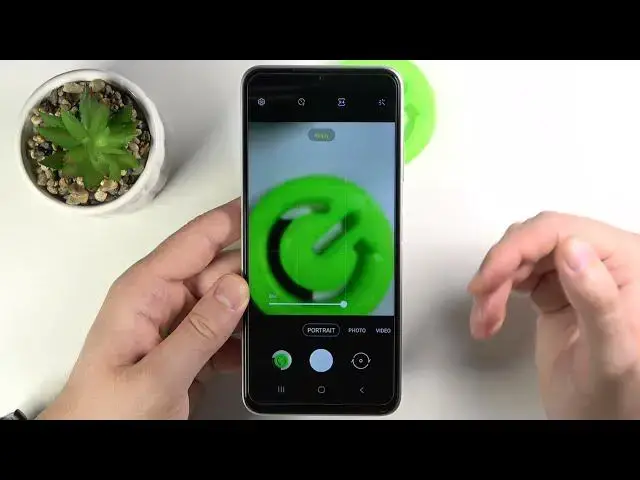0:00
Welcome. In front of me I have Samsung Galaxy A22 and today I'll show a couple camera tricks
0:14
So let's open the camera and then at first I will start from the best features that you can find in the settings
0:20
and after that I'll show you what we can find and what we can use when we go for the normal modes
0:27
So to enter the settings you have to tab right here. And at the first, we can activate a very useful option to scan QR codes
0:34
When you enable this option, and then go for the photo mode, and you will put the QR code like that
0:41
It will be scanned automatically, and you will be able to open it or just copy the text
0:48
The next option is to use swipe shutter button to edge to take a burst shot or to create a give
0:55
Let's pick for this one and take a look right now. When you want to take a lot of photos, you can click and swipe with your shutter just like that
1:05
Take a look. And right now we can check how it looks
1:18
As you can see we can take 30 photos. When you tap here we can see each of them
1:24
So we can save for example this one, click here to save and we are going to delay other photos
1:36
The next option that might be useful for you, there's the video stabilization, so when
1:43
you enable it your videos clips will be more stable We can also activate auto HDR to get better colors on our photos and the very useful option to enable gridlines So right now as you can see we got help grid lines to make better composition on the photo
2:00
So, for example, if you want to put something in the middle on the photo, right now it will be definitely much easier
2:14
There is, as you can see, the photo is really nice. with the good compensation
2:23
We can also add location tags to the photos when you enable this switcher, then click
2:27
OK and grant permission. You have to be sure that location is enabled, so go here, it is
2:37
Right now when you take photo and then go for the details, you will get the exal location
2:45
where the photo was taken. We can also go for the shutting methods
2:54
And as you can see, we can change volume key function. Currently is set up to take a picture, but we can change to zoom and take a look how great
3:02
it works. When I press volume up or volume down button, I can smoothly zoom
3:08
So, for example, let's take a look, volume up button. And there is
3:16
We can zoom to 10 times and then we can zoom out by using volume key
3:20
So as you can see it goes very smooth and it's definitely much easier than
3:26
using two fingers and pinch screen like that. Let's go back for our shutting methods
3:38
We can also add the floating shutter button Take look As you can see there is So when you cannot reach for this shutter button you can use this one you can put it wherever you want and for sure you can put it back
3:55
in this place and there's the last option called show palm so when you are in the
4:03
front camera and then show your palm the photo will be taken and here we have all
4:09
also the settings to keep so we can apply filter selfie angel or camera mode and we
4:15
can add watermark to photo so when you enable this feature and then click here and that's how
4:20
the watermark will be looks so we can get to shot with my galaxy 822 but for sure we can
4:25
customize so we can type here hard reset. info click to confirm and take a look right now
4:36
when I take photo like this one I will take and as you can see at the bottom we got mark of the photo
4:48
I mean on the photo and right now we can smoothly move to the camera modes that we
4:54
can find here so there is the portrait photo video and in the more you can find
5:01
pro mode slow motion hyperlapse night mode panorama and food pictures so when you're in the photo mode
5:10
We can quickly catch focus on the object like this one and when you tap on it you can change brightness level
5:22
We can also add timer for example to five or ten seconds when you enable two seconds and click shutter button after two seconds for a be taken In the portrait mode we got the same things
5:44
When you are in the video mode we can also change resolutions so we can go for the full HD or 2K
5:53
When in the more modes we can pick slow motion for example
5:57
and if you want to record your slow motion video you have to press the shutter button
6:02
just like that and then record whatever you want and as you can see there it is
6:15
we can also find here to promote so we can enable here the iso manually white
6:31
balance and also there's the EV. If you don't know how to use that mode just check
6:37
our YouTube channel well you will find the great video how to use the Pro mode and here we
6:43
can also find the focus. And from the interesting modes we get also the hyperlapse so
6:51
we can change speed of the hyperlapse like that. So let's pick this one for example
6:59
and for sure I'll show you how it it will be looks and take look right now there is so that's all I hope that
7:13
I'll help you if you find this tricks useful remember to love likes comments and
7:20
of course subscribe to our channel