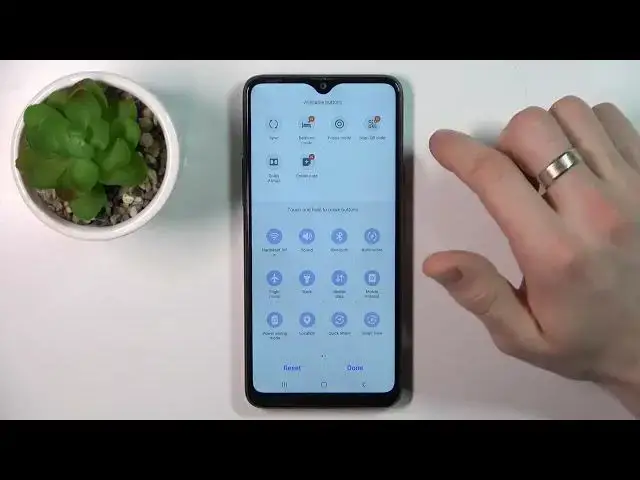0:00
Hi, welcome to Harge WizardInfo channel Dear viewers in front of me Samsung Galaxy 820s
0:05
and now I'm going to show you how to make this device faster
0:13
So definitely you can't make your device faster than your device was on the start when you have bought it
0:23
Because these devices have no the powerful processor, this device have no the powerful processor, this device has no
0:29
of RAM this is the common budget smartphone okay so with low-cost
0:39
smartphones we have the situation that after a while our device starts to
0:45
slowing down so now I'll show all you can do to improve your device
0:52
performance so firstly open settings and the first thing you need to
0:59
to check how much free space do you have so open settings scroll down
1:06
20 battery and device care find your storage and as you can see I have used
1:15
only 45% of my internal storage so yes I know you have only
1:23
32 gigabytes of the storage but if you will feel up your storage over 70% your device will slow
1:35
So your device starts to slowing down after you have after you will fill up only 60 of the storage
1:47
but if you fill up over 70 in this way your device will really slow so here
1:56
here open battery and device care and find your memory find and wait a while so
2:07
internal storage is a limited resource as you know and RAM is a temporary memory
2:16
temporary storage this is the limited resource to as you can see I have only 09
2:24
gigabytes available to use because I have only 3 gigabytes of RAM on my device
2:31
it's really really not good so Android device needs to have 6k gigabytes to work normally without 6 gigabytes your Android device
2:47
can't work flow control smoothly so you need to clean your memory from time to time
2:57
so open this menu when you have noticed that your device is slow right now so open
3:06
this menu and free up your memory and as you can see I have freed one and two
3:12
gigabytes one so great then disable all unnecessary futures open the control panel and let check So if you are not using location disable it if you are not using hotspot disable
3:32
NewBeshire, disable, do not disturb, mode disable and of course, so sorry, check edit buttons to find your mods here, how much mods you have here
3:48
you I have here only sync so you need to disable thing too
3:52
then disable Dolby art mouse for example I have enabled maybe wait sync
4:06
focus not great click okay and you can see I have enabled sync mode
4:12
so I need to disable sync because background syncing is is consuming your processor performance so you need to disable it and then open
4:28
just open your sync mode so disable sync mode in evening when you are not using your
4:37
smartphone great then you need to install light launcher for your device so
4:46
So standard launcher is really heavy for your processor and for your RAM
4:52
And you need to install a lightweight launcher for your device and I suggest to find Niagara launcher
4:59
You can quickly find any applications Here you will see your favorite applications and in this way your system will be lighter and it it will better okay
5:13
so just find a Niagara launch on your Dubai on the Play Store then open
5:21
settings scroll down find apps then to different different
5:31
default apps and when you will download the Niagara from the Play Store you will
5:36
see Niagara here and click Niagara then click HomeUp and choose Niagara here and
5:44
in this way when you will click on home button you will open the Niagara
5:49
Blountra and that's it unfortunately it's all we can do to improve device
5:57
performance on this device because we have no performance performance mode, we have no boost mode, we have no GT mode, we have no RAM extension
6:08
future on this device. We have now built in good cleaner on this device. So, in this way
6:21
this is the list of actions you can do to keep your device in best condition
6:30
So, that's it, thanks for watching, like this video, subscribe to our channel, and bye, see you