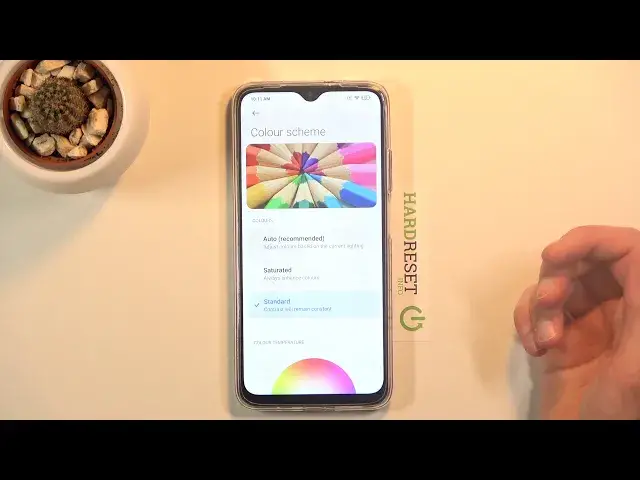Learn more info about POCO M3:
https://www.hardreset.info/devices/poco/poco-m3/
We would like to present the video guide, where we show you the best apps that you can find in POCO M3. If you would like to use super features and extra options that your Poco device has, follow the above video and locate presented top tricks to make the usage of your POCO M3 easier. Let’s watch the attached video guide and check out how kind of useful options has POCO M3. Visit our HardReset.info YT channel and find many super useful tutorials for POCO M3.
How to find the best options in POCO M3? How to locate super features in POCO M3? How kind of useful options has POCO M3? How to make usage of POCO M3 easier? How to use top and tricks for POCO M3?
Follow us on Instagram ► https://www.instagram.com/hardreset.info
Like us on Facebook ► https://www.facebook.com/hardresetinfo/
Tweet us on Twitter ► https://twitter.com/HardResetI
Show More Show Less View Video Transcript
0:00
Welcome
0:02
If that is a Poco M3 and today I'll share a couple tweaks and tricks you can do with this device
0:13
Now starting over again with the dark mode which can be accessed through settings or sometimes also through the notification panel
0:20
so I'm going to check if it's somewhere in here and it looks like it is so you can see you right over here
0:26
You can tap on it and we'll turn on dark mode. Now this mode extends over to basically all the default apps
0:33
So there is dialer, messages, browser. And as you can see, everything here is in dark mode
0:42
And you can also access it to the display section right over here
0:46
As you can see, you can just switch between them by just tapping on it
0:50
And also, furthermore, you do have a schedule option. So you have a checkmark, boom, turn it on
0:56
And from here you can set a time to start and end. the dark mode now the reason for this but I like is during nighttime it's
1:05
probably dark mode is gonna be a little bit better easier on the eyes while
1:09
during the daytime with the sun out dark mode will be a little bit harder to see
1:14
so you have light mode for that and you can set it to automatically switch
1:19
between them which is really nice so that is one now moving on to the next one
1:24
it's gonna be the gesture navigation and as can see right now I'm using just a typical
1:28
all the buttons at the bottom, but we do have gestures and we can find them in additional
1:35
settings right over here under full screen display. And there we go, so just check on the full screen gestures, and from here we can learn it
1:45
or just disregard it. Now I'm going to go to learn, even though I know how it works, just so you can see
1:52
So we have swipe up to go home. Then we have swipe up and hold to go to recent
1:59
And then we have swipe from either side to go back. As you can see, it brings up this arrow on the side
2:06
And there we go So what the quick guide on how to use it Now also if you have never used them meaning gesture navigations there a little tip that I can give you
2:20
If you're failing, for instance, with the home gesture, try to swipe, start swiping off of the screen
2:26
So as you can see, screen starts basically right above my fingernail, right
2:30
So you don't want to swipe from the screen up. You want to swipe from below the screen up, which will then ensure that you always get the gesture navigation
2:42
And the best thing that I've seen some people kind of try to go off on the screen up
2:47
and the phone might sometimes confuse it as you're just trying to swipe up as I just did right here
2:54
So this should help you. Now moving on to the next one, it's going to be the floating windows
3:00
Now, this is only accessible for notifications, but basically what it does is if we go into the settings
3:08
and then under special features, we have the floating windows. You can see it right here as an animation
3:14
So if you get a notification from any kind of app, what you will be able to do is just kind of swipe it down
3:19
and it will open it up in this kind of view. Now, Samsung has it normally, so you can open up any kind of app this way, and even Huawei
3:29
does it as well. But here it's only for notifications. And even though it's kind of limited, it's still nice
3:36
So when you're, for instance, I don't know, looking at settings as I am right now, if I get a notification, I can just kind of swipe it down
3:42
It will open it up as an overlay over these settings and not exit out settings
3:48
And from here, you can write a message to whatever. Swipe it away, move it to the corner to minimize it, basically
3:54
And continue to just mess around in these settings. Now moving on to the next one, it's going to be the color scheme
4:06
and this just allows you to set color temperature of your display
4:11
how saturated the images. So I can go to the display, scroll down to color scheme right over here
4:20
and as can see we have the auto and we have saturated and standard And when you select each one of them you can see that the image right here changes So it changes the color of it
4:35
It looks like auto is saturated. So although maybe not, if you look at the blue pencil right here, it does change in shade a little bit if I switch it up
4:49
so I'm not sure how auto really sorts it. But you can set whichever one you like
4:57
Personally, I think I'm going to go to the standard. It's a little bit less saturated and adds a little bit of a yellowish tint to be
5:03
to the display itself, as you can see from the saturated, which to me is something that I prefer
5:11
And now moving on to the last option, it's going to be the developer options
5:16
where you can, for instance, change things like your animation speed. Now to number one, enable developer options, you need to go into
5:25
above phone from here all specs and tap on me, UI version, seven times. Now for me, as
5:32
you can see, it pops up with the no need, you're already a developer, but for you once you
5:37
tap on it seven times, it will basically enable it. And once it's enabled, you want to go
5:41
back to the main settings page and scroll down to additional settings
5:48
It should be right over here, developer options. So one thing that I kind of miss here in the developer options
5:56
which should be here, but for some reason, certain manufacturers decide that privacy is not something that you should have
6:05
So one of the options should be on the quick settings developer tiles
6:11
There should be a sensor's off mode, but as you can see, there is no such a thing here
6:16
because why would you have an option that is normally an Android
6:20
But yeah, as you can see, Poco, or in this case, Xiaomi, also Huawei, are two of the companies that decide to
6:33
nah you don want this you don deserve it We don care about your privacy It ours So there is no sensors off unfortunately But the way it works if you kind of want to ever mess around on a different device is you have this toggle
6:48
We enable it, and then it adds it right here as a first toggle in the notification panel
6:53
And once you tap on it as a sensor is off, it basically turns off all the sensors. And this will allow you to basically disconnect from things like your..
7:04
microphone, camera, all those things will be basically disabled. If you even try to launch them, it just kind of will crash because it doesn't even have access to it anymore
7:14
So kind of nice feature, suddenly it's not here. But going back to something that is here, it's going to be the animation speeds, which we can find a little bit past halfway, I believe
7:25
Let me quickly see if I can find it. There we go
7:30
So it's right over here these three options. So window animation scale, transition animation scale, and animation duration scale
7:36
And each one of them corresponds to different animation. So the first one, the window animation scale, corresponds to animation speed of this window right here
7:44
So you can see that's kind of the default one. So if I change it to times 10, you can see it's way longer now
7:51
And if I set it to off, it's going to be instant. There is no animation to it anymore
7:57
Now, I would say the best middle ground for it is just going to be the point
8:01
which will basically shorten the animation by half and still keep them because if you
8:10
disable them it sometimes might look a little bit weird without animations so
8:14
just keep that in mind but with it being at 0.5 it will make them super fast so you
8:22
can see they are a little bit faster once the device stops logging so basically get best of both worlds quicker animations
8:31
but still have them. But that being said, this will conclude all the tweaks and tricks that
8:36
on the share. And if you found this very helpful, don't forget to hit like, subscribe
8:40
and thanks for watching
#Online Media
#Consumer Electronics
#Software
#Virtual Reality Devices