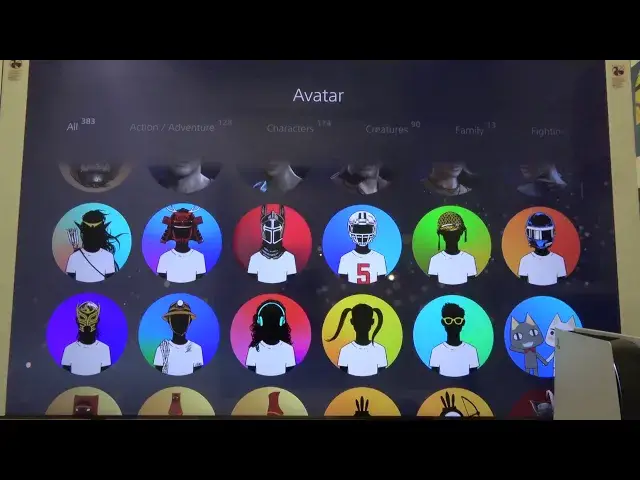0:00
Welcome. In front of me I have PlayStation 5 and I'm going to show you how we can make
0:11
the first setup of this device. So at the first we have to grab our controller and connect
0:18
this controller with the USB-C cable. And when you do this you have to grab this controller
0:26
and then tap on the PlayStation button in the middle. And right now we can choose the
0:31
language. So let's go with English. Click X. And when you want to confirm you have to
0:41
simply click X. When you want to back you have to tap the back button, the round button
0:47
right? So right now we are going to connect to the WiFi. I'm going for this one. We have
0:54
to enter the password of this WiFi. Okay, when you input the password you have to click
1:02
OK. And right now it's going to connect to our WiFi network. Click OK. And then just
1:18
move with the arrows. Click Next. Here we are going to set it up darker. We are adjusting
1:29
the HDR function. And right now we have to click the up arrow to set it as bright. Click
1:38
OK. Okay, we are going to continue without disk. We are not going to use any game. So
1:46
click. I think that we can go for the optimized experience. So choose this one. Then go below
1:54
for OK. Right now we have to read the stuff right before use. But I think that no one
2:02
of you is going to make it. So just click back then move on the right. And then we have
2:07
to accept agree with the X and click confirm. Right now we are also able to sync in with
2:18
our account. If you don't have an account you are able to create a new account, right
2:26
But we can also do this later. So just go for this option in the right corner. And right
2:34
now we are able to set our profile avatar. So maybe we can take maybe this one. And then
2:49
just change the name of the user. Then click done and go for the OK. Let's confirm and
3:00
continue. And here we get a notification that you are welcome to the PlayStation 5
3:17
And as you can see right now we are able for example to transfer data from PS4 to PS5
3:25
If you want to make it you have to go here and then go for the data transfer. Then click
3:32
continue and of course you have to remember that you have to connect both consoles to
3:36
the same Wi-Fi network. Of course before that you have to log into your account. You have
3:41
to get a credit account. You can also use this feature that you are able to scan the
3:47
QR code and you will be also connected to your account. So yeah you can also change
3:53
other things like for example date and time. You can change the time zone. You can enter
3:59
the web browser. And also we can adjust the accessories. You can here connect your controller
4:09
through Bluetooth, right? So we can unplug this USB-C cable. And here just go and connect
4:19
this controller. You can also set up other devices as you can see here. And now you just
4:27
can adjust a variable function here as you like. So that's how we can make the first
4:33
setup of the PlayStation 5. Thank you guys for watching. Leave thumbs ups, comments and
4:38
subscribe to our channel. See ya