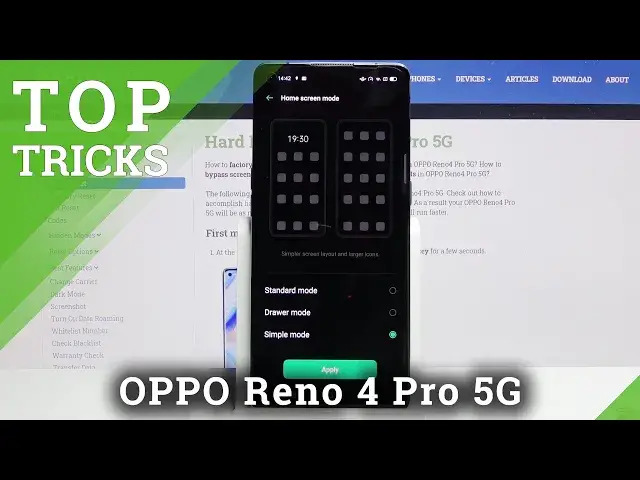0:07
I'm from here with the Apple Reno 4 Pro and today I'll show a couple tweaks and tricks you can do on this device
0:13
So starting off we're going to begin with a dark mode which allows you to turn on a system-wide dark mode
0:19
and it's easily accessible through the notification panel right over here. Stop on it and there we go
0:25
Now if you pull down the notification you can see that now everything is dark here
0:29
here that also includes default apps, things like calls, messages, even your browser along
0:36
with things like settings. Now if you're wondering also about different apps and
0:41
that you will download it from Play Store that is completely dependent on the developer of that app. Sometimes they include their own dark mode, sometimes they
0:48
include updates so it's affected by the phone itself, kind of like default
0:54
apps right here, or sometimes they just don't include any kind of dark mode at all
0:59
So just keep that in mind there. And then moving on to the next week, it's going to be the home screen mode
1:06
So right now we have the drawer mode, so the typical Android experience
1:11
But we also have two different ones. So let go into the home screen wallpaper home screen mode And there is the other one standard which is typical of like an Apple device
1:28
with all the apps smack in the middle of your home screen and no app drawer at all
1:32
And then the last one is the simple mode, which is catering more to elderly people
1:38
that just aren't necessarily the best at using a smartphone. So it will space out the apps with a far greater distances
1:45
of each other, make them bigger, and like I said, of really catering more to elderly people
1:51
So whichever one you select you will then have to apply. I'm going to stick with the drawer mode because that is, in my opinion
1:56
the moment, the best one. So yeah. Then moving on to the next one, it's going to be this swipe down for
2:02
notification panel. By default, if you try to swipe down, it will open up the search
2:07
But we can change that. Again, going to the home screen and wallpaper
2:11
and swipe down home screen and notification. and now if you swipe down
2:15
it will always pull down the notification panel instead of the search
2:20
and honestly I prefer this instead of trying to reach all the way to the top
2:24
to get the notifications I can just swipe anywhere so when you're holding the device in your hand
2:29
you don't have to kind of like contort it in uncomfortable ways you can just kind of do this
2:34
and you have access to your all the basically widgets and everything that you need to access so moving on to the next one it going to be the three finger split screen
2:45
and you can access it by swiping your three fingers up. Now I'm going to use YouTube because it's one of the best options for this in my opinion
2:56
So as you can see it's right now open in full screen, three fingers swipe up
3:01
It kind of minimizes it to the top and from here you can open up any kind of
3:05
the other app that you want to split screen with or just not bother and keep it on your home screen
3:10
even if you wanted to. But it's assuming we're going to open up some kind of app
3:15
You can also resize it. So let's just actually play some video
3:20
I'm going to mute it completely. There we go. There's our video. So keep it a second for it to actually go through this
3:30
I don't go on. I can skip it. So you can see that it's playing right here. And I can move around
3:35
through Chrome I can also press on the home button. I can see in the background it's still playing
3:40
You can see the faint animation of the display there on the video
3:44
Hopefully someone is going to start doing something on the recording but
3:50
I can continue to do whatever I want here and as long as this tiny little window is open
3:54
it going to continue to play the video Now you can also extend it to make it full screen like so if you want it to So that will put it in full screen or I can also swipe it away by minimizing it into the
4:09
as it was before. You can just kind of minimize it like so and this will close it
4:14
Now when it's closed obviously it's going to stop playing whatever it was playing
4:18
Okay and moving on to the last one it's going to be the gesture navigation and
4:25
the thing that I feel like it's the best option out of them all. So to enable it, let's go into convenience tools and then navigation buttons
4:35
swipe gestures from both sides, and there we go. So you swipe, well obviously from both sides
4:40
I can see that there is an arrow appearing when I'm trying to swipe. And so if I let go
4:45
it just goes back. Then I have the home gesture which is just a swipe up and also
4:52
the recent apps swipe up and hold. and will open up more recent apps
5:00
So, that would conclude all the tweaks and tricks that I wanted to share
5:04
And if you found this very helpful, don't forget to like, subscribe and thanks for watching