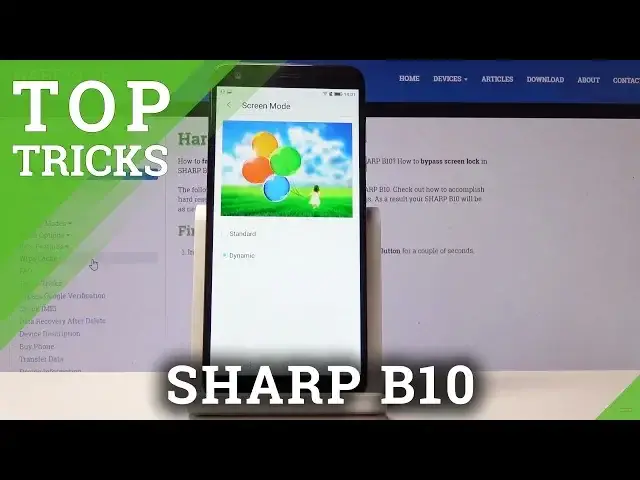0:02
And from now, it is a Sharp B-10 and today I will share with you a couple of
0:09
tricks and tricks that I can do on this device. So to get started, we're going to begin with the screen mode, which will allow you to change
0:15
the color temperature, I guess, of the device, making colors a little bit more saturated
0:22
And to do it, you go into the settings and then under the display, you will have screen
0:27
mode, tap on it. And you have by default set it to standard but you can set it to dynamic
0:33
You know, you maybe can see a tiny difference on the camera, but it basically increases the
0:38
color of all the colors. So that is a simple one. Now moving on, we're going to go into the
0:44
developer options and just reducing animations, considering the animations here are a bit slow
0:50
in my opinion. So whenever you tap on something, it has animations, as you can see, that
0:57
the sliding up down fading in and out you can basically change this and to do it you go
1:03
into the settings again then about phone scroll down into build number right here and top on it
1:09
seven times and you will get a message you are now a developer and now if we go back we should have a developer options option top on it and scroll down and you will find right here window animation scale transition animation scale and
1:26
animation duration scale now which one of them corresponds to a different
1:30
animation for instance the first one window animation scale is responsible for the
1:35
window that will pop up once I tap on it so if I tap on it that's the window I can
1:40
set it to times ten for instance as a joystick example you can see a
1:43
slow fade of it. And we can set all of them to off if you want to or half speed. Half speed
1:49
probably will be a little bit better. It will still keep the animations but just reduce them
1:54
by basically making them half speed or twice as fast so it will be going way faster but off is
2:02
just a drastic way of completely removing them and now whenever you tap on anything there
2:06
are no more animations so whatever you want to do access will be basically immediate
2:13
be any delay based on the animations themselves. So moving on, we're going to go into the option of screen recording
2:21
and it will allow you to, as in the name states, record the screen
2:25
So you'll find it in a notification panel right here. So you can just tap on it
2:32
When you doing it for its first time you just have to start now And you get this counter counter here shows you how long it been recording and now whatever you do along with your finger presses
2:43
as being recorded by the phone and once you're done recording all you can do
2:48
just stop on the black square right here and it gets saved to the gallery so let's open up gallery
2:54
and go to album and you'll have the screen recording and tap on it and watch it and it will show you
3:01
it will show you everything that I have done for the past 10 seconds or so
3:15
So as you can see, that's basically it. It records the screen. Now, next thing that I want to share is the airplane mode and
3:23
secondary use for it, I would say. Normally airplane mode just disables everything quickly
3:29
which is kind of uneventful and not very important to anybody but if you're having problems with your call quality and your calls are
3:37
dropping off or you can't hear someone on the other end you can try to enable airplane mode like so
3:43
and it will disconnect from any cell tower Wi-Fi and basically everything and when you
3:48
disable airplane mode it will reconnect but for cells it will reconnect to the closest cell tower and thus improving the call quality if you had any problem with that So hopefully the problems that you might have had will be gone
4:03
Now moving to that last part, we're going to go into the soft keys and just a simple
4:10
tweak that allows you to mess with the soft keys right here and you go into soft key settings
4:17
right here and you have the option to flip. it around like so so now the back button is on the right or on the left depending on your
4:26
preference you can also add hide so it adds a little arrow where you can top on it and it
4:32
just hides it if you don't want to see it and then to get it back up you just swipe up and you
4:37
also have the ball which will appear at the ball so you can hide for instance this and use something
4:44
like so you can see it has all the buttons so home resent back
4:51
also has a lack button and whatever this was. Okay, that's a screenshot
4:57
So, for instance, I could lock the device just by a press over button. So yeah, that would conclude all tweaks and tricks that are on the share
5:06
And if you found them helpful, don't forget that I'd like, subscribe, and thanks for watching