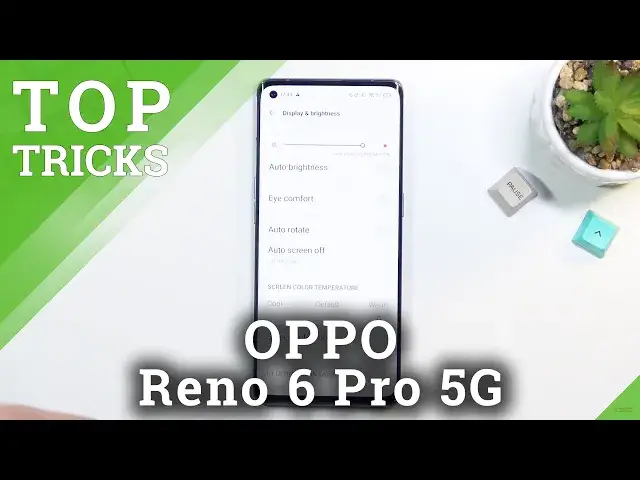More info about OPPO Reno 6 Pro:
https://www.hardreset.info/devices/sa...
The list of top tricks for OPPO Reno 6 Pro. Check out cool options, amazing features, and useful settings for OPPO Reno 6 Pro. Find the best configuration and secret functions of OPPO Reno 6 Pro. Become a pro user of OPPO Reno 6 Pro by using our helpful tips.
#TopTricks #OppoReno6Pro #OppoTricks
Follow us on Instagram ► https://www.instagram.com/hardreset.info
Like us on Facebook ► https://www.facebook.com/hardresetinfo/
Tweet us on Twitter ► https://twitter.com/HardResetI
Support us on TikTok ► https://www.tiktok.com/@hardreset.info
Reset Guides for many popular Apps ► https://www.hardreset.info/apps/apps/
Show More Show Less View Video Transcript
0:00
Welcome and follow me as an Apo Renaux 6 Pro and today I'll show you several
0:10
tweaks and tricks you can do on this device. So we're gonna begin with the
0:15
probably most obvious one which is going to be the 90 hertz refresh rate which for some reason by default I believe it is disabled. Let me just quickly deal with the
0:23
brightness there we go. So by default like I said I think it's disabled so if you want to
0:29
change it you can go on there the display section then scroll down to more screen
0:36
and refresh rate and make sure it's set to high from standard which you do have a
0:42
little animation right here shows you kind of how it will affect the image or the
0:47
screen itself so basically when you're scrolling down it will look smoother than
0:51
it does normally just because it's showing you more frames per second on the
0:55
screen now moving on to the next option is going to be the screen color temperature slash well mode those are two different options but they're both
1:06
again located under the display and brightness you can scroll down and we have the screen color temperature
1:12
so and here can select it now on the camera it doesn't look like it's changing much though you can see
1:19
some change especially from going from cold to warm that's one and number two will be the screen
1:24
color mode which by default set to vivid and to me vivid it is just a
1:29
little bit too saturated so I prefer to drop it to gentle now it is apparently
1:34
SRGB mode so it should be color accurate as well more than vivid is so that will
1:40
be a little bit less saturated but more accurate and again I can still tweak the cold warm kind of temperatures to it so if you prefer to have it a little bit warmer then go for it now moving on to the next option this is going to be
1:59
a little bit of a hidden one and probably not for a lot of people this is for the people that would
2:03
like to use their phone and desktop mode and as you probably are aware for the people that might
2:08
be interested in this there is not very many devices that actually support it one of them would be
2:13
well something like wawaway right they wawa does have their uh their desktop mode and also
2:20
samsung has theirs but virtually every android 11 and also some of the 10 will come with
2:29
this kind of mode and built into it though it's hidden and not as refined as it is on samsung or
2:37
Huawei. But still if you want to mess around with it see how well it works
2:41
Obviously you will need one of these. Type C to something like an HTML just so you can plug it into your monitor an external monitor to have this desktop mode
2:50
So when you plug it in it will display on the monitor A desktop mode basically
2:57
But to enable this we will number one need to navigate to about phone Then we're gonna go to
3:05
version and you want to select a top on the build number seven times. Now for me it tells me no no need you're
3:12
already a developer but for you after like seven stop it will either give you the
3:16
pop-up to confirm your pin pattern password or if you don't have it it will
3:20
automatically give you a pop-up that you are now a developer and from there we
3:24
want to navigate to additional settings and find developer options and in
3:29
developer options just flick all the way down the very bottom and from that very bottom on a scroll just a tiny bit up till you see 4th desktop mode and this will mean that once you plug it in with cable conversion like this
3:45
USBC to HDMI the phone will automatically start displaying a desktop mode onto your screen
3:52
instead of just a typical phone screen the phone will still have just a typical screen on its
3:57
on its own here but on the screen that it is plugged into it will look like a desktop mode
4:02
And obviously if you have something like this you can also plug in mouse keyboard, stuff like that
4:07
So let me just quickly grab my mouse. You have a little dungle right here and my pointer
4:15
So if I plug it in, there we go. I'm going to connect this to the phone
4:23
Voila, so you can see it's still plugged in. Move it off the screen. Let's close this
4:29
And you can see there is a mouse. there is a mouse and it works normally as you would expect
4:35
Now in terms of like something like this, a mouse on your screen
4:42
if you have it in desktop mode it will also work the exact same way
4:46
and additionally can use something like this for as an example G4Now for gaming or maybe Google Stadia
4:52
You can plug it mouse and keyboard and utilize it as you do normally
4:56
for game streaming which is again really nice. Okay, so moving on to the next option, it's going to be swept down on home screen and
5:07
we have a couple options right here we have a search bar by default but if you're like me
5:12
and you don't really give a crap about the search you can change it to, as an example, give
5:18
you notification panel which is something that I prefer to have so I don't have to
5:22
reach all the way to the top to pull it down So to get this you need to go into your settings home screen and then Where is it Oh there we go swipe down on home screen And notification drawer
5:39
And now when you pull it down, as can see, no matter how far you're pulling down
5:45
it always gives you the notification shade. So that is my preferred way of having it rather
5:50
than the search bar. And moving on to the last option, it's going to be the gesture navigation
5:58
Now, as you can see, I believe it does give you the option
6:02
to select one or the other throughout the setup, if I'm correct
6:06
But if it didn't, or you just want to have those buttons back or maybe, like I said
6:11
it doesn't give you the option and it just gives buttons and you want to have gestures
6:16
Whatever the case may be, to change it, you can go into these settings. From there we're going to go to convenience tools which is right here
6:24
And I want to go to gestures and motions. Let's find it
6:32
Oh, it's not in here. There is it navigation. Oh, there we go, it's navigation
6:40
And as you can see we have the button and navigation. So these and if you can switch it, you get the actual gesture navigation
6:48
gesture navigation, which you can see right now. So there we go
6:55
Now this would conclude all the tweaks and tricks that want to share with you and if you found this very helpful, don't forget to have like, subscribe and thanks for watching
#Other
#Other