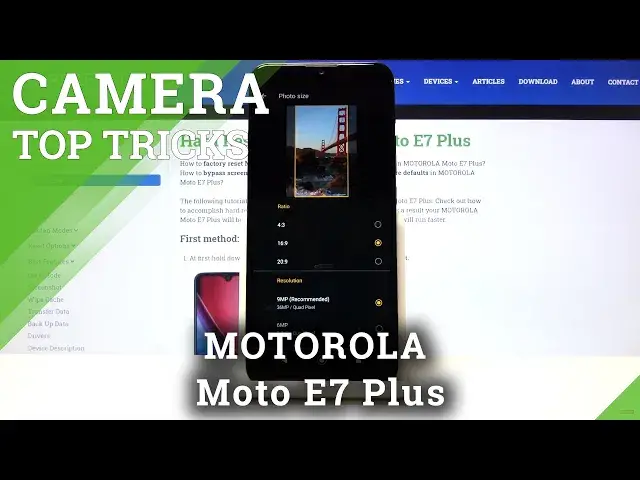Find out more info about MOTOROLA Moto E7 Plus:
https://www.hardreset.info/devices/motorola/motorola-moto-e7-plus/
Check out the attached instructions, where we tell you about the best camera features in MOTOROLA Moto E7 Plus. If you want to discover all of the super options for the Motorola camera, follow the uploaded video guide and presented tricks to make the usage of the Motorola camera easier and effective. Let’s use our tutorial and open camera setting to locate the best features in MOTOROLA Moto E7 Plus camera. Visit our HardReset.info YT channel and discover many useful tutorials for MOTOROLA Moto E7.
How to use MOTOROLA Moto E7 Plus camera? How to find the best options of MOTOROLA Moto E7 Plus camera? How to make usage of MOTOROLA Moto E7 Plus camera easier? How to open camera settings in MOTOROLA Moto E7 Plus? How to use top and tricks for MOTOROLA Moto E7 Plus camera?
Follow us on Instagram ► https://www.instagram.com/hardreset.info
Like us on Facebook ► https://www.facebook.com/hardresetinfo/
Tweet us on Twitter ► https://twitter.com/HardResetI
Show More Show Less View Video Transcript
0:00
Welcome here I've got Motorola Moto E7 Plus and I'm going to show you the top tricks of its camera
0:10
So at first we have to tap on a camera button here to open it and for now we are in the standard photo mode so let's see what we've got here
0:17
and let me start with this settings bar by tapping on these icons as you can see we can change the most of this camera
0:24
Now I am in the video mode. At the center we have the standard photo mode when we go to the left we
0:29
We get access to other modes of this camera and we have photo modes, portrait, cutout, spot color, night vision, panoramic and life filter and also the video mode slow motion and the time lapse
0:41
So I'm not going to speak about all of this now because I don't have much time for this but I suggest you to making experiments with that and just have a good fun
0:50
Now let me show you one of my favorite modes, the spot color which is here
0:55
When we tap on this we get access to it and here we can tap a selected
0:59
color to keep it at the picture. So let me show you how it works. This is my object. When I
1:05
tap on, for example, pink color here, the rest of the picture goes to black and white. So this is
1:11
how it works. We have also this access to this slider which can adjust intensity of this kind
1:18
of filter. So this is how to change this. And now let me stay on the pink one. And let me take a picture
1:27
To check how our picture look like we have to go here to the right corner at the bottom
1:33
By tapping on this we get quick access to the gallery. So this is how it works here
1:38
Let's go back and let's move now to the standard photo mode
1:42
So here we are and let me show you a few things here
1:47
Let me start by tapping on a screen like that. As you can see we have access to this ring
1:52
This is the focusing so we can focus anywhere we need. This is connected with this slider
1:58
Here we can add just the exposure compensation so we can make our photos more bright or dark as we need
2:04
As you can see this is how to change this. And now let's have a look how to zoom
2:10
We can do it by using two fingers like that. And we can get closer to the subject as you can see and also go back
2:20
So this is how it works here. Now let's move to this settings far and let's go from the left
2:26
The first one button here is the HDR mode, so here we can turn it on every time we take a picture
2:32
We can also turn it on the auto so the camera recognizes when it's possible to have this
2:38
And I suggest you to keep this on the auto because this option helped to improve the details in the brightest and darkest areas of our picture
2:47
and really help and making our photos just more lightful and beautiful
2:53
So that's it. Now let's move to the next one button. Here we have the flash as you can see now it turned it off We can turn it on every time we take a picture We can also turn it on the auto so the camera recognizes when it too dark and when it has to use the flash
3:11
For now let's keep this turn it off, and let's move to the next one button
3:15
By tapping on this we get access to the camera timer, so here we can change the delay of taking picture
3:21
We can pick 3 seconds of delay or 10 seconds of delay
3:24
So for example, now let me stay on 3 seconds of delay and let me take it. Let me take a picture to show you how it works
3:31
As you can see here we have the countdown and the picture was taken with 3 seconds delay
3:37
For now let me keep this turn it off and let's move to the next one button
3:41
Here is also one of my favorite functions here. The active photos we can turn it on every time you take a picture, we can turn it on auto so also the camera recognizes when it's possible to have this
3:53
For now let me keep the sternet on to show you how it works
3:57
And the active photos gives us when we take a picture and a short video at the same time
4:05
So we have two in one. Let me try to do it by using my object and moving it
4:14
And now let's move again here to the right corner at the bottom to the gallery
4:18
So this is my picture. And to check the video we have to play it here
4:24
As you can see something's not working. correctly so I guess that we have to wait as you can see now it was up-all-edded
4:38
and here we have the short clip when we paused it we have the picture so when we slide a little
4:44
down we have also here these shots in this photo so we can check them and as you can see
4:50
this is how it works here so it takes many shots at the same time and the short clip from it
4:57
So let's go back to the camera. Let me keep turn it off this active photos now
5:02
And let's move to the next one button. When we tap on this, we can change auto settings to the manual
5:08
So we get access here to kind of promote. I'm not going to speak about this now
5:14
I can invite you to my other film where I explain how to use all of the settings
5:19
Now let's stay on the auto. And let's go to the right corner
5:23
When we tap on this button, we can open the advanced camera settings. As you can see this is also a lot
5:29
We have the rear camera and the selfie camera settings, the capture settings, auto-intelligent settings and the safe settings
5:35
So let me show you a few of them. Now let's start with the rear camera
5:39
At the first position here we have the photo size. So when we tap on this we get access to more settings, we can change the ratio of the picture
5:47
And this is connected with the resolution. So we have 4 and 3 ratio which is now with resolution 12 megapix, the recommended one or 8 megapix
5:56
This is how to change this. And we can change the ratio to 16 and 9 As you can see here we have also the quick preview So this is how it looks like this ratio and this is connected with resolution 9 megapixs and 6 megapix so this is how it works
6:13
it also changes in the camera preview so when we go back to the camera we can see that this ratio
6:19
is a little bit longer here than 4 and 3. When we go back to the settings we can also pick the ratio 20 to 9 and as you can see
6:28
this is how it looks like in the preview the resolution available with this sense, one ratio is 7 and 2 megapix, the recommended and 4 and 8
6:38
So let's go back again to the camera preview. And here we can see that this is the full screen ratio of this camera
6:45
By going again to this settings and to this photo size, we can easily go back to the original
6:50
one and let me stay on this now. And let's go back to this camera settings
6:55
Let's move to the selfie camera. At the first position here we have also photo size, but the difference is that here
7:01
we can adjust only the ratio so we can't decide about the resolution the quality in this option
7:10
So remember about this. And also here we have selfie photo mirror so when you want to take a mirror red photo you can easily by using this button turn it on
7:22
and also you can turn this off here. And now let's lay down to the capture settings
7:28
Here we have one also of my favorite options tab. anywhere to capture by using this button we can turn it on and turn it off like that
7:36
This is how it works and this option allow us to take a picture as you can see we have a
7:42
quick tutorial also here. Take a picture anywhere at the screen we want to. So next, got it
7:49
and now let me show you how it works when we tap on the screen as you can see just one
7:54
tab and we take a picture. So this is really easy. Let's go back to the settings in the right
7:59
corner and again to the capture settings. Here we have also the shooter sound so we can
8:04
turn off and turn on the camera sounds here by using this button and let's go now to
8:10
the assistive grid also this button allows us to turn this on and turn it on so these are
8:16
the grid lanes of this camera. Let's keep this turn it on and let's go back to the camera
8:21
preview again and as you can see it shows us this lines. This is useful when we
8:26
want to use the rule of ferdin photography and making experiments with composition. Also remember that these lines are not visible at the real picture. So when I take a photo and when I go again to the gallery here, we can't see them. So these lines are only to help us taking better pictures. Of course, when you don't need this, you go back to the settings in the right corner, slide again to the capture settings, tap on this and for now this option is turned it off and the grid lines have gone here
8:55
So the next one option here in the capture settings I want to show is the camera leveler
8:59
Also this is a kind of helpline to us by using this button as you can see we can turn it on and off So let me keep this turn it on now and in the camera preview we can see this line And this is level this is useful when we want to keep our photographic topic straight at the pictures
9:19
You can see this is how it works here. Of course we can easily go back to this settings, to the capture settings and turn it off by going to this button
9:30
Now let's move to the watermark. When we tap on this, we can manage it
9:34
we can manage some watermarks, we can add the timestamp watermark by using this button
9:40
We can also pick the device watermark the same way. So this is how it works
9:45
We have also the quick preview here, so shot on MotoE7 plus
9:50
So we can add just one of this or both, as you can see
9:54
And with the device watermark we have also connected the signature, so by tapping on this we can add our own watermark, for example hard reset
10:04
And no key. And in the camera preview we can see that this is the second line here
10:10
So remember that the signature is connected with the device so we can't add the signature without it
10:17
So we can only add the device watermark without the signature but the signature is just with this
10:26
So let me keep this turn it on now and let's go back to the camera again to take a picture to show you how these watermarks looks like on the real one
10:33
And now let's move to the gallery again. And as you can see here we have at the bottom of the picture the watermark
10:39
So from the left shot on MotoE7 plus the device watermark with hard reset the custom one
10:45
And from the right we have the date and time. And of course to turn this off we have to go back to this settings
10:52
Tap again to the capture settings in the watermark here and tap on these buttons
10:58
So for now this is turned off. Now let's slide down. And let's move to the save settings and to the safe location option
11:07
By using this button we can turn it off and turn it on. So this option allow us to save the location of our picture, so the place where we take it
11:16
And also here the important information is that to make it work correctly we have to be connected with the internet
11:23
For example, the Wi-Fi and with the location of this device. So let me try to find the location
11:29
Here it is. So I can get it here. So remember about these two parameters to make it work
11:36
And now let me keep the settings all turn it on and let's go back to the camera to take another picture
11:43
And again to the gallery here. So this is our photo to check the location we have to just simply slide a little bit down
11:51
And as you can see here we have the location with the map. So greetings from Krakow, Poland, that's all
11:57
Thanks for watching, subscribe to our channel and leave the thumbs up
#Camera & Photo Equipment