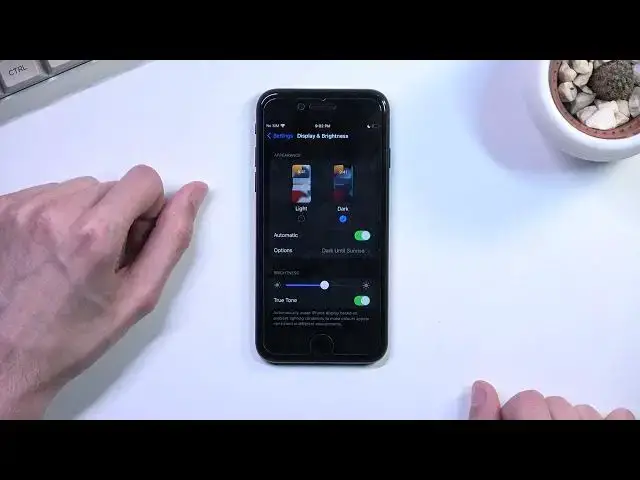Get more details: https://www.hardreset.info/devices/apple/apple-iphone-se-2022/
Listed below are the coolest iPhone SE tricks. Get the inside scoop on iPhone SE (2022) with top tips, tricks, and hidden features. Learn advanced settings and options to make the most of your iPhone SE (2022).
What are the Best Tricks for iPhone SE (2022)?
What are the Top Tricks on iPhone SE (2022)?
How to Use Best Features on iPhone SE (2022)?
#TopTricks #BestFeatures #UsefulTips
Follow us on Instagram ► https://www.instagram.com/hardreset.info
Like us on Facebook ► https://www.facebook.com/hardresetinfo/
Tweet us on Twitter ► https://twitter.com/HardResetI
Support us on TikTok ► https://www.tiktok.com/@hardreset.info
Use Reset Guides for many popular Apps ► https://www.hardreset.info/apps/apps/
Show More Show Less View Video Transcript
0:00
Welcome. In front of me, I have the iPhone SE from 2022, and today I'll show a couple tweaks and tricks you can do on this phone
0:14
Now, I'll start off by just saying that I am not necessarily the best person at showcasing Apple products just because I don't actually use them on a daily basis
0:24
And there might be some hidden gems in here that I just don't know about
0:30
So I apologize for that. The ones that I will show might not be anything like glamorous
0:35
anything super special, but that is basically what I utilize most of the time on these kind
0:41
of devices, meaning from Apple. So anyway, let's get started with the control center
0:46
By default you can get it from the bottom right here and you have just couple of toggles in here
0:51
So number one, there is much more that is here accessible and not only what you can see
0:57
So by holding your, for instance, certain squares, they will expand and give you more options in here
1:03
So as you can see, now we have airdrop, which we didn't have before. And also, if you hold more specifically certain toggles like Wi-Fi, it will then show you the list of accessible Wi-Fi's in your area, which you can switch them
1:18
So there we go. Obviously, it goes with the majority of the toggles, so brightness gives you things like a dark mode, night shift, true tone, speaker
1:27
gives you absolutely nothing. And obviously in here we have Do Not Disturb mode
1:32
which gives a couple additional modes for the Do Not Disturb mode. So I have sleep, work, personal
1:36
These are the ones that are created by the device by default. So it can quickly switch between them
1:43
And moving on with the Control Center, we can navigate two settings
1:51
There we go And from here we can then select Control Center And this will show us all the taggles that we can also add to our control center So as you can see right now we have only like four of them at the bottom but we can add way
2:05
more as you can see. And now I have four additional ones, which I can use at any moment
2:13
And there are some interesting toggles right here but which might want to look out for
2:18
more is when you install apps I believe they do also some of them have some kind of like
2:24
toggles which once installed will appear in here and if you want to have some kind of like
2:29
quick access toggle for some kind of application and that application has that toggle you can
2:34
then simply add it through here as you can see one of those uh toggles that I'll probably want to
2:38
utilize quite often would be the music recognition now it is just should be called shazam
2:45
It's a little icon for it. So we could just add it
2:49
And whenever you hear a music that you want to recognize, if you don't know
2:53
you can just press on it, it will start listening to that song, and then just kind of keep a backlog of it
3:03
Anyway, let's move on to the next thing that I'll show, which is the dark mode, and we can access it by going into the display and the brightness
3:10
And here we have just a typical, just switched between light and dark
3:14
and dark but the one that is more interesting is the automatic option. Once
3:19
enabled it will automatically right now switch to dark mode just because it's
3:22
already like 9pm. So from here if you want to change the time at which it
3:29
changes from light to dark you can set it from instead of being on sunset to
3:35
sunrise to be custom and then you can select the start and end time or light
3:41
and dark mode I guess and here which gives you a little bit more control So yeah I highly recommend utilizing this option It really nice that I can choose to have it automatically switch Now while we still in the display section I going to touch upon the true tone right here
3:59
Not everybody might like true tone, so for the people that might want to just test around if you prefer it off or on
4:06
you can disable it right here. Now on the camera, it honestly looks like almost nothing has changed
4:13
It's really hard to see the difference between it being on and off, but trust me, when you're holding this phone and you turn off the true tone, you will see the screen just turn more bluish, and when you toggle on the true tone, you will see the screen turn a little bit more yellowish
4:30
So it's really out to preference what kind of colors you prefer
4:35
Should be told, some people will probably prefer the true tone on just because the less like blue light color might be more pleasant to the eye, especially when, as an example, you read books or e-books on your phone
4:52
This will be a better alternative, but for maybe a bit more vivid colors, true tone off might be a better option
5:00
Anyway, let's move on to the last section which is the home screen and in here we have a couple options so have show apps and library
5:13
So when you install new apps this will add the app to here
5:21
So this is basically I guess Aval's approach to having an up drawer
5:27
not the best I'll be honest but it is a step forward which is the first one that
5:34
they made in almost a decade props where props are due I guess so as you
5:42
probably are already aware if you use iPhone you know that all the apps are usually installed and there are smack in the middle of your home screen as they are right now for me So this allows you to virtually make the newly installed apps be automatically moved
5:58
instead of here to here. And as you can see, they are categorized so you can find each application in its respected category
6:06
So most likely if you're looking for games, it will be in other or maybe entertainment or
6:11
maybe games, depending on how it is, deciding to categorize that application that you've downloaded
6:19
And also we have things like newly downloaded apps. So, there we go
6:25
App library. And this was actually for badges, so I was talking about completely wrong thing
6:32
But yeah, this is kind of what I was going for. Right here
6:36
So you can see this is the app library. and this is just some kind of notification badges
6:42
so showing an app library which I guess adds the option for you to see
6:47
these kind of icons in here not very useful but the install applications being
6:57
automatically placed in here might be useful to some people especially if you're planning to keep your device
7:02
as clean as you possibly can so anyway this would I guess conclude the tweaks, tricks that want to share with you
7:12
And like I mentioned before, there might not be like anything super outstanding. I didn't really use iPhone, so I'm most likely not aware of the actual like better ones
7:22
hidden options that some people might actually find. But if you found any of the ones that I showed you helpful, interesting
7:30
don't forget to hit a like button. Subscribe and thanks for watching
#Consumer Electronics