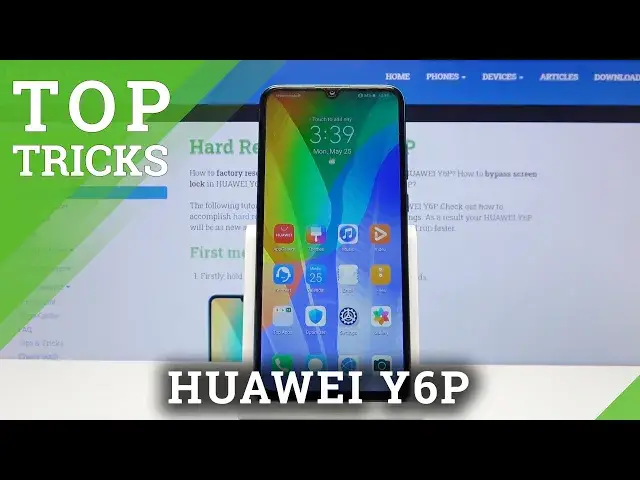0:00
Welcome, in front of me is a Huawei Y6P and today I'll show you a couple of tweaks and
0:12
tricks that you can do on this device. So starting off we're going to begin with a three finger split screen, which all you
0:19
need to do is slide up three fingers on the screen to open up split screen
0:23
Now we need to first open up an app that we can split screen with
0:27
So there we go, there is browser, slide up, there we go, and from there you have apps
0:38
right here. You can also tap on home button and this will take you home or you can tap on any kind of
0:43
app from here to split screen with, like so. That is the first thing
0:49
Now to delete this all you really need to do is just slide one to be full screen and go home
0:55
From there we're going to go into the dark mode, which allows you to turn everything
1:00
on your device into dark. So flip the switch over here, automatically switches as you can see, and then as you can
1:08
see your notification panel is in dark mode. Default apps like phone messages is also going to be in dark mode
1:15
Browser settings, as you can see, everything like that. Now not every app will be supported by this so keep that in mind
1:22
Majority of the apps that you might install probably will not be, but anything that can
1:27
preloaded should. Let me just disable it for now, I believe on a camera it just looks better in white
1:35
Then the next thing we're going to go into is the ebook reader mode, which turns the
1:39
display kind of almost black and white with a yellowish tint to it
1:43
So to enable it let's go into display and then ebook mode right here
1:49
I'm going to disable this and you can see it turns it basically black and grey I would
1:53
say with a yellow tint to it. So it probably will look better for reading, it won't look so obnoxiously bright when you're
2:05
reading a book and you have white background behind it, so this is a little bit better in my opinion
2:11
Then moving on, it's going to be the home screen style. So as you probably already seen, the default one is the iPhone-ish look like, where you
2:21
have all the apps smack in the middle of your home screen on pages
2:26
So to get this changed and have actual app drawer like a normal Android user, you want
2:32
to go into settings and then home screen and wallpaper, home screen style and change it
2:37
from standard to drawer. Give it a moment, it will reboot, there we go
2:42
And now you have a drawer, it also removes the couple folders or whatever it was right
2:46
here and all you need to do is slide up and you get the app drawer as you can see
2:51
So you could get rid of all the icons on your home screen if you wanted to
2:57
And the last thing that I'm going to show is the gesture navigation which just allows
3:00
you to get rid of the outdated buttons on the bottom and substitute them for something
3:04
a little bit more mainstream. So let's go again into the settings and then system and update and system navigation where
3:12
you'll have the gestures right here. To start, we need to go for the first time to a tutorial how to use it, so slide from
3:20
left or right to go back. Then slide up quickly to go home and slide and hold to go to recent
3:33
There we go. So you can see right now it works just fine
3:43
And when you're in the apps, all you need to do is slide
3:47
So that would conclude all the tweaks and tricks that I'm going to share and if you
3:51
found them helpful, don't forget to hit like, subscribe and thanks for watching